Do you know that each process that runs on your Windows is assigned a specific number for identification? In this guide, we show you what is Process ID and how you can find out Application Process ID on Windows 10/11.
What is the Process ID (PID) on Windows 11/10
Every process that runs on Windows is given a unique decimal number. That unique decimal number is called Process ID (PID). The unique decimal number or Process ID has a lot of uses. For example, it can be used to specify the process with its id when attaching a debugger to it. For a general user, it has no use. But, knowing it comes in handy in situations like fixing issues.
How to Find Out Application Process ID on Windows 11/10
You can find the Process ID of an application in four different ways.
- Through Task Manager
- Through Command Prompt
- Through Resource Monitor
- Through PowerShell
Let’s see how we can get the Process ID using the ways.
1] Through Task Manager
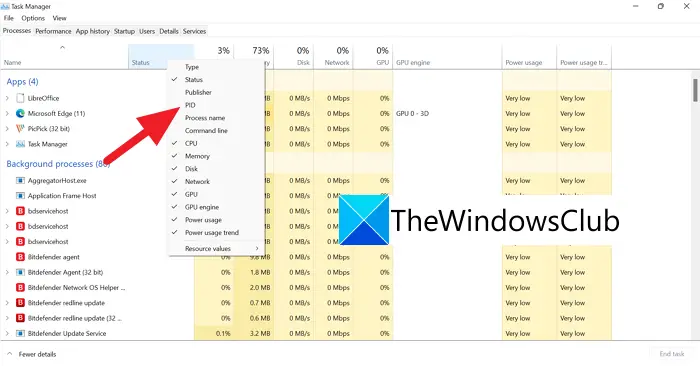
Open Task Manager using Ctrl+Shift+Esc shortcut on the keyboard. On the Task Manager windows, right-click on the tabs like Name, Status, etc., and click on PID to display the PID tab on the description bar.
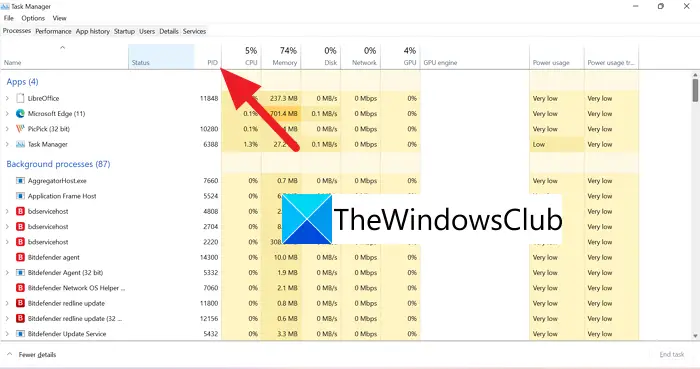
Once you have selected PID, a new tab with PID and numbers against each application/process is seen.
2] Through Command Prompt
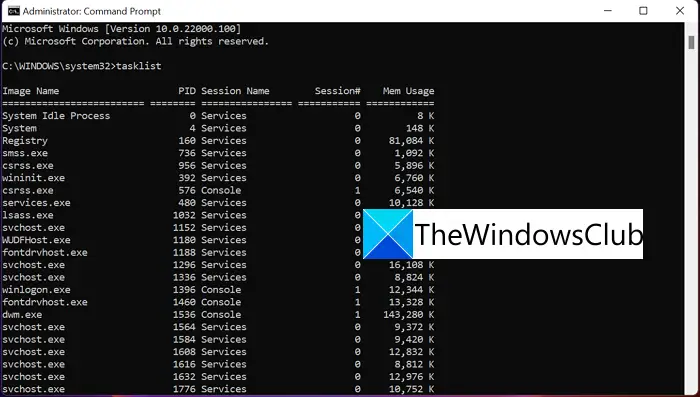
Open Command Prompt as Administrator. On the Command Prompt window, type tasklist and press Enter. You will see every process running on your PC along with their Process IDs except for Microsoft store apps. To find process IDs of Microsoft store apps, type tasklist /apps and press Enter.
3] Through Resource Monitor
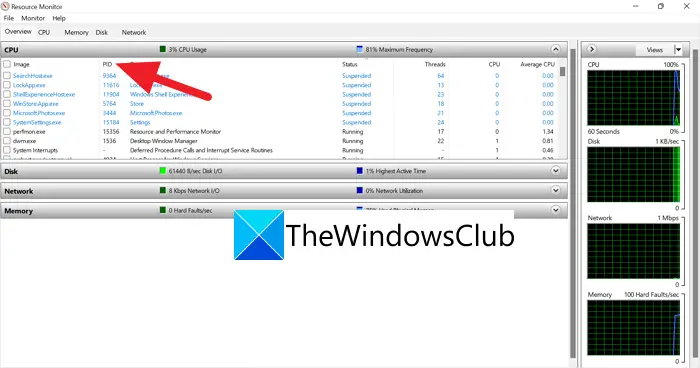
Open Resource Monitor from Windows Tools. In the Resource Monitor windows, you will find processes that are running and their Process IDs (PID) like in the Task Manager.
4] Through PowerShell
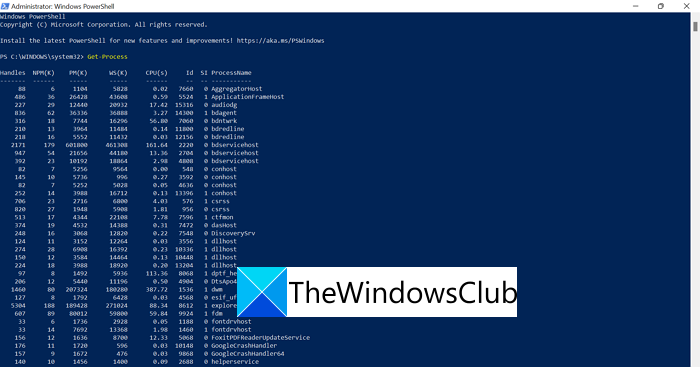
Open PowerShell from the Start Menu (As an administrator or normal) and type Get-Process and press Enter. You will see the list of processes and their Process IDs under the ID tag.
These are the four ways you can use to find out the Process ID (PID) of an application or process running on your PC.
How do I find Process ID by name?
You can find Process ID by name of the application using the above processes. You need to know the exact name of the Process. You can see the process in Task manager and know its Process ID (PID) easily.
How do you find the PID of a service?
tasklist /svc Command Prompt. You will get the details of the processes and the services attached to them.
Leave a Reply