PC manufacturers like HP, Dell, Asus, etc., offer the Windows OS with a built-in Product Key that can be activated right away. This is called as the Original Equipment Manufacturer or OEM key. It comes programmed into your PCs. This embedded product key is stored in the NVRAM of the BIOS/EFI on the motherboard. It allows a user to re-install Windows on that PC any number of times. However, since the key is locked onto the motherboard of a PC, the user cannot use it on another PC. Having said that, there’s virtually no difference between OEM or retail versions. Both are full versions of the operating system, and thus, include all the features, updates, and functionality that one can desire.
Read: How to tell if Windows license is OEM, Retail or Volume.
How to find out Windows 11/10 OEM Product Key
We will show you two ways, using which you can find out your Windows 11/10 OEM Product Key:
- Using Command Prompt or PowerShell
- Using freeware Windows OEM Product Key Tool.
Let us take a look at them in detail.
1] Using Command Prompt or PowerShell
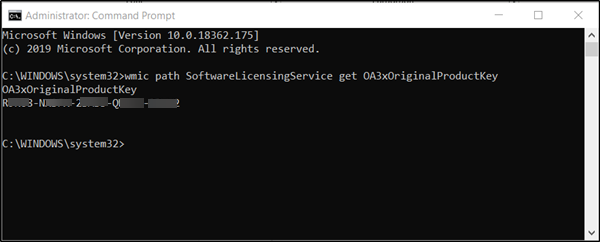
Use the steps mentioned in this post to find Windows Product Key using Command Prompt or PowerShell. This tutorial works for both, Retail as well as for OEM licenses.
2] Using Windows OEM Product Key Tool
There is this simple software key finder called Windows OEM Product Key Tool that can help you retrieve the Windows 11/10 OEM Product Key quickly and safely.
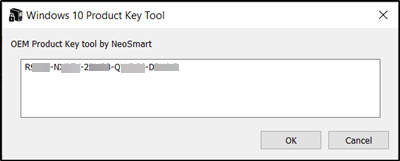
All you need to do is run the download and the program will immediately display the detected product key.
This, in turn, can be used to reinstall Windows 11/10 with a clean Windows setup CD to remove bloatware installed by the manufacturer, or to reinstall Windows in case of a crash or system failure.
You can download the freeware from its homepage.
If you are looking for an easier way, you can also use some free Software Key Finders to recover and save, not just Windows, but even Office, Software, Games serials and license keys.
Related:
Leave a Reply