A printer is one of the most commonly used hardware devices for a PC, and if you own a printer, it is important that you have access to its details like the manufacturer, model, and serial number. This information can often come in handy when you’re facing issues with your printer and want to get it serviced or replaced. In this article, we will walk you through the steps you need to follow to find out the model and the serial number of a printer in Windows 11 and Windows 10.
If it is a relatively new printer that hasn’t received any structural damage and is as intact as it was on day one, you can find a sticker somewhere on its body that would have, not just the Model and Serial Number but several more important details. If there isn’t a sticker or it has been scrapped off the printer’s body, you can follow the steps mentioned below. A prerequisite here is for the printer whose details you are seeking to be connected to your PC, be it a wireless printer or a wired one.
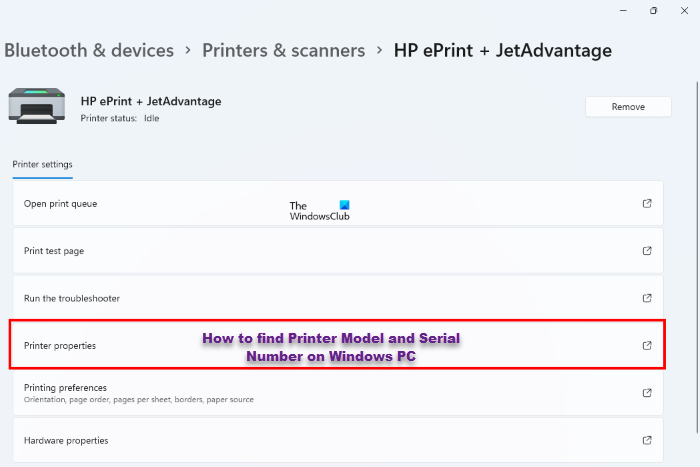
How to find Printer Model and Serial Number on Windows 11
To find Printer Model and Serial Number on Windows 11 computer:
- Open the Windows Settings with the ‘Win + I’ keyboard shortcut
- From the options pane to your left, select the Bluetooth & devices tab
- This page will list the different types of hardware devices. Click on the ‘Printers & scanners’ option
- Right-click the printer that you want to know the Model and Serial Number of to open its properties page
- Click on the Device information setting under “More Information”
Read: Printer icon not showing in Devices and Printers in Windows
You can now find the Model Number and the Serial Number of your printer under their respective heads. Not only does this section provide you with those two details, but some more important information like IP and MAC addresses, printer driver type, etc.
Where do I find my printer model number?
Much like a printer, your computer also has a model and serial number that you might use to upgrade BIOS software or download driver software. Generally, a computer’s serial number is available on a sticker attached to the bottom of its body. If not so, you can check the registration and warranty documents as well as the battery compartment. There is also a command line that you can run to find out your Windows PC’s serial number.
Where do I find my HP printer model number?
To find your HP printer model number, you need to face the back side of the printer. In most models, they include the model number on the back side. However, in some cases, you can find the same on the right-side of the printer. There is no need to turn it on since it is visible on the sticker attached to the printer.
Leave a Reply