If you want to find the schema version or current Exchange Schema version of Active Directory, here is how you can do that. You can find the Schema version using ADSIEDIT, Command Prompt, and PowerShell in Windows Server 2025, 2022, 2019, and other older versions of Windows Server.
How to find Schema version of Active Directory
To find the Schema version of Active Directory, follow these methods:
- Using ADSIEDIT
- Using Command Prompt
- Using PowerShell
To learn more about these methods, continue reading.
1] Using ADSIEDIT
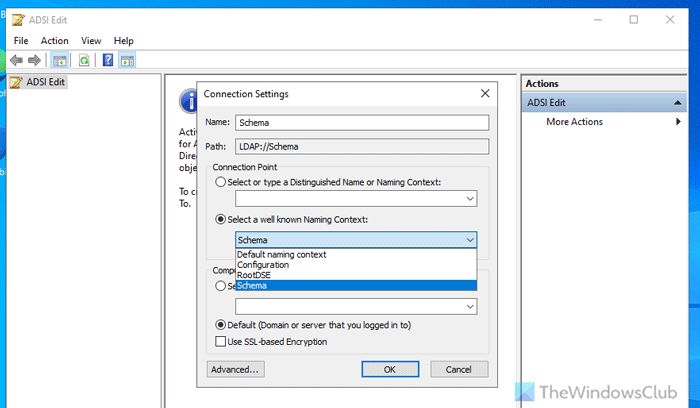
To find the Schema version using ADSIEDIT, follow these steps:
- Press Win+R > type ADSIEdit.msc and hit the Enter button.
- Right-click on ADSI Edit and click the Connect to option.
- Choose Schema from the Select a well known Naming Context drop-down menu.
- Click the OK button.
- Click on the DC container.
- Right-click on the CN=Schema,CN=Configuration and select Properties.
- Find the objectVersion.
2] Using Command Prompt
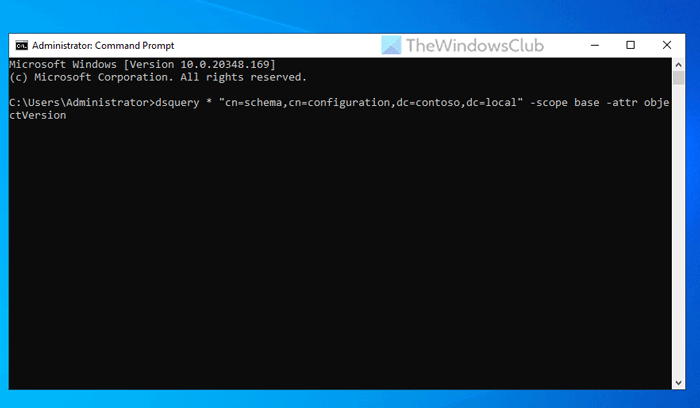
You can find the same using the DSQuery parameter. To find the Schema version of Active Directory using Command Prompt, follow these steps:
- Press Win+R > type cmd > hit the Enter button.
- Enter this command:
dsquery * "cn=schema,cn=configuration,dc=contoso,dc=local" -scope base -attr objectVersion - Find the objectVersion.
3] Using PowerShell
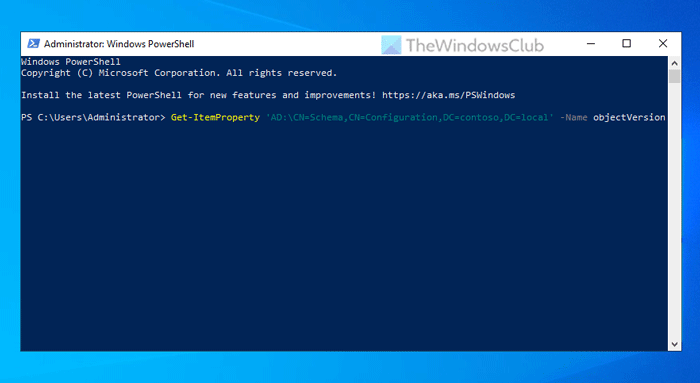
To find the Schema version of Active Directory using PowerShell, follow these steps:
- Search for powershell in the Taskbar search box.
- Click on the individual search result.
- Enter this command:
Get-ItemProperty 'AD:\CN=Schema,CN=Configuration,DC=contoso,DC=local' -Name objectVersion
How to find Exchange Schema version of Active Directory
To find the Exchange Schema version of Active Directory, follow these methods:
- Using ADSIEDIT
- Using Command Prompt
- Using PowerShell
To know more about these methods, keep reading.
1] Using ADSIEDIT
If you want to find the Exchange Schema version of Active Directory, you need to do the same as finding the Schema version. However, when you open the CN=ms-Exch-Schema-Version-Pt after opening the DC container.
Next, find the rangeUpper attribute.
2] Using Command Prompt
To find the current Exchange Schema version of Active Directory using Command Prompt, follow these steps:
- Open the Command Prompt on your computer.
- Enter this command:
dsquery * "CN=ms-Exch-Schema-Version-Pt,cn=schema,cn=configuration,dc=contoso,dc=local" -scope base -attr rangeUpper
3] Using PowerShell
You can use Get-ItemProperty to find the same using PowerShell. To find the current Exchange Schema version of Active Directory, follow these steps:
- Open PowerShell on your computer.
- Enter this command:
Get-ItemProperty "AD:\CN=ms-Exch-Schema-Version-Pt,cn=schema,cn=configuration,$((get-addomain).DistinguishedName)" -Name rangeUpper - Find the rangeUpper attribute.
That’s all!
Read: How to install Active Directory and add users to it
What is Active Directory schema level?
Active Directory Schema level lets you find all the object classes you can create in an Active Directory forest. In other words, it contains formal definitions of those object classes. Each level has a different schema object and attributes for Active Directory.
How do I find the schema master in Active Directory?
To find the schema master in Active Directory, search mmc in the Run prompt. Then, select Add/Remove Snap-in option. Click on the Add option, double-click on the Active Directory Schema option, and click the Close button. Next, right-click on the Active Directory Schema option on the left side and choose the Operations Masters option.
Read: How to add Group Policy Management Console in Windows Server.
Leave a Reply