Not sure how to find your Steam ID? You need not worry because locating it is simpler than you might have originally thought. Every person who uses Steam has a 17-digit unique Steam ID that is used to identify your account. If you want to connect Steam with some third-party account, they may require your Steam ID to make the connection happen.
How to find Steam ID on PC
Now, while your Steam ID is not located on the Steam homepage, it doesn’t mean it’s hard to find. To find your 17-digit unique Steam ID, do the following:
- Open the Steam app
- Click on your Profile Picture
- Get your Steam ID
1] Open the Steam app
As per usual, you must fire up the Steam app on your computer. If you haven’t downloaded it yet, then visit the official Steam page to do so.
- Once downloaded, navigate to the desktop or the Start Menu to find the shortcut icon.
- Click on the icon to open Steam promptly.
- Go to your profile picture
The profile picture section not only consists of your photo but additional information as well.
2] Click on your Profile Picture
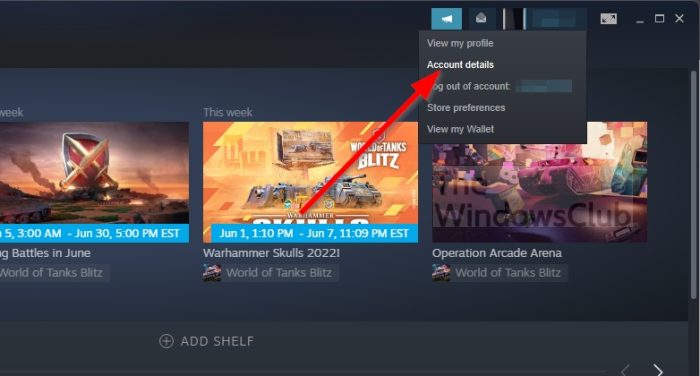
- The profile picture is usually located in the top-right section of the Steam app.
- Click on it to reveal a dropdown menu.
3] Get your Steam ID
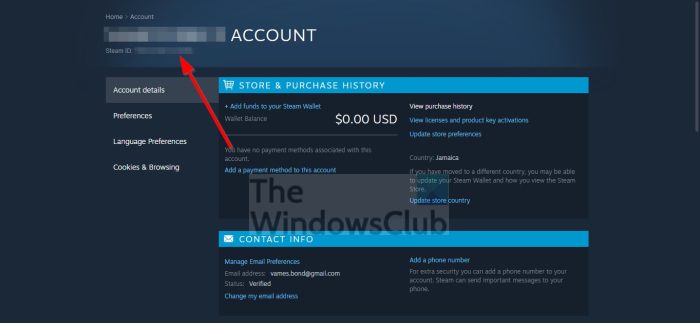
- From the dropdown menu, click on Account Details.
- You should now see your Steam ID number below your username.
- To copy it, use your mouse to highlight the number, then press CTRL + C to copy.
Read: Steamworks Common Redistributables keeps downloading
Find Steam ID from the Edit Profile section
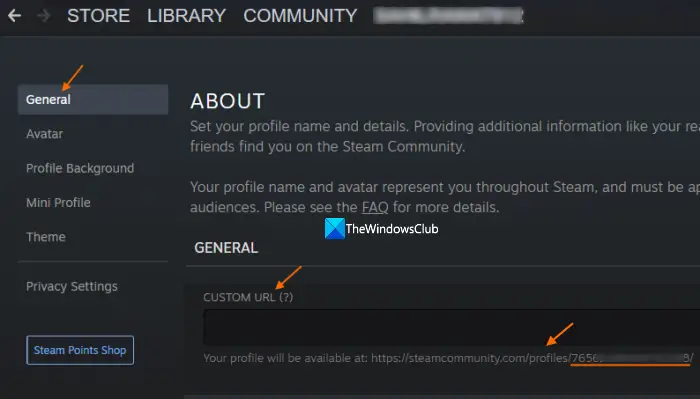
The steps to find Steam ID from the Edit Profile section of your Steam account on a Windows 11/10 PC are as follows:
- Open the Steam desktop client on your Windows 11/10 computer. You can also open Steam on the web and log in with your credentials
- Click on your profile name visible on the top right side of your Steam account
- Click on the View my profile option or View profile (if using Steam on the web)
- When the profile page is opened, click on the Edit Profile button present in the right section
- In the General tab, look for the CUSTOM URL field
- Just below that field, you will see a URL. At the end of the URL (after profiles), there will be a unique 17-digit code or number. That number is your Steam ID.
Do note that if you have already entered a custom URL, then first you need to clear the custom URL text so that you can see the Steam ID below that field.
Find Steam ID using the address bar of a browser
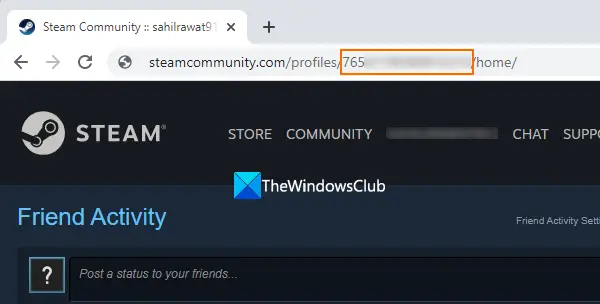
This is an interesting option. You can also use the address bar of any modern browser to find your Steam ID. However, this option works only when you haven’t set any custom URL to your profile. Here are the steps:
- Open the Steam homepage
- Log in to your Steam account
- Click on the profile name of your Steam account visible in the top middle section
- Now check the address bar. In the URL, there is a 17-digit code just next to the profiles. That code will be your Steam ID.
How to find Steam ID on Mobile?
- Open the Steam Mobile app Menu
- Click You & Friends tab.
- From the sub-menu click Profile.
- Next, click on the Edit Profile option.
- Scroll down a little bit until you see General heading.
- There you will see Custom URL.
- At the end of this URL link, you will see your 17-digit Steam ID number.
What is a Steam ID?
Steam ID is a unique identifier that consists of 17 digits. It separates your Steam account from all others, which means, it is more important than your username since you’re not allowed to change it. Furthermore, your Steam ID is not visible to others but yourself and Valve, well, unless folks use Steam ID Finder by going here.
Where can I find my 9-digit Steam ID?
Steam ID is a 17-digit unique number (and not 9). If you want to find your unique Steam ID, then you can do that using its mobile app, web app, or desktop client. In this post above, we have covered all the possible ways to find your Steam ID. Check them out.
How do I find the ID for a game on Steam?
Games on Steam also have IDs, but most people are not taking notice of this. The question is, how do we find the ID for a game? So, how do we find it? Well, you can easily open Steam on the web. Find the game, then click on it to visit its official page.
Look at the URL and you will see the ID number right after the word, app. For example, the URL for Forza Horizon 5 is:
https://store.steampowered.com/app/1551360/Forza_Horizon_5/
The numbers in bold represent the ID.
Why is your Steam ID important?
In most cases, you will not need to use your Steam ID. In fact, the majority of Steam users will never use it and probably will never think of finding it. However, we do know that if you want to connect third-party services with your Steam account, then your Steam ID must be brought to the forefront.