Add some recipients to your Outlook contacts and later want to see if they are added to your Address Book, but do not know where the Address Book feature is located in Outlook. The Address Book in Outlook will store information about people you added to your contacts.
How to find the Address Book in Outlook
To find the Outlook Address Book, follow the steps below.
- Launch Outlook
- On the Home tab
- Click the Address Book button
- The Address Book will open
- In the Address Book, choose the address book you want to view.
Launch Outlook.
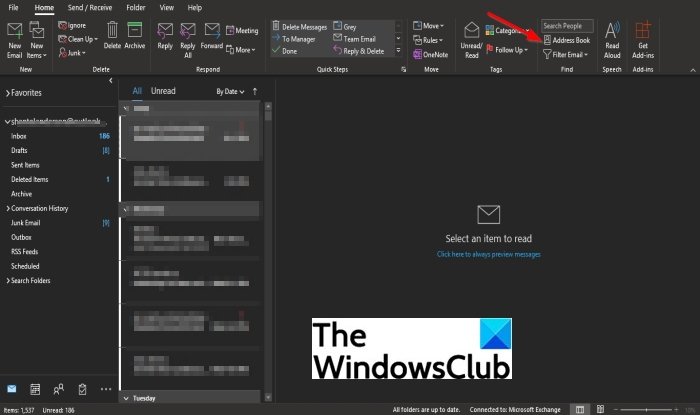
On the Home tab in the Find group, select the Address Book button.
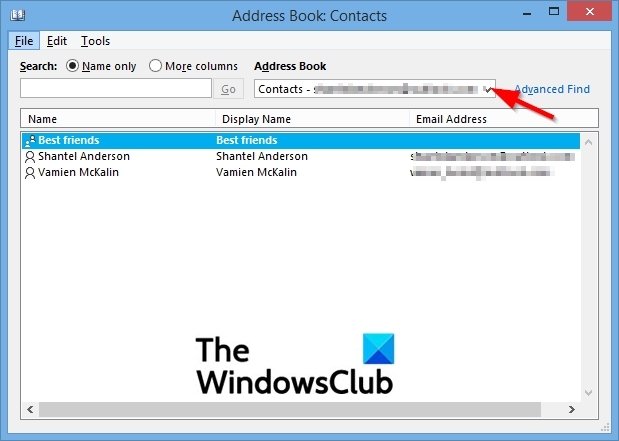
An Address Book Contacts dialog box will open
In the Address Book Contacts dialog box, choose the address book you want to view by clicking the drop-down arrow of the Address book on the top left.
There is another method to find the Address Book.
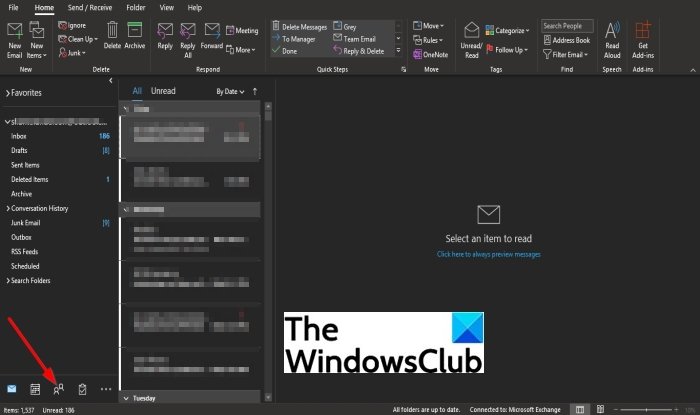
On the bottom left of the Outlook window, click the People button.
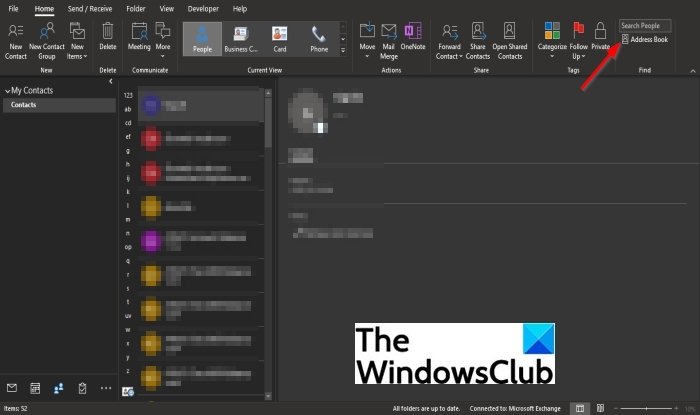
On the Home tab of the People window, click the Address Book button in the Find group.
The Address Book Contacts dialog box will open.
How to view Other Address Books in Microsoft Outlook?
The address book is a collection of address lists created from your contacts. In this tutorial, we will discuss how to view the address in Outlook.
What is the difference between Contacts and Address Book in Outlook?
Contacts are persons you communicate with to give or receive information, while an Address Book is a collection of address lists created from your contacts. Users use the address book to look for names, phone numbers, and email addresses. If the Outlook you use has an Exchange Server account, the address will include the Global Address List (GAL). The Global Address List contains the name and email addresses of persons with an account with the Exchange Server and is configured automatically by Exchange.
We hope this tutorial helps you understand; how to find the Address Book in Outlook; if you have questions about the tutorial, let us know.
Leave a Reply