If you want to find the square or square root of a number in Excel, this guide is for you. There are multiple methods to find square and square roots in Excel. We would discuss the easiest ones here.
How to find the Square in Excel
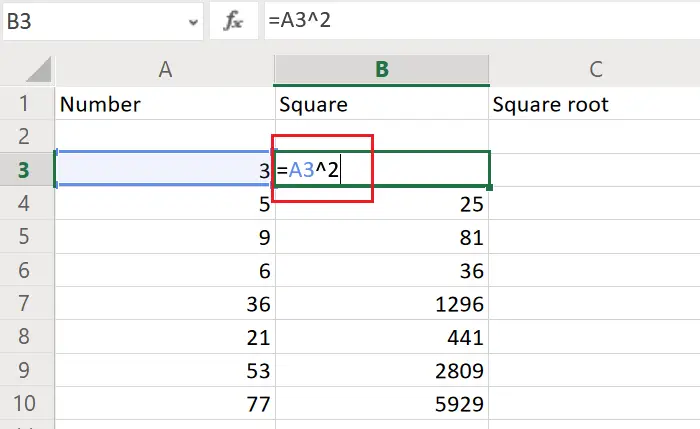
To find the Square in Excel, follow these steps:
- Ensure that your desired cell has a number.
- Select a cell where you want to show the result.
- Enter this formula: =<cell coordinates of first cell>^2
To learn more about these steps, continue reading.
To find the square of a number in Excel editors, the formula is:
=<cell coordinates of first cell>^2
Where <cell coordinates of first cell> is the set of cell coordinates of the first cell in the range from which we start counting the entries.
Eg. If we have a list of numbers in column A from A3 to A11, and we need the square of the numbers in column B from B3 to B11, the formula would become:
=A3^2
When you hit Enter, you will get the square of the number in A3 in cell B3. Now, you can use the Fill function to pull the results down to cell B11. To do so, please click outside cell B3 and then back on it. Once it is selected again, you would notice a little dot at the right-bottom corner of the selected cell. Click on it and pull the formula down to cell B11.
How to find the Square Root in Excel
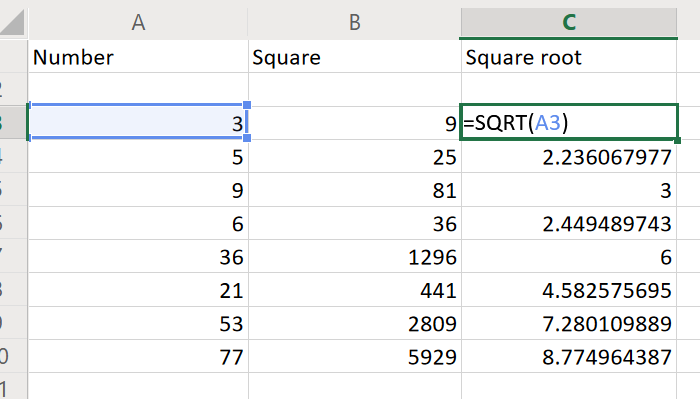
To find the square root in Excel, follow these steps:
- Make sure that you have a number in a cell.
- Select a cell to display the result.
- Enter this formula: =SQRT(<cell coordinates of first cell>)
To know more about these steps, keep reading.
Interestingly, the square root has its own function in Excel. The function is SQRT. The syntax to find the square root in Excel is as follows:
=SQRT(<cell coordinates of first cell>)
Where <cell coordinates of first cell> is the set of cell coordinates of the first cell in the range from which we start counting the entries.
Eg. Let us consider the previous example. The first cell in the range is A3 and the last cell in the range is A11. Let us suppose we need the results for square roots of numbers from cells A3 to A11 in column C from cells C3 to C11. Then, enter the following formula in cell C3:
=SQRT(A3)
Hit Enter and then use the Fill function as explained earlier to pull the selection down to cell C11.
Hope it helps!
Read: How to find the Cube and Cube Root of a number using Excel
How to find the square root of a number in Excel?
To find the square root of a number in Excel, you need to use this formula: =SQRT(<cell coordinates of first cell>). If you have a number in the A1 cell, you need to use this formula like this: =SQRT(A1). No matter the number, you can calculate the square root using the SQRT function.
How to get the square of a number in Excel?
To get the square of a number in Excel, you must use this formula: =<cell coordinates of first cell>^2. In short, if you have a digit in an A1 cell and you want to find the square of that number, you need to use the formula like this: =A1^2. For your information, ^2 denotes the square.
Read: How to calculate the area of a Rectangle, Triangle or Circle in Excel.
Leave a Reply