You can take screenshots in Minecraft with ease, but do you have an idea where the screenshots are saved? Not a lot of people know about this, and this is why we have decided it would be a good idea to explain. Now, we should point out there are two versions of Minecraft, and they all save screenshots in different places. This is quite strange, but it is the decision the developers have chosen to go with and there is nothing we can do about that right now.
How to find where screenshots are saved in Minecraft?
Locating the screenshot folder from various versions of Minecraft is not a difficult task if you know what you’re doing. Thankfully, we have an idea, and as such, we have decided to explain everything.
How to locate screenshots from the Java version of Minecraft?
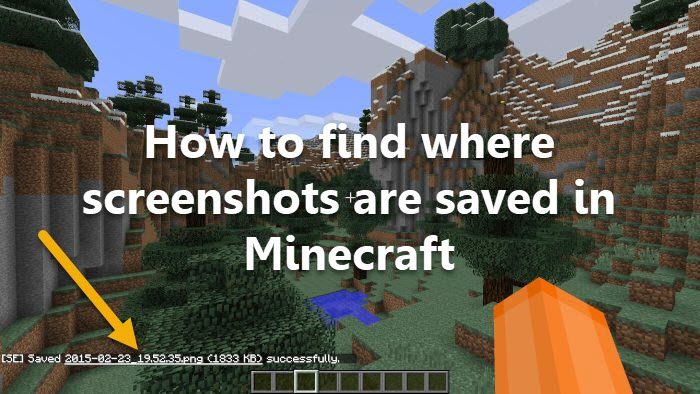
The Java version of Minecraft usually saves all screenshots into a folder located in the primary Minecraft directory. There is a simple way to get to this folder without having to open the File Manager.
You see, whenever you take a screenshot in the Java version of Minecraft, you will see the file name appear on your screen. The good news is, that this filename is clickable, so all you have to do is click and right away it will open the image in the default Photos app.
Once the app is up and running with the image being showcased, it’s now time to find the screenshot folder.
- Click on the File Information button. You cannot miss it since it is located right next to the three-dotted button.
- You should now see the rise of a sidebar to the right of the screen. Simply click on the link below Folder Path, and that should bring you to the correct location.
Where are Minecraft screenshots saved in the regular version?
When it comes down to the regular version of Minecraft or the Vanilla version as some like to say, the screenshots are located in the installation folder. The installation folder is found at C:\Users\AppData\Roaming\.minecraft, and from within it lies the Screenshot folder with all of your photos inside.
There is another way that relies on the Minecraft Launcher, and to some, it is either easier or more time-consuming. You will have to decide for yourself.
- Download the Minecraft Launcher from the Microsoft Store if you haven’t already.
- After launching, click on the Installation tab at the top.
- Look for the option that reads, Latest Release, and from there, click on the folder icon to the right across from it.
- Look for a folder called Screenshots, and that’s it, you’re done and ready to tango.
How to find the folder where screenshots are saved in Bedrock Edition of Minecraft?
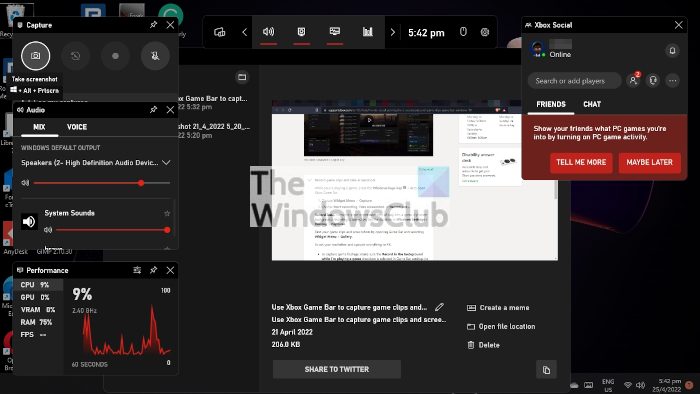
Minecraft: Bedrock Edition is the version of the game Microsoft wants everyone to switch over to. It will take some time, but we do expect in the future that most players will gravitate away from Java and to Bedrock.
Now, since taking screenshots via the Bedrock Edition requires the use of the Xbox Game Bar, the images will be located in the folder linked to that app. Let us explain how to get to that location.
- Open the Xbox Game Bar by clicking on the Windows key to fire up the Start Menu
- Then click on All Apps. From there, you will find the Xbox Game Bar. Alternatively, you could simply press the Windows key + G.
- Take a screenshot by clicking Capture from the Widget menu.
- From the Gallery window, please click on Open File Location, and that’s it.
Read: No applicable app licenses found in Minecraft
Is Minecraft free on Android?
No, it is not. However, the option is there for a first-time user to download the game and get a 30-day trial before having to pay.
What kind of computer is needed to play Minecraft?
The game Minecraft is not resourced hungry where CPU and GPU are concerned. A simple computer with an Intel i3 processor with 4GB of RAM alongside an AMD Radeon™ R5 series or NVIDIA GeForce 400 graphics card, should be good enough for a long time.
Leave a Reply