Apple ID is the login ID required to access all Apple services and synchronize data across multiple Apple devices seamlessly. It is created with an email address and password. The email address you use is your Apple ID and username, which you can use to access services like App Store, iTunes, iCloud, etc. If you don’t remember your Apple ID or want to check it out, this tutorial will help you find it.
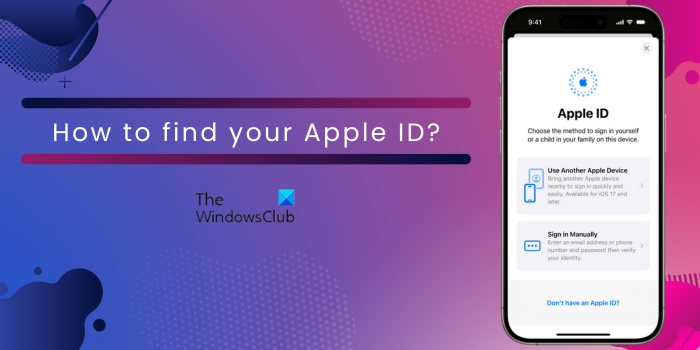
How to find your Apple ID on Windows PC?
On a Windows computer, you can use the iCloud app to find your Apple ID. Open the iCloud app using Windows Search and then check your Apple ID under your name.
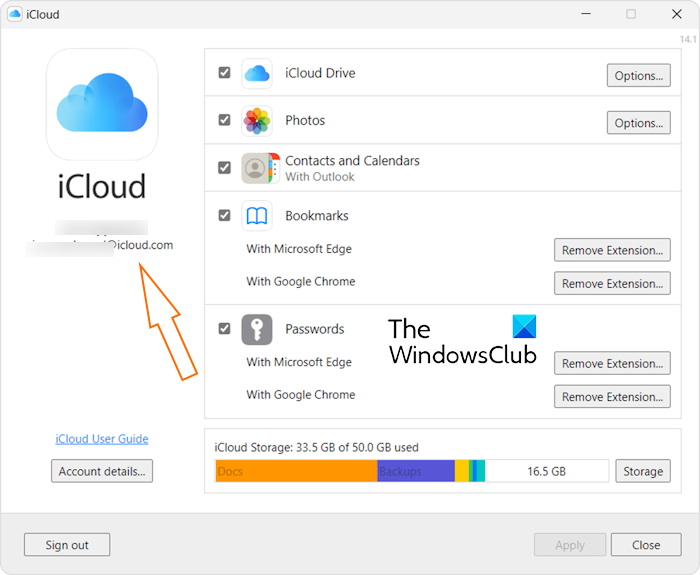
In case you don’t have iCloud, you can use iTunes to find your Apple ID. Launch the iTunes app and go to the Accounts menu to check your Apple ID.
How to find your Apple ID on your iPhone or iPad?
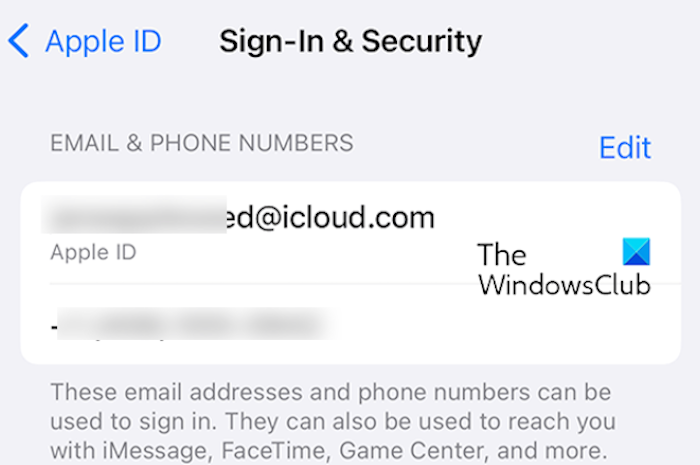
If you have forgotten your Apple ID, there are multiple methods using which you can find it. Here, we are going to show you three different methods to check your Apple ID on your iPhone or iPad. Here are those methods:
- Using Settings.
- Via the App Store.
- Using iTunes Store.
1] Using Settings
Here are the steps you can use to find or learn your Apple ID on an iPhone or iPad using Settings:
- First, go to your iPhone or iPad’s home screen and open the Settings app.
- After that, tap on your name from the top of the Settings window.
- You can now check your Apple ID at the top and note it down.
2] Via the App Store
The App Store is the marketplace where you download, install, or buy apps on your iPhone/iPad. You can also use it to find or access your Apple ID. To do that, you can follow the below steps:
- First, click on the App Store icon on your iPhone’s main screen to open the app.
- Now, tap on your profile icon from the top-right corner.
- You can view your Apple ID at the top of the Account page.
3] Using iTunes Store
Another method to find your Apple ID is via the iTunes Store. Here’s how:
- First, open the iTunes Store app from your iPhone’s home screen.
- Now, press the Continue button.
- Next, scroll down to the end of the iTunes Store page to check your Apple ID.
Read: How to sync iPhone to iTunes on Windows PC?
How to find your Apple ID on Mac?
You can also find your Apple ID on macOS computers. Let us check out how:
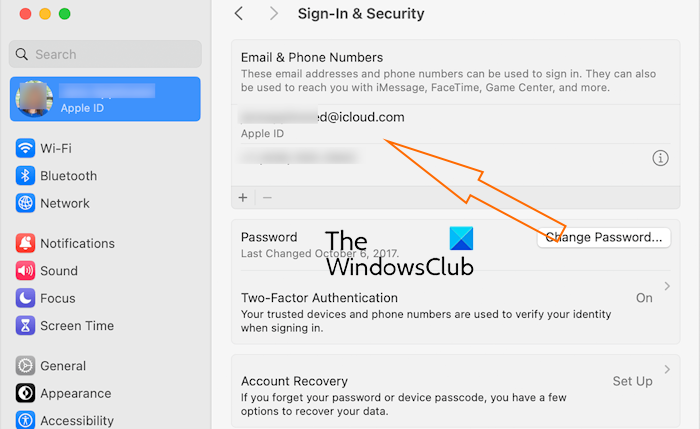
- First, press the Apple menu option on macOS Ventura or later releases.
- Now, select the System Settings option.
- After that, tap on your name and then click on Sign-In & Security.
- Next, you can see an Apple ID field that mentions the same.
In case you have an earlier version of Mac, go to the Apple menu > System Preferences and select Apple ID.
See: How to create a new Apple ID for free?
Check your emails from Apple to find your Apple ID
There is one more method to find your Apple ID is to open your mailbox and check emails from Apple. You might have received some emails from Apple that mention your Apple ID. Search for support, help, billing, or other relevant emails from Apple that might have included your ID.
In case you are still unable to find your Apple ID, you can get a family member to look at their Family Sharing settings to find your Apple ID provided that you’re in the same group.
I hope this tutorial helps you find your Apple ID.
Read: How to restore iPhone contacts via iCloud on a Windows PC?
Where do I find my Apple ID?
You can find your Apple ID using different apps on your iPhone. You can find it in your Settings as well as apps like App Store, iTunes Store, FaceTime, Messages, etc. where you are signed in with your ID. Apart from that, you can visit the iCloud.com or appleid.apple.com website and see if your Apple ID is prefilled.
How do I find my password and Apple ID?
If you have forgotten your password to your Apple ID, you will be required to reset it. In case you are setting up a new Apple device, open the appleid.apple.com website, tap on Sign In, and press the “Forgotten your password?” button. After that, enter your Apple ID and follow the onscreen instructions to reset your password.
Now read: Fix iCloud will not let me sign in or sign out on PC.
Leave a Reply