In this article, we will show you how to fix the 0x87dd0019 Xbox Sign in error which occurs when you try to connect to Xbox Live or sign in on Xbox One, and the connection is timed out.
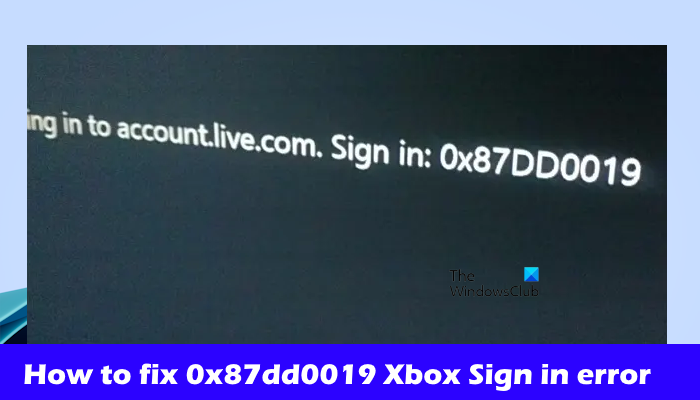
What is error code 0x87e00019 on Xbox?
The error code 0x87e00019 on Xbox occurs when you try to install or update a game on your Xbox console. This error indicates that your Xbox hard drive may be full or nearly full. To fix this error message, free up storage space. Also, check the Xbox Live service status, as it can happen due to Xbox server issues.
How to fix 0x87dd0019 Xbox Sign in error
Use these suggestions to fix Xbox Sign in error 0x87dd0019:
- Check the Xbox Live Service Status
- Check your internet connection
- Clear the cache on your Xbox
1] Check the Xbox Live Service Status
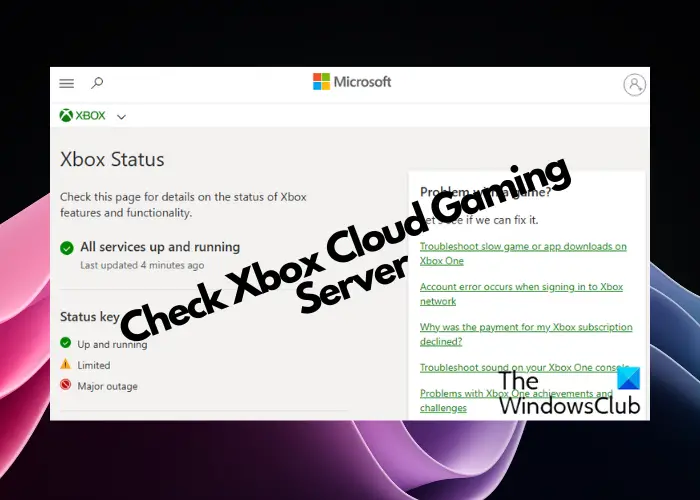
The first step you should take is to check the Xbox Live service status. The Xbox Server might be facing an outage. Check the Xbox service status on the Xbox Status page. If there is an outage with the Xbox servers, then the problem is not from your side. In this case, you have to wait till the issue is resolved. Keep checking the status of the outage on the Xbox Status page.
2] Check your internet connection
The most common reason for this problem is poor or unstable internet connection. Ensure you use a stable internet connection while signing in to Xbox. If you use a wireless Internet connection, we suggest you connect your Xbox Console or Windows PC to your router using an Ethernet cable.
Also, you can do a power cycle of your WiFi router. To do so, use the steps below:

- Turn off the router.
- Unplug the power adapter from the router and remove the cable from the wall socket.
- Wait for a few minutes.
- Plug the power adapter back into the router.
- Wait for the router to start up and connect to the internet.
3] Clear the cache on your Xbox Console
You can also try to clear the cache on your Xbox Console and see if it helps. To do so, use the mentioned steps below:
- Go to the Settings by pressing the Guide button on your Xbox controller.
- Select System Settings.
- Select Storage.
- Highlight but don’t select a storage device, and then press the Y button on your controller for Device Options.
- On the Device Options screen, select Clear System Cache.
- Select Yes.
How do I fix my Xbox Live sign in error?
It depends on the error code you encounter while signing in to your Xbox account. However, you can perform basic troubleshooting to fix the Xbox Live sign-in error, such as power cycling your Xbox or router. Also, you can check the Xbox Live service status to confirm whether the problem is from your side.
Read next: Xbox app is not opening or working.