Are you encountering the Error Code 25 when launching the Battlefield 2042 game on Windows PC? Here is a complete guide to fix error code 25 on Battlefield 2042.
Battlefield 2042 is a multiplayer-focused first-person shooter game that was recently released as an addition to the Battlefield series. It has already gained popularity amongst gaming enthusiasts across the globe. While most of the time you get a hassle-free gaming experience, it is not uncommon to run down into errors and problems while playing or launching the game. One such error is the launch error code 25 that you get when trying to open the Battlefield 2042 game.
When triggered, you will see the following error message along with error code 25:
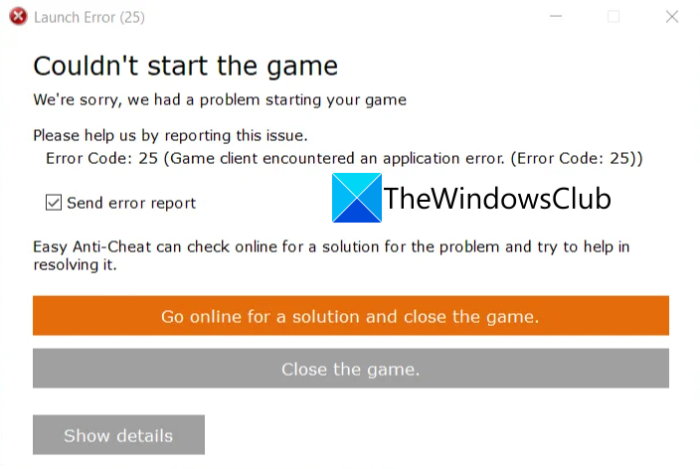
Launch Error (25)
Couldn’t start the game
We’re sorry, we had a problem starting your gamePlease help us by reporting the issue.
Error Code: 25 (Game client encountered an application error. Error Code: 25))
Now, if you are also encountering the same error code, no need to worry. You have landed on the correct page. In this guide, we are going to be mentioning several working fixes that will help you get rid of the error easily.
Before getting to the fixes, let us try and understand what might cause the error code 25 on Battlefield 2042.
What causes error code 25 on Battlefield 2042?
There are several reasons that might trigger the error code 25 on Battlefield 2042 that are as follow:
- It can be caused due to glitches with the EasyAnticheat service that is used by Battlefield 2042. If the scenario is applicable, you can try manually starting the EasyAnticheat service on your system to fix the error.
- An outdated or faulty GPU card driver can also cause the same error. Hence, you should always make sure that you have the latest graphics drivers installed on your PC.
- If you have enabled overclocking on your system, it can also cause the same error. So, in that case, you can try closing the apps that are using overclocking on your system.
- It can also be caused due to application or software conflicts on your PC. Hence, try performing a clean boot to check whether or not the error is resolved.
Now that you know the scenarios that might trigger the error code 25 on Battlefield 2042, you can try a suitable fix to get rid of the error.
Read: Fix Epic Games Launcher Installer error 2503 & 2502 on Windows.
How to Fix Battlefield 2042 Error Code 25
Here are the solutions that you can try to fix error code 25 on Battlefield 2042:
- Start EasyAnticheat Service.
- Make sure your graphics drivers are up-to-date.
- Download Latest Battlefield 2042 Patch.
- Repair EasyAnticheat.
- Disable Overclocking.
- Troubleshoot in a clean boot state.
Let us now discuss the above solutions in detail!
1] Start EasyAnticheat Service
When you encounter this error code, the first thing you should do is to start the EasyAnticheat service on your PC. This error might be triggered if the EasyAnticheat service is not running properly. So, manually start the EasyAnticheat service and then check whether or not the error is fixed. Here is how you can do that:
- Firstly, launch the Services window. For that, open the Run dialog box and then enter services.msc in it.
- Now, in the Services window, locate the EasyAnticheat service from the list of available services.
- Next, right-click on the EasyAnticheat service and then press the Start button to start this service.
- After that, try launching the Battlefield 2042 game and see if the error is now fixed or not.
In case you still receive the same error when trying to launch the game, there might be some other reason causing the error. Hence, try the next potential fix to get rid of the error.
See: Rockstar Games Launcher Error Code 7002.1 with GTA 5 and RDR 2.
2] Make sure your graphics drivers are up-to-date
Graphics drivers play a vital role in the smooth working of CPU extensive video games like Battlefield 2042. In case you have out-of-date or corrupted graphics drivers on your system, it can cause launch error 25 on Battlefield 2042. So, you must ensure that you have proper and updated GPU card drivers on your system. If you haven’t updated your graphics drivers in a while. consider updating them.
There are multiple ways to update graphics drivers on Windows PC which are as follows:
- Manually update graphics drivers using the Optional Updates feature that you can find inside the Settings app > Windows Update > Advanced options section.
- You can also go to the official website of your device manufacturer and get the latest graphics card drivers. Then, install the drivers on your system by running the installer for graphics drivers.
- Another conventional method is to use Device Manager to update your graphics drivers.
- You can also try using a free third-party driver updater to automatically update all your drivers including graphics drivers.
After updating your graphics drivers, you can try relaunching the game and see if the error is fixed or not. If you still get the same error, go ahead and try the next potential fix to resolve the error.
Read: Rockstar Games Launcher: Unable to launch game.
3] Download Latest Battlefield 2042 Patch
This error might be a result of some bug in the game. But, fortunately, the developers of Battlefield 2042 keep releasing the game patches with new updates and bug fixes. So, make sure you have installed all the latest updates related to the game. You can open Steam and check if there are updates available for Battlefield 2042. If there is any update, install it and then try launching the game. See if this fixes up the error for you. However, in case the error still persists, try the next solution to fix the error.
4] Repair EasyAnticheat
In a few instances, this error can be a result of the corrupted installation files associated with the EasyAnticheat app. If there are some files that have been damaged or corrupted, it can cause trouble in launching the game and trigger error code 25.
To repair EasyAnticheat, follow the below steps:
- Firstly, open File Explorer by pressing Win+E and then go to the Battlefield 2042 installation directory.
- Now, open the Easy Anti-cheat folder and find the EasyAntiCheat_Setup.exe file.
- After that, right-click on the EasyAntiCheat_Setup.exe file and press the Run as administrator option.
- Next, you can now choose the Repair option to repair the installation of Easy Anti-cheat.
- When the repair process is done, you can try relaunching the game and then check if the error is now fixed or not.
Hopefully, this method will fix the error for you. If not, try the next potential method to resolve the error.
See: Fix Epic Games error code LS-0003 on Windows.
5] Disable Overclocking
In case none of the above fixes work for you, try disabling overclocking and see if the error is fixed or not. You might be receiving this error code due to overclocking feature enabled on your PC. Hence, removing overclocking might fix the error for you. You can try closing any app that is using overclocking and see if the error is fixed or not.
6] Troubleshoot in a clean boot state
You can also try performing a clean boot to fix the error. In some instances, the error might be caused due to interference or conflicts caused by some third-party app running in the background. So, restart Windows in a clean boot state and then check if the error is fixed or not.
Here are the steps to perform a clean boot on Windows 11/10:
- First, evoke the Run dialog box by pressing Win+R and then enter msconfig in it to open up the System Configuration window.
- Now, navigate to the Services tab and enable the checkbox associated with the Hide all Microsoft services option.
- Next, click on the Disable all button and hit the Apply button.
- After that, move to the Startup tab and tap on the Open Task Manager option.
- In Task Manager, simply disable all the startup programs that run on Windows startup.
- Finally, restart your Windows and then try to open the game to check whether or not the error is fixed.
Read: Fix Steam Error Code 51, Game Launch Failed.
Are Battlefield 2042 servers down?
If you are unable to connect to your account or online services on Battlefield 2042, the servers are most likely down. To check if the Battlefield 2042 servers are down or not, you can use a free server status checker tool like DownForEveryoneOrJustMe.com, DownDetector.com, DownOrIsItJustMe.com, etc. These websites will show you the current server status of Battlefield 2042 and let you know whether the servers are down or not.
That’s it! Hope this article helps you get rid of the error.
Now read: Battlefield 2042 FPS Drops and Stuttering Issues on PC.
Leave a Reply