In this post, we will show you how to fix DAQExp.dll is missing error on a Windows 11/10 PC. DLL files are important for the system and if any of them are missing or corrupt, it either impacts the associated application or the system. One well-reported error is the DAQExp.dll missing error. If you have encountered this error, please check this article for the resolution.
The complete error message reads:
The program can’t start because the DAQExp.dll is missing from your computer. Try reinstalling the program to fix this problem.
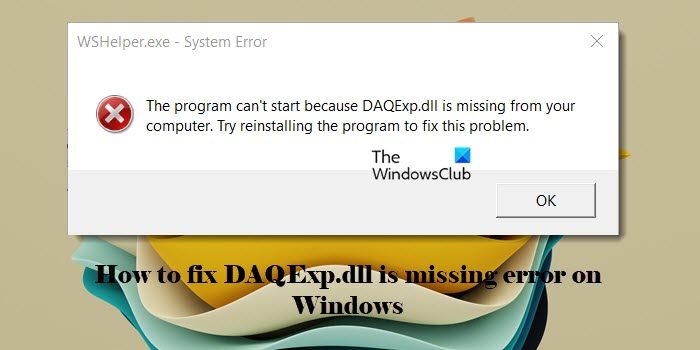
What are DLLs?
Most applications are not complete in themselves and store code in different files. If there is a need for the code, the related file is loaded into memory and used. If the OS or software is not able to find the concerned DLL file, or if the DLL file is corrupted, you could receive a DLL file is missing message.
What is the DAQExp.dll file?
The DAQExp.dll file is associated with Wondershare software products. In case the DAQExp.dll file is missing, you won’t be able to use the associated application.
But worse, users encounter this error right at startup. Thus, it has to be eliminated. This error is usually caused when either the DAQExp.dll file is missing or corrupt and the application is unable to launch correctly or when the original application is uninstalled but some stray components remain in the system, causing the problem.
Can you download the DAQExp.dll file from another source?
You may, but I would not advise using them really. The reason is simple. If you need to replace or restore DLL files, you can carry out any of the suggestions mentioned below. That will ensure that you get genuine files from genuine sources. Moreover, most of the DLL files are copyright protected, and I am not sure if any DLL download website has taken permission from the OS or software developers to host and distribute the files. Plus – how would you know the genuinity of the file? So that is a call you will have to take.
Fix DAQExp.dll is missing error
To fix the DAQExp.dll missing or not found error, proceed with the following solutions sequentially:
- Re-register DAQExp.dll and see
- Remove Wondershare software from your startup list
- Reinstall the Wondershare software product
- Delete any Wondershare application on your system
Let us see these in detail.
1] Re-register DAQExp.dll
There’s a high chance that the DAQExp.dll is missing error has been caused by a corrupt, unrecognized, or non-existent DAQExp.dll file. In such a case, you could use the Regsvr32 command-line utility to re-register the DLL file or even re-register all DLL files in the system.
2] Remove Wondershare software from startup list
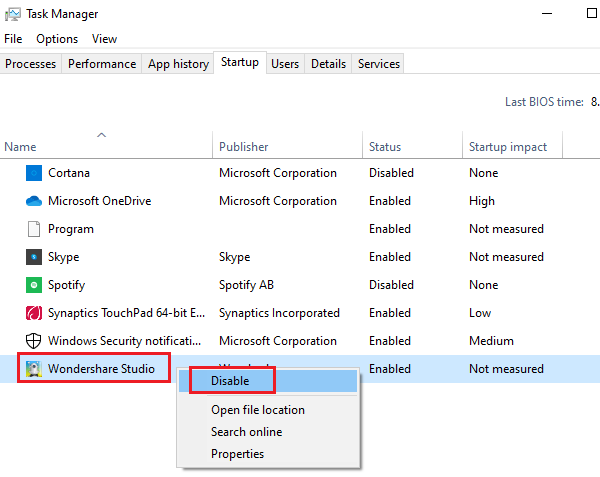
Most Wondershare software products are set by default to launch at startup. Usually, the Wondershare Studio application is the launch platform. You can remove the Wondershare Studio from startup as follows:
Press CTRL+ALT+DEL to open the Security Options menu.
Select and open the Task Manager.
Go to the Startup tab.
Right-click on the Wondershare Studio application and select Disable.
3] Reinstall the Wondershare software product
If removing the Wondershare application from the Startup list doesn’t work, you could consider re-installing the Wondershare software. This could help in recovering the missing DLL file, thus resolving the problem in the discussion.
4] Delete any Wondershare application on your system
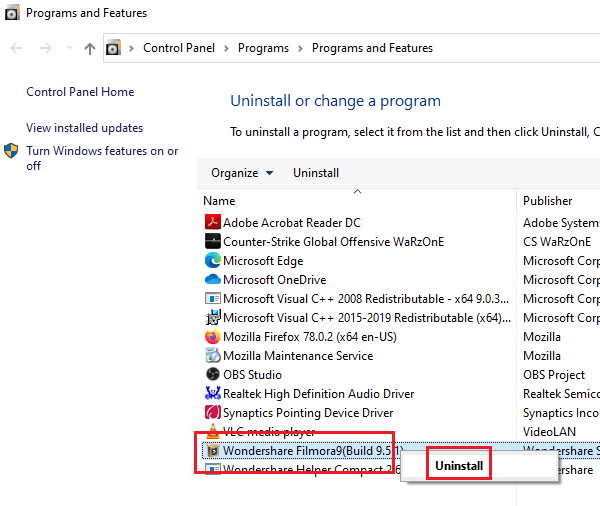
Most Wondershare applications have a lot of alternatives. So deleting and replacing them isn’t a bad idea. In case a part of the original application is corrupt, the error in question would bother you. A permanent fix would be to uninstall the Wondershare application and either re-install that application or its substitute.
To delete the Wondershare application, press Win+R to open the Run window. Type appwiz.cpl and hit Enter to open the Programs and Features window.
In the list, right-click and select Uninstall for any Wondershare application.
I hope this helps.
How do I fix Windows missing DLL error?
To fix the missing DLL files error on your Windows 11/10 PC, open an elevated Command Prompt and run the SFC and DISM tools, reinstall the specific application that’s throwing the error, copy the missing DLL from another computer and paste it into your system, or download the DLL from a reliable source. If you have a recent backup, you may also use it to restore the missing DLL file. Also, update device drivers and your Windows OS to the latest version and see if it helps.
Where is DLL located in Windows?
DLL files are located in various directories within the Windows operating system, including system directories (System32 and SysWOW64), Program Files directory, and the Windows directory. The System32 and SysWOW64 folders contain core files needed by the operating system and applications to function correctly. SysWOW64 holds 32-bit system files on 64-bit versions of Windows. Many applications place their DLLs in their installation directories, usually found in C:\Program Files or C:\Program Files (x86). Shared DLLs are stored in the Common Files directory at C:\Program Files\Common Files or C:\Program Files (x86)\Common Files.
Read Next: Bad Image, D3D11.dll is not designed to run on Windows, Error 0xc0000020.