When playing games such as DirectX, many users get an error message stating that DirectX is out of memory. Consequently, the game crashes abruptly on their system. In this post, we will discuss what you can do if you get the same error.
DirectX Error
DirectX function failed with E OUTOFMEMORY (Direct3D could not allocate sufficient memory to complete the call.”). GPU: “NVIDIA GeForce RTX 4090, Driver: 53598.
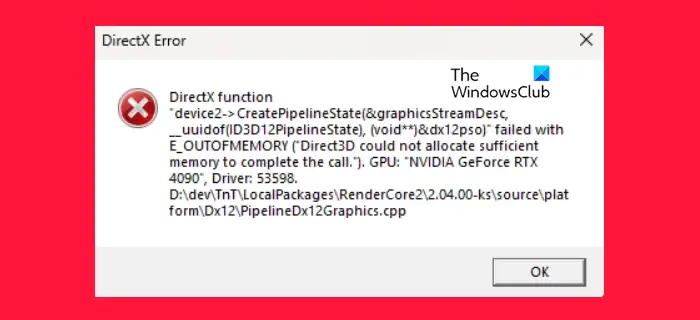
Fix DirectX Out of memory error
If DirectX is out of memory and cannot allocate sufficient memory to complete the call, the very first thing you need to do is check for Windows Updates. Sometimes all that is required is to update the system to resolve this issue, but even if this doesn’t work, keeping your computer up-to-date is a good practice. If updating is to no avail, follow the solutions mentioned below to resolve the issue.
- Update your display drivers.
- Increase Video Memory
- Clear DirectX Cache
- Verify the integrity of game files
- Get your motherboard checked
Let us talk about them in detail.
1] Update your display drivers
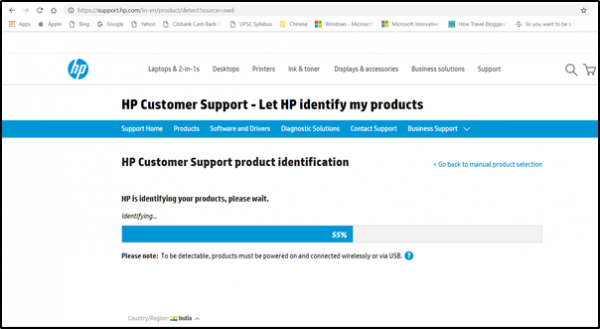
One of the most common reasons for this error is GPU failure, which can be caused due to outdated graphics drivers. In that case, you need to update your display drivers. We would recommend either downloading a free driver update software or installing the latest version of the driver from the manufacturer’s website. Once you have updated the driver, check if the issue is resolved.
2] Increase Video Memory
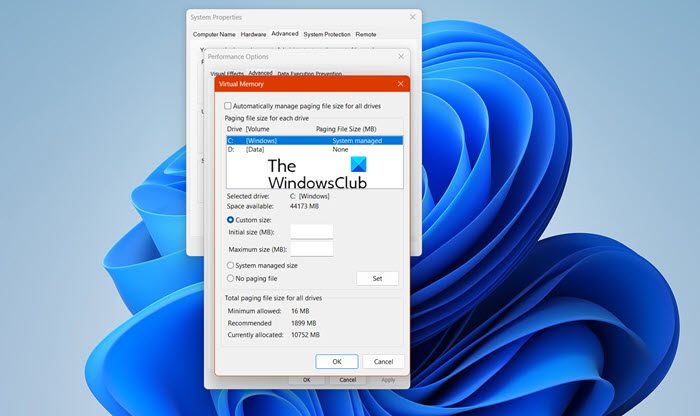
Since there is a lack of memory, which is why your game is crashing, we need to increase the VRAM. Increasing VRAM can compensate for the loss of actual physical memory, at least in some cases. So, let us increase the VRAM using the steps mentioned below.
- Search out “Advanced System Settings” from the Start Menu.
- Once the window appears, click on the Advanced tab.
- Next up, click on Settings present in the Performance section.
- Now, go to the Advanced tab and then click on Change.
- You then need to untick Automatically manage paging file size for all drives.
- Go to the driver where your game is installed and select Custom Size.
- Set Initial size and Maximum size to at least 4 GBs.
- Finally, click on Apply > Ok and then reboot your computer.
Once you have made the changes and restarted your computer, launch the game and check if the issue is resolved.
3] Clear DirectX Cache
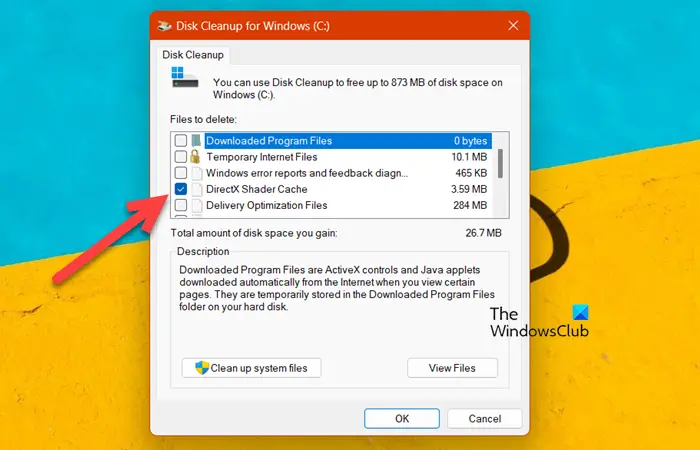
Next up, we need to clear the DirectX cache which can be corrupted and cause this issue. This will not cause any issues for you, as caches are nothing but files containing frequently used data. To do the same, follow the steps mentioned below.
- Search “Disk Cleanup” from the Start Menu and open it as an administrator.
- Make sure that the C drive is selected in the drop-down menu and click on Ok.
- Untick all the boxes and then tick the box associated with DirectX Shader Cache.
- Finally, click Ok.
You will get a prompt to confirm your actions, and this will clear out the corrupted caches. Finally, launch the game and see if it works.
Read: How to clear NVIDIA, AMD, or AutoCAD Graphics Cache
4] Verify the integrity of game files

If nothing worked, your last resort is to repair the corrupted system. Regardless of the game launcher that you use, you can pretty easily verify the integrity of game files. If the DirectX error is caused due to corrupted game files, this solution will resolve it for you.
5] Get your motherboard checked
If, even after repairing the game files, you get the DirectX error, you need to consult a hardware specialist and ask them to check your motherboard and it is very likely that it is making the GPU crash. This has happened to many users and can happen to you as well.
Hopefully, you can resolve the issue using the solutions mentioned in this post.
Read: DirectX Setup Error: An internal error has occurred – Origin
How do I fix error code Out of memory?
One of the best ways to resolve Out of Memory errors is by increasing the video memory. If you want to know how to do the same, check the aforementioned steps. Also, do not run many apps simultaneously if your computer does not have a large reserve of memory.
How do I fix DirectX setup error?
If the DirectX Installation is failing, there are a few things that you can do to resolve the DirectX setup and installation errors. You can update your graphics driver, install previous versions of DirectX if required, and more.