This post may help you fix Epic Games error code DP-06. You may encounter this error while installing Epic Games on your Windows 11/10 system. The error code DP-06 is actually the installation location error and indicates that there is a problem while preparing the target directory for the Epic Games installation. There are many causes of this error like the read/write access denied to the installation folder.
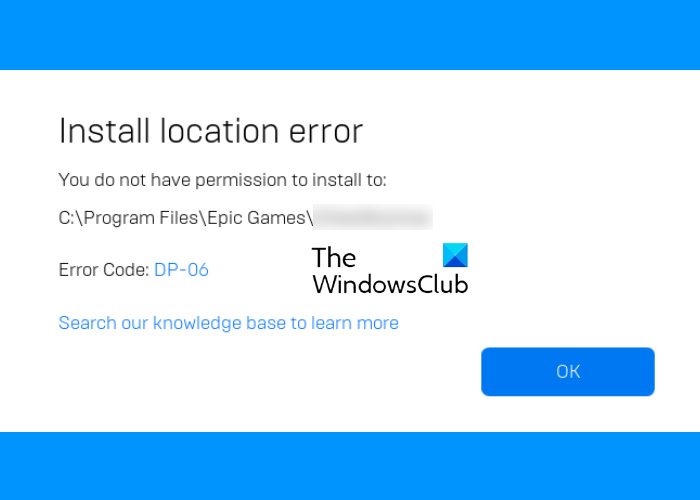
When this error occurs, the Epic Games Launcher throws the following error message on the screen:
Install location error
You do not have permission to install to:
C:\Program Files\Epic Games\<name of the game>
Error Code: DP-06
The path in the above error message may differ if you have installed the Epic Games Launcher to a different location on your computer.
Fix Epic Games error code DP-06, Install location error
If the Epic Games error code DP-06 occurs on your Windows 11/10 PC, then one or more of the following fixes may help you solve the issue:
- Run the Epic games Launcher with administrative rights.
- Check if you have read/write access to the installation folder.
- Change the installation drive.
1] Run the Epic Games Launcher with administrative rights
The most common cause of this error is the permission issue. To fix this error, you have to run the Epic Games Launcher as an administrator. For this, right-click on the Epic Games Launcher shortcut on the Desktop and select Run as Administrator. After launching it as an administrator, check if you can install the game now.
In Windows 11/10, there is a setting by which you can make any program run as an administrator. If the above trick fixes your issue, you can change the Epic Games Launcher properties, so that every time you launch it, it will run with administrative rights.
2] Check if you have read/write access to the installation folder
Permission issues also occur if you do not have read/write access to the installation folder. All Epic games are installed in the Epic Games folder by default. But, if you are receiving the error code DP-06, it might mean that you do not have read or write access to that folder.
You can check this by following the process below:
- Right-click on the Epic Games folder.
- Select Properties.
- Click on the Security tab.
- Verify that both Read and Write have a tick mark under Allow in the Permissions section.
If you don’t have read/write access, you have to change the permission of the installation folder.
3] Change the installation drive
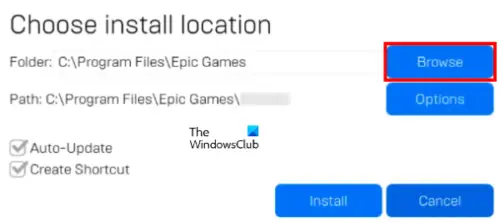
If you have tried the above two methods but the error persists, try changing the game’s installation location. When you install a game via Epic Games Launcher, a popup window displays where you can view its installation path. To change the game’s installation location, click on the Browse button and select another drive on your computer. Now, click on the Install button.
I hope this helps.
How do I fix the installation error in Epic Games Launcher?
You may experience installation errors with Epic Games Launcher due to several reasons like poor or unstable internet connection, permission issues, etc. Whatever the cause is, here are some general solutions that you can follow to fix the installation error in Epic Games Launcher:
- Disable the startup programs in the Task Manager and restart your computer.
- Run the Epic Games Launcher as an administrator.
- Check whether or not you have read or write access to the installation folder.
- Open the Settings app and check for pending Windows Updates. If there are, install them.
- You should have the latest Graphics Card drivers. You can try to update the Graphics Card drivers and see if it helps.
- Sometimes, antivirus software prevents the installation of some programs. Disable Windows Defender or your third-party antivirus software temporarily. Don’t forget to enable it again.
How do I fix the connection errors on Epic Games?
If a connection error occurs, you cannot use the Epic Games Launcher. In other words, the connection error prevents you from using any of the Epic Game services or products. When you encounter a connection error, the first thing that you should do is check the status of the Epic Game on its official website. If the server status shows Under Maintenance, you have to wait until the server status returns to operational.
Sometimes, connection error also occurs due to the weak strength of WiFi signals. Do note that you should have a stable internet connection if you want to avoid connection errors.