You may have encountered Error 0x00000193 in Windows 11 when using the Microsoft Store or when playing games such as Gear of War using the Xbox app. In this post, we will talk about all the instances of this error and see what you can do to resolve it.
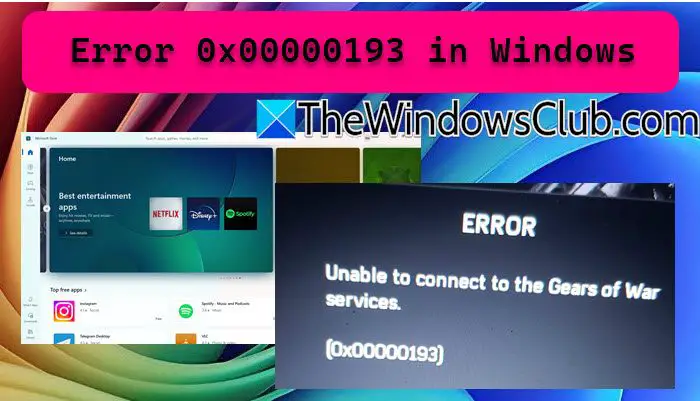
Fix Error 0x00000193 in Windows 11
If you encounter Error 0x00000193 in Windows 11/10, follow the solutions mentioned below.
- Check your network connection and Xbox status
- Clear Microsoft Store Cache
- Reset Microsoft Store
- Check Xbox account permissions
- Reinstall the game
- Contact the support team
Let us discuss them in detail.
1] Check your network connection and Xbox status
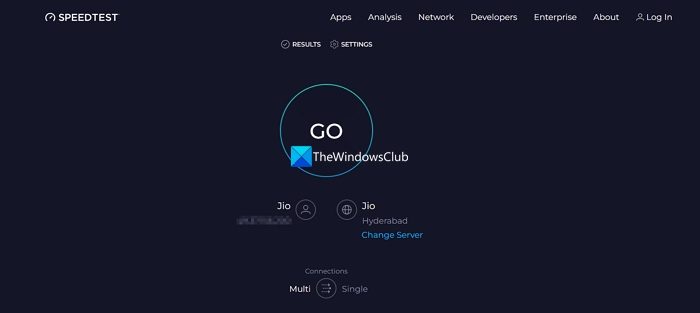
One reason for error code 0x00000193 is a poor network connection. So, we are going to first check if it’s fine. To do so, use one of the free Internet speed testers. If the bandwidth is low, power cycle your router, but if that is to no avail, contact your ISP and ask them to fix the issue.
If you encounter this issue when playing games such as Gear of War on Xbox, we need to check the connection settings. We will do some testing to check the Xbox network connection, but first, restart your console and PC and reset your modern router.
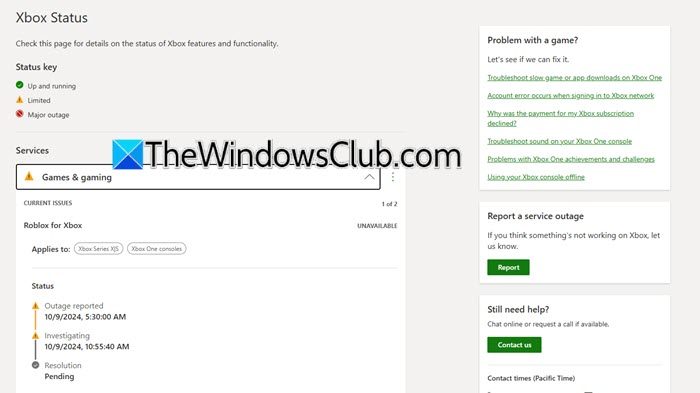
Once connected to an Xbox console, press the Xbox button from the controller, then navigate to Settings > All Settings > Network. Go to Network settings and click on Test network connection. This will give you the result of your network stability, if there is nothing wrong with it, go to support.xbox.com to know the status of your Xbox’s server. If the server is down, you can only wait for the issue to be resolved.
We recommend using a wired connection instead of the WiFi to attain a seamless network.
2] Clear Microsoft Store Cache
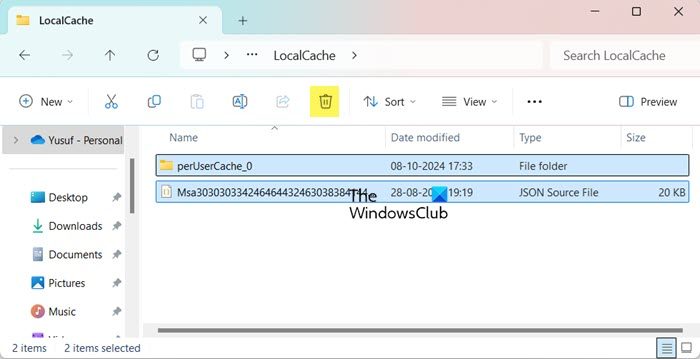
Caches are information stored locally on your computer that Microsoft Store can use to quickly access some of its content. If they are corrupted, there is a high chance that you will encounter errors such as 0x00000193. To resolve this, we recommend that you clear the MS Store cache. To do so, follow the steps mentioned below.
- Open File Explorer by Win + E.
- In the address bar, paste – %localappdata%\Packages\Microsoft.WindowsStore_8wekyb3d8bbwe\LocalCache.
- Hit Enter.
- Now, you need to clear all the content inside the LocalCache folder.
Finally, reboot your computer and open MS Store. Hopefully, this will do the job for you.
3] Reset Microsoft Store
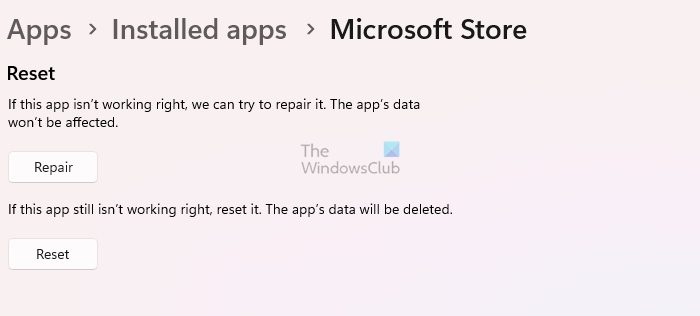
After resetting the cache, if MS Store fails to respond, we need to reset the utlity. Doing so will reset the configuration of the Store, so, if the error code was a result of misconfiguration, this will do the trick. You can follow the steps mentioned below to reset Microsoft Store.
- Open Settings.
- Go to Apps > Installed apps > System Components.
- Search for “Microsoft Store”.
- Click on the three dots and then select Advanced Options.
- Click on Reset.
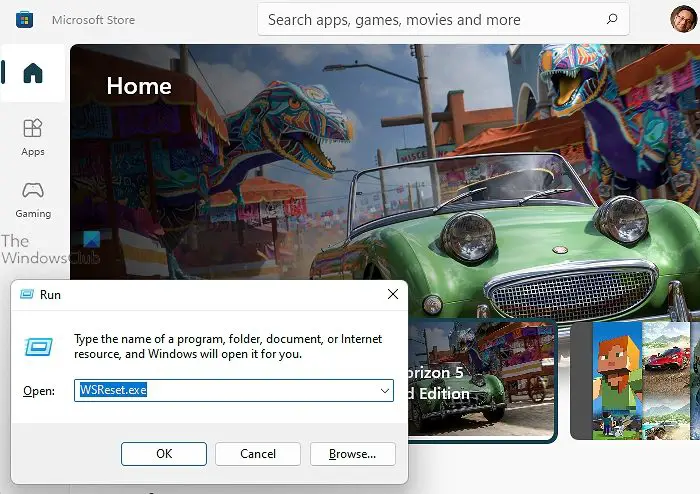
Alternatively, open Run (Win + R), type wsreset.exe, and click Ok.
After resetting the MS Store, check if the issue is resolved.
4] Check Xbox account permissions
If you get error 0x00000193 when playing Xbox games such as Gear of War, it is worth checking your account permissions. You need to check if your Xbox Live Gold subscription has expired and ensure that your parent permissions are configured for you to play the game online. To do so, follow the steps mentioned below.
- Navigate to account.microsoft.com.
- Go to Subscription & services.
- Check if your Xbox Live Gold subscription is expired.
- If the subscription has expired, renew it and check if the issue is resolved.
If you encountered this issue because of an expired Xbox Live Gold subscription, this solution should help you out. However, please note that this game is rated M (Mature), so make sure that online play and M-rated games are permitted. Once you’ve confirmed everything is properly set, try accessing the online mode within Gears of War.
5] Reinstall the game
If you are facing an issue with a specific game you were trying to play using the Xbox app, we recommend you uninstall and install it again. This will remove all the corrupted files and allow you to sign in again.
6] Contact the support team
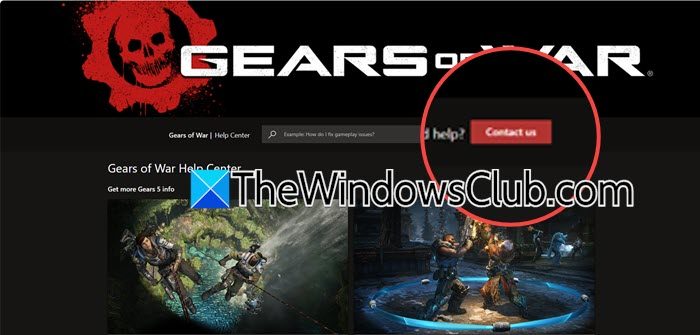
If all else fails, our last resort is to ask the support team to resolve the issue. You can go to their support website and raise a ticket or try the troubleshooting steps mentioned. Since we are talking about an Xbox game, you can find support at support.xbox.com (the hyperlink is for Gear of War).
Hopefully, the solutions mentioned here will resolve your issue.
Read: Fix 0x00000191 Microsoft Store Error on Windows 11
How do I fix Memory error in Windows 11?
If you encounter a Memory error in Windows 11, you will need to run a Memory test. This will check for possible memory problems, including the attached RAM. You can also check out our guide to resolving memory errors.
Read: Fix 0x80070483 Microsoft Store Error Code
How do I fix Windows 11 boot error?
If your Windows 11 is unable to boot, you need to use Startup Repair. To do so, you need to create a bootable drive first, then plug in your USB, boot the PC from it, and once the installation screen appears, click on the Repair your computer option. Go to the Troubleshoot tab, select the Advanced option, and then the Startup Repair option. This should do the job for you.
Also Read: Boot failure detected in Windows 11.
Leave a Reply