Error 0xc0000005 is an Access is denied or Access Violation error. This means that whenever a user tries to launch a program, he/she will see an error if Windows 11/10 is not able to correctly process the files and the configuration that it needs to run that particular program. You can encounter this error with an installed program as well as an installer for a particular program. This error will eventually block our smooth usage of the program. We will now try to fix the multiple potential causes that can cause this error to occur.
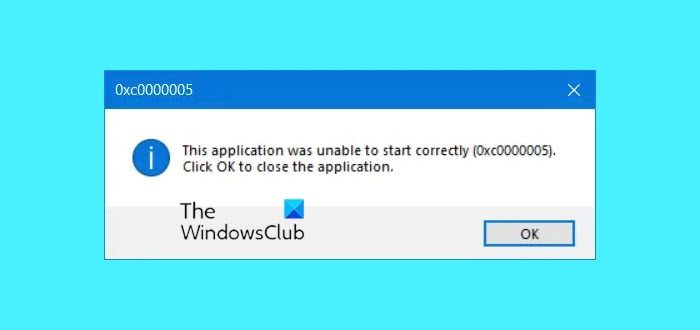
You can try to use System Restore and revert your computer to a previously known stable state. If you tend to not use this feature, you can always start using it because it comes down to being a very reliable fix when troubleshooting a number of errors.
This error code may be accompanied by any of the following three error messages:
- The application was unable to start correctly
- The application failed to initialize properly
- Access violation Exception Error
- Windows Installation Error.
And you have no other option than to click on OK to close the error box.
Fix Error 0xc0000005 on Windows 11/10
We will be taking a look at the following fixes for this Access is denied or Access Violation error 0xc0000005:
- Uninstall any recent Windows Update or Rollback any driver update and see
- Run System File Checker
- Run Windows Memory Diagnostics
- Recreate the Boot records
- Turn off DEP or Data Execution Prevention
- Check Registry setting
- Check RAM
- Disable antivirus software temporarily
- Troubleshoot in Clean Boot State
- Reset PC keeping files intact.
1] Uninstall any recent Windows Update or Roll back any driver update and see
You can also try to uninstall or rollback any drivers or Windows Updates and check if that fixes this error.
2] System File Checker
You can also use our freeware FixWin to Run the System File Checker utility with a click.
3] Run Windows Memory Diagnostics

We already mentioned that this error could be caused due to some errors in the memory. To fix this, you will have to run the Memory Check on your computer. Start by hitting the WINKEY + R button combination to launch the Run utility. Then type in, mdsched.exe and then hit Enter. It will not launch Windows Memory Diagnostic and will give out two options. These options will be given as,
- Restart now and check for problems (recommended)
- Check for problems the next time I start my computer
Now, according to the option selected by you, the computer will restart and check for memory-based problems upon a restart. If you get any issues there, it will fix it automatically else if no issues are detected, this is probably not the cause of the issue.
Related read: Outlook crashes with Error Code 0xc0000005.
4] Recreate the Boot records
You might have your system files infected and modified by malware. So, open Command Prompt by searching for cmd in the Cortana search box or hit WINKEY+R to launch the Run utility and type cmd and hit Enter.
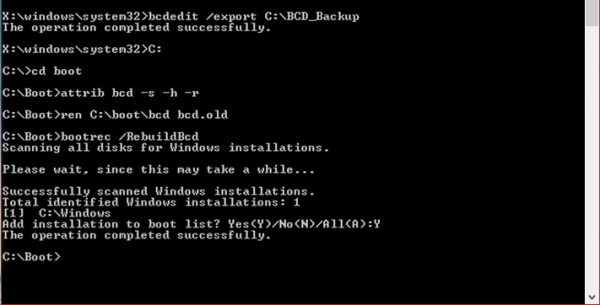
Now type in the following commands one by one.
Del D:\Windows\System32\xOsload.exe Del D:\Windows\System32\xNtKrnl.exe Del D:\Windows\System32\Drivers\oem-drv64.sys attrib c:\boot\bcd -h -r -s ren c:\boot\bcd bcd.old bootrec /rebuildbcd
This will recreate all the necessary files inside the boot record.
5] Turn off DEP or Data Execution Prevention
DEP or Data Execution Prevention might be another blockage in your process to run a program particularly. You may need to turn off DEP or Data Execution Prevention.
6] Fixing the Registry
Hit the WINKEY + R button combination to launch the Run utility, type in regedit and hit Enter. Once Registry Editor opens, navigate to the following key-
HKEY_LOCAL_MACHINE\SOFTWARE\Microsoft\Windows NT\CurrentVersion\Windows\
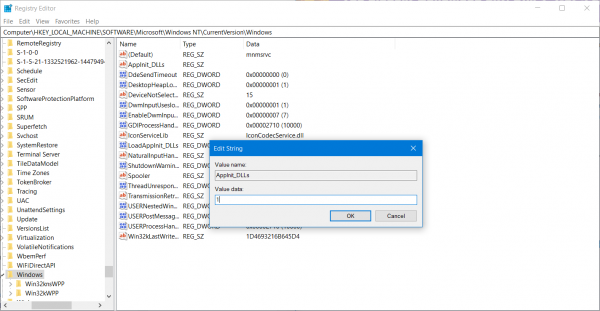
Now, double-click on LoadAppInit_DLLs on the right-side panel and change its value from 0 to 1.
Finally, Reboot your computer for the changes to take effect.
7] Check RAM
You can physically try to check if the RAM installed on your computer is in an operable condition. You can try to replace the RAM and check if that fixes the occurrence of the error.
8] Disable Antivirus software temporarily
You can also try to disable your antivirus protection and check if that fixes that error. Because there is a good chance that your antivirus might be blocking the program from execution due to its some suspicious behavior.
9] Troubleshoot in Clean Boot State

You can troubleshoot further manually by performing a Clean Boot. A Clean Boot starts a system with minimal drivers and startup programs. When you start the computer in clean boot, the computer starts by using a pre-selected minimal set of drivers and startup programs, and because the computer starts with a minimal set of drivers, some programs may not work as you expected.
Clean-boot troubleshooting is designed to isolate a performance problem. To perform clean-boot troubleshooting, you must disable or enable one process at a time, and then restart the computer after each action. If the problem goes away, you know that it was the last process that was creating the problem.
10] Reset PC keeping files intact

You can try Reset This PC feature in Windows 11/10.
All the best!
Related: Similar Error Code 0xC0000005 is also seen in – COD Black Ops Cold War | IW4x | CoD Vanguard.
DAPATKAN FREECHIP DENGAN ISI TTS AGENS128
FULL BULAN DESEMBER 2018 (TANPA DEPOSIT !!!!)
for more info contact me :
WA : 085222555128
BBM : AGENS128