If you see Your PC/Device needs to be repaired, The Boot Configuration Data for your PC is missing or contains errors, Error code 0xc00000f, you can follow these tips to troubleshoot and resolve the issue on Windows 11 or Windows 10.
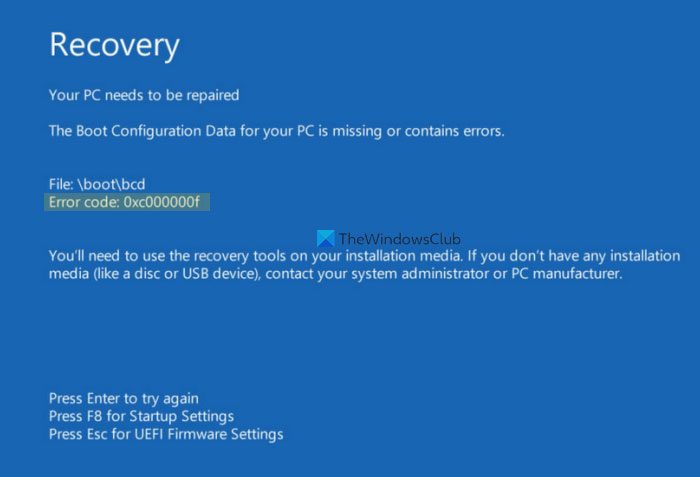
Your PC/Device needs to be repaired, 0xc00000f
This error mainly occurs when the BCD or Boot Configuration Data is corrupted due to some issues. The simplest solution is to rebuild the Boot Configuration Data on your computer. You can do that using Command Prompt.
However, as your PC is not booting up, you need to follow a method to get it done.
Error 0xc000000f, The Boot Configuration Data for your PC is missing or contains errors
To fix error code 0xc00000f on Windows 11/10, follow these steps:
- Rebuild BCD
- Run Chkdsk
- Reset this PC
To learn more about these steps, continue reading.
1] Rebuild BCD
Generally, you can open the Advanced Startup Options using Windows Settings. However, if you have got this error, chances are you are not able to access your computer or log into your user account. If so, you need to follow a different method.
In this case, restart your computer three to four times continuously. At one point, your PC will show the Advanced Startup Options on your screen. Following that, you can go to Troubleshoot > Advanced options > Command Prompt.
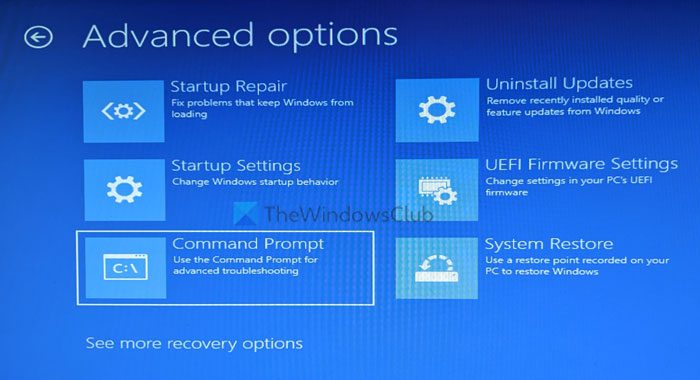
Once the Command Prompt is opened, enter this command:
bootrec /rebuildbcd
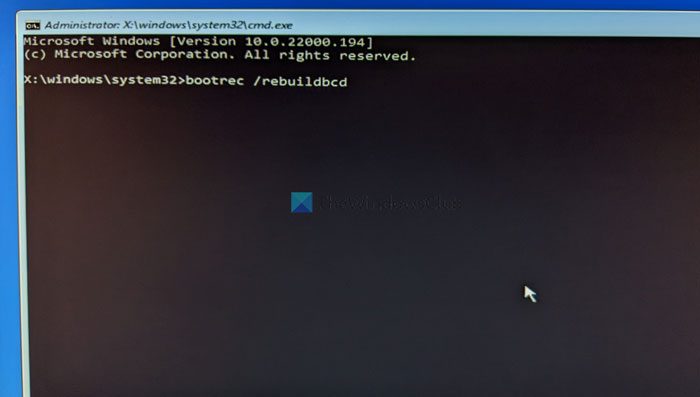
It is also recommended to repair and rebuild Master Boot Record or MBR as well. For that, you need to enter these commands:
bootrec /RebuildBcd bootrec /fixMbr bootrec /fixboot
Once your PC is done with all the processing, you can reboot your PC.
2] Run Chkdsk
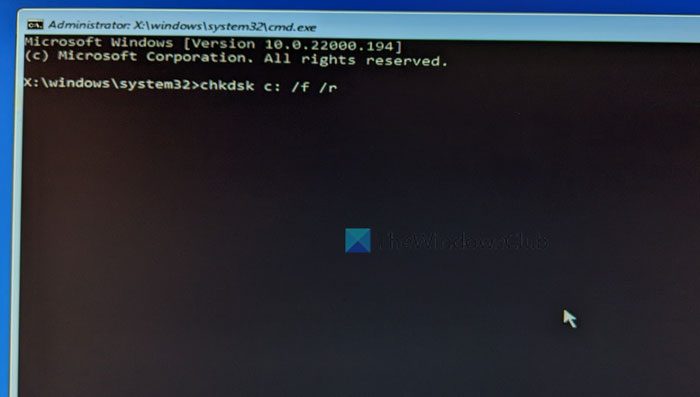
If you have a faulty hard drive, the same issue might occur on your computer. The best way to check for hard disk problems is by using the in-built utility called Chkdsk. There are many Chkdsk parameters – but you need to use this command:
chkdsk C: /f /r
To use this command, you must open the Command Prompt with administrator rights. To do this, open the Advanced Startup Options window, and go to Troubleshoot > Advanced options > Command Prompt.
It might take a few minutes to complete. Do not close the window or restart your computer in between.
3] Reset this PC
If this problem started appearing after installing an app or driver, you might not be able to fix it by rebuilding the BCD or running Chkdsk. In that case, you must reset your PC. For that, open the Advanced Startup Options and select Troubleshoot > Reset this PC.
However, you can choose the Keep my files option to retain all the files while resetting all settings. Once you are done with this step, you will be able to use your computer normally.
Note: If you are using Windows 10, try disabling Secure Boot. However, it might not work for Windows 11 users since Secure Boot is one of the requirements for using Windows 11.
How do I fix error 0xc000000f?
To fix error 0xc000000f in Windows 11/10, you need to follow the aforementioned solutions. The first thing you need to do is rebuild the Boot Configuration Data. Then, you can run the Chkdsk command. However, if nothing helps, you must reset your PC.
What is error code 0xc000000d?
Error code 0xc000000d appears when the BCD or Boot Configuration Data is missing or corrupted. If you get the Your PC needs to be repaired error with error code 0xc000000d; you can follow these solutions. For example, you can run the Automatic Startup Repair, rebuild BCD, use System Restore point, etc.
That’s all! Hope this guide helped.
Related reads:
- 0xc0000454, Boot configuration data for your PC is missing
- Boot Configuration Data file is missing some required information, 0xc0000034
- Error 0xc0000185, Boot Configuration Data is missing
- Your PC needs to be repaired, Error 0x0000098
- Error Code 0xc000000d, Your PC needs to be repaired
- 0xc000014C error attempting to read the Boot Configuration Data.