In this post, we will explain what causes the Roblox 272 error and then find some solutions to fix the error. The error message you may see is – Disconnected, Lost connection due to an error, (Error Code: 272).
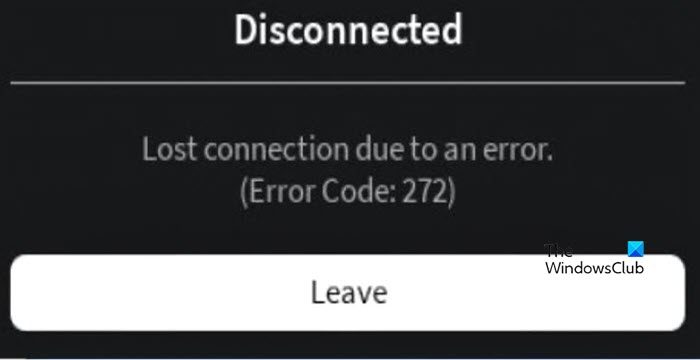
What is error code 277 in Roblox?
Error code 277 in Roblox refers to a connectivity issue between the game client and the app’s server. The most common cause of this error is Roblox-related extensions interfering with the game files. However, corrupted app and site data and issues with the computer’s networking component can also cause this error.
Fix Error Code 272 on Roblox; Lost Connection due to an error
Let’s see what needed to be done when the Connection error 272 on Roblox splash the user’s screen:
- Disable any extension related to Roblox
- Delete Reblox cache
- Clear Reblox site data
- Try the Microsoft Store version
- Troubleshoot Network Adapter
- Switch to a public DNS server
Let’s get started with the solutions.
1] Disable any extension related to Roblox
As mentioned earlier, the error message from Roblox-related extensions interferes with the app’s functioning. By this, what we mean is that Roblox sees these extensions as cheating, and therefore, we recommend disabling them. Here’s how to do the same:
- Launch the browser and go to the Extensions tab.
- Remove these two extensions, as well as any other related to Roblox: Tampermonkey, RoPro or BTRoblox
- After doing the above procedure, restart the browser.
Finally, see if the issue persists or not.
2] Delete Roblox cache
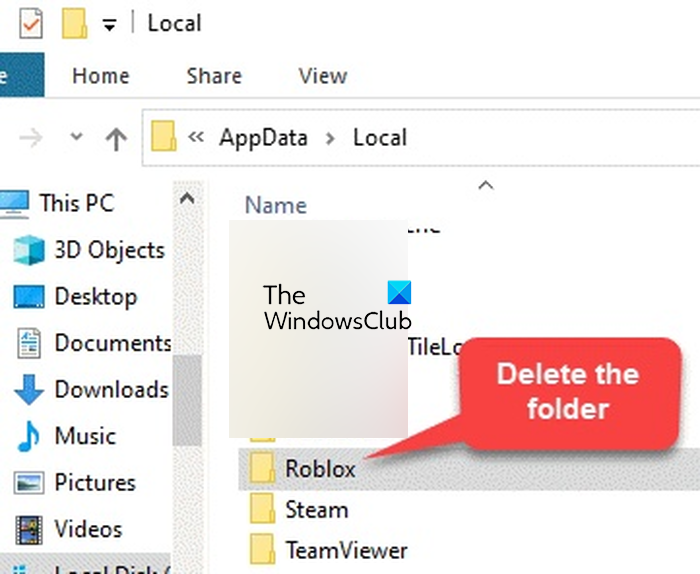
There can also be a fault in the Roblox app’s cache files. To make sure that this is not a contributing factor, we are going to clear all the Roblox cache and then see if the error is resolved. Follow the steps given below to do the same.
- Click Win+R to open the Run dialogue box.
- Now type in Appdata, hit the Enter button, and then go to the Local Folder.
- Delete the Roblox folder and relaunch Roblox.
Hopefully, the connection error won’t be a blockage to using the app anymore.
3] Clear Roblox site data
If clearing all the cache files does not help, then the website saved data, also known as site data, is responsible for this error. You have to clear the data of www.roblox.com in your browser. And then check if the issue is resolved.
4] Try the Microsoft Store version
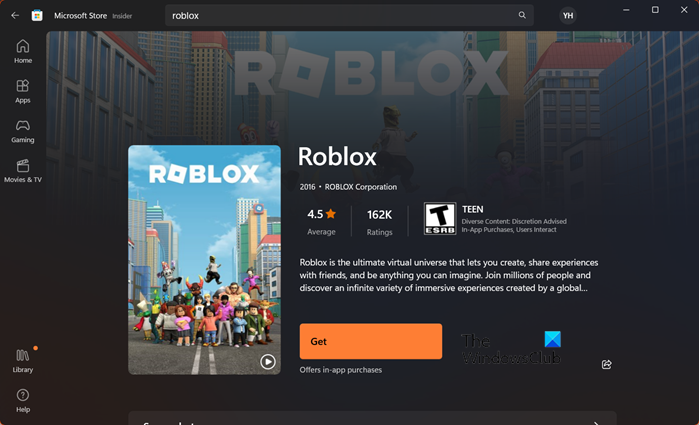
The problem can also be only related to the web version of Roblox, which is a common thing. So, in this situation, you can use the Microsoft version. To do so, first of all, uninstall Roblox from your computer; now, launch the Microsoft Store, search, download Roblox, and enjoy a hassle-free session.
5] Troubleshoot Network Adapter
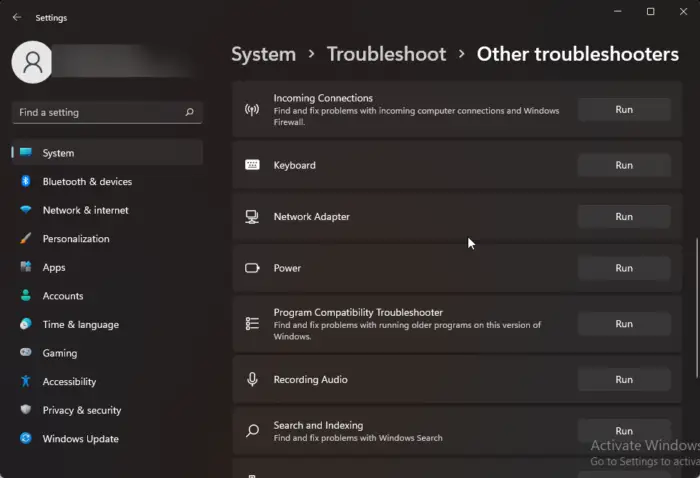
As the error message implies that there is a Network issue, we are going to run the Network Troubleshooter. This tool will not only detect the issue but also resolve it, so follow the prescribed method to run it.
WINDOWS 11
- Click Win+ I to open Settings and select the System option from the left side of the screen,
- Find and click on Troubleshoot option and then click on Other troubleshooters.
- Select the Network Adapter troubleshooter, and click on the Run button.
WINDOWS 10
- Open Settings and Go to Update & Security.
- Now click on the Troubleshoot option and select Additional Troubleshooters.
- From there, select Network Adapter Troubleshooter and click Run the troubleshooter.
6] Switch to a public DNS server
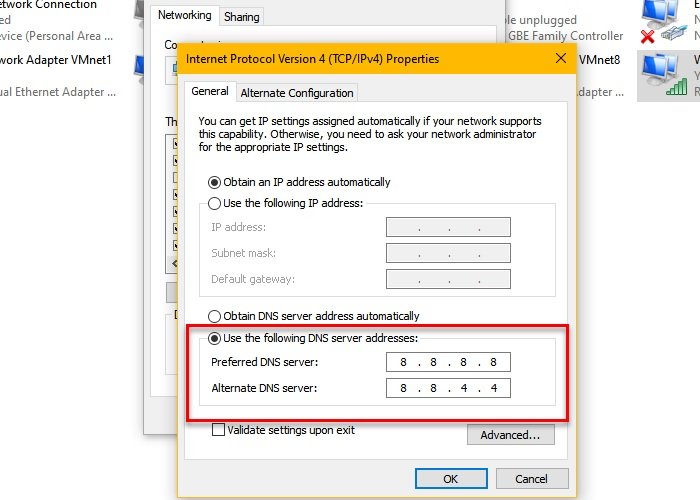
If you have already troubleshot the network adapter, yet the error message still flashes on the screen, try a different DNS server. Public DNS servers are faster than private ones, so the connectivity is much faster.
To switch to the Google DNS server, execute the procedures mentioned below:
- Click Win+ R to open the Run dialog box and type ncpa.cpl and then hit the Enter button.
- Now, right-click on the current network, select the Properties option, and tap on the Internet Protocol Version 4 (TCP/IPv4) option> Properties button.
- Next, click on the Use the following DNS server addresses button and type the below addresses in the corresponding fields:
Preferred DNS server: 8.8.8.8 Alternate DNS server: 8.8.4.4
- Now go back to the previous window, select Internet Protocol Version 6 (TCP/IPV6), and hit the Properties button.
- Now again click on the Use the following DNS server addresses option and type the following addresses:
Preferred DNS server: 2001:4860:4860::8888 Alternate DNS server: 2001:4860:4860::8844
- Finally, select the Apply and the OK button to save changes.
We hope you can resolve the issue using the solutions mentioned in this post.
Read: Roblox not launching or working on Windows PC
What does 529 mean in Roblox?
Roblox Error 529 implies that the game server is going through regular maintenance or some unanticipated issue at the moment. However, these kinds of errors can stem from totally different aspects, such as a weak Internet connection, using VPN, corrupted cache, and so on.
Also Read: Fix An error occurred while starting Roblox.