ESENT is a built-in database search engine on your PC that helps File Explorer and Windows Search to search for parameters throughout your Windows 11/10 computer. If you’re encountering the Event ID 455 ESENT error on your Windows device, then this post is intended to help you. In this post, we will provide the potential solutions you can try to mitigate this issue.
When this error occurs, you’ll see in the event log the following error description:
svchost (15692,R,98) TILEREPOSITORYS-1-5-18: Error -1023 (0xfffffc01) occurred while opening logfile
C:\WINDOWS\system32\config\systemprofile\AppData\Local\TileDataLayer\Database\EDB.log.
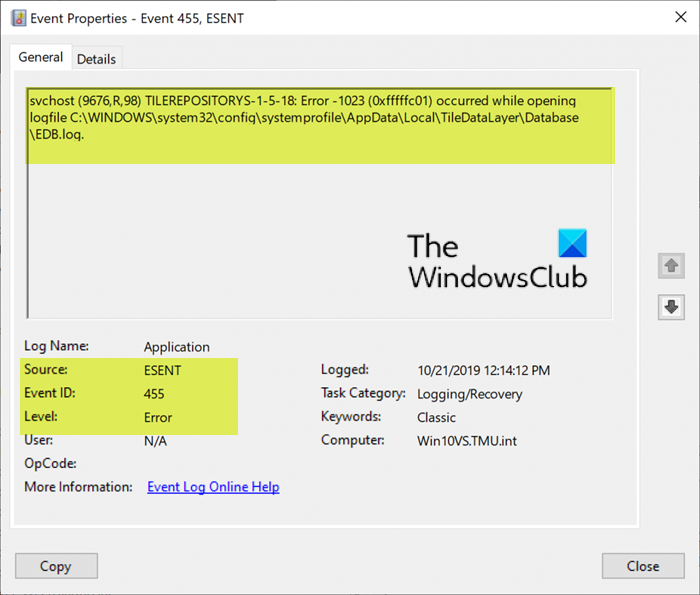
Fix Event ID 455 ESENT error
If you’re faced with this Event ID 455 ESENT error on your Windows 11/10 PC, you can try either of our two recommended solutions presented below to resolve the issue.
- Create a Database folder in TileDataLayer folder via File Explorer
- Create a Database folder in TileDataLayer folder via Command Prompt
Let’s take a look at the description of the process involved concerning either of the listed solutions.
1] Create a Database folder in TileDataLayer folder via File Explorer
To create a Database folder in TileDataLayer folder via File Explorer, do the following:
- Press the Windows key + R keys to invoke the Run dialog.
- In the Run dialog, copy and paste the directory path (assuming the C drive is housing your Windows 11/10 installation) below and hit Enter.
C:\Windows\system32\config\systemprofile\AppData\Local\
- Now, right-click on the open space and then click New > Folder to create a folder in that location.
- Next, rename the new folder as TileDataLayer.
- Now, double-click the newly created TileDataLayer folder on it to explore it.
- Again right-click on the space within the open folder and then click New > Folder to create a new folder.
- Rename the new folder as Database.
- Exit File Explorer
- Reboot your computer.
After rebooting the Event ID 455 ESENT error should be fixed.
Alternatively, to achieve the same result as using File Explorer, you can use the CMD Prompt. Continue below to see how.
2] Create a Database folder in TileDataLayer folder via Command Prompt
To create a Database folder in TileDataLayer folder via Command Prompt, do the following:
- Press the Windows key + R keys to invoke the Run dialog.
- In the Run dialog box, type cmd and then press CTRL + SHIFT + ENTER to open Command Prompt in admin/elevated mode.
- In the command prompt window, copy and paste the syntax below one by one and hit Enter after each line to execute them sequentially on your computer.
cd config\systemprofile\AppData\Local mkdir TileDataLayer cd TileDataLayer mkdir Database
- Once the task is completed, exit the CMD prompt.
- Reboot your computer.
After rebooting the Event ID 455 ESENT error should be fixed.
Related read: Fix Event ID 642 ESENT error.
What is ESENT?
ESENT is an embeddable, transactional database engine. It first shipped with Microsoft Windows 2000 and has been available for developers to use since then. You can use ESENT for applications that need reliable, high-performance, low-overhead storage of structured or semi-structured data. The ESENT engine can help with data needs ranging from something as simple as a hash table that is too large to store in memory to something more complex such as an application with tables, columns, and indexes.
Active Directory, Windows Desktop Search, Windows Mail, Live Mesh, and Windows Update, currently rely on ESENT for data storage. Microsoft Exchange stores all of its mailbox data (a large server typically has dozens of terabytes of data) using a slightly modified version of the ESENT code.
Features
Significant technical features of ESENT include:
- ACID transactions with savepoints, lazy commits, and robust crash recovery.
- Snapshot isolation.
- Record-level locking (multi-versioning provides non-blocking reads).
- Highly concurrent database access.
- Flexible meta-data (tens of thousands of columns, tables, and indexes are possible).
- Indexing support for integer, floating-point, ASCII, Unicode, and binary columns.
- Sophisticated index types, including conditional, tuple, and multi-valued.
- Columns that can be up to 2GB with a maximum database size of 16TB.
Benefits
- No additional download is needed. ManagedEsent uses the native esent.dll that already comes as part of every version of Microsoft Windows.
- No administration is required. ESENT automatically manages log files, database recovery, and even the database cache size.
Note: The ESENT database file cannot be shared between multiple processes simultaneously. ESENT works best for applications with simple, predefined queries; if you have an application with complex, ad-hoc queries, a storage solution that provides a query layer will work better for you.
Read: Potential Windows Update Database error detected in Windows.
What is ESENT in Event Viewer?
The ESENT entries in the Event Viewer correspond to the activities and states of the Extensible Storage Engine. It is a low-level database engine used by various system services and applications to efficiently manage structured data on a Windows 11/10 PC. ESENT event logs might indicate normal operations and status updates, potential issues that might not immediately affect the system but could lead to issues if not addressed on time, or failures in ESENT’s operations, often requiring immediate attention.
How to fix Event ID 455?
Event ID 455 in the Event Viewer indicates that the ESENT database engine has failed to create or access its log files. This often happens due to missing directories, corruption in log files, or permission issues. The issue can be resolved by creating a Database folder in the TileDataLayer directory, which is related to the Start menu and live tiles functionality in Windows. By creating the Database folder, you provide the required directory structure, allowing ESENT to function correctly on your Windows 11/10 PC. If you continue to experience the issue, run SFC or DISM.
Read Next: How to install Oracle Database on Windows.