A lot of gamers are fed up with the AntiCheat error on FIFA 23 game. The error stops them from running the game on their computer and displays either of the following messages.
EA AntiCheat Service encountered. Please restart the game <location of anti-cheat service>
OR
Failure during update process.
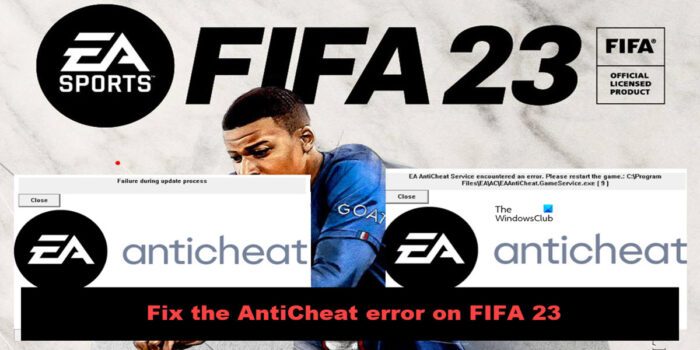
In this post, we will resolve the issue with easy-to-execute solutions.
How to fix FIFA 23 AntiCheat error
If you encountered the AntiCheat error on FIFA 23, follow the solutions mentioned below to resolve the issue.
- Run your game or launcher as an administrator
- Delete and reinstall AntiCheat
- Repair Game Files
- Allow the launcher and game through the firewall
- Troubleshoot in Clean Boot
- Reinstall the game
Before you begin, restart your PC and see if that make the error go away.
1] Run your game or launcher as an administrator
The very first thing you should do is launch the game with administrative privileges. Since, AntiCheat is a separate installed when installing the game, in order for FIFA to communicate with it, an administrative privilege is required. In order to grant it the required permissions, we can right-click on the app or game and select Run as administrator. If you don’t want to do this two-step procedure all the time, then configure the game’s properties or launcher such that it always opens as an administrator. Follow the prescribed steps to do the same.
- Right-click on the launcher (Steam, Origin, etc) or the game and select Properties.
- Go to the Compatibility tab.
- Tick the box next to Run this program as an administrator.
- Click Apply > Ok.
Hopefully, this will do the job for you.
2] Delete and reinstall AntiCheat
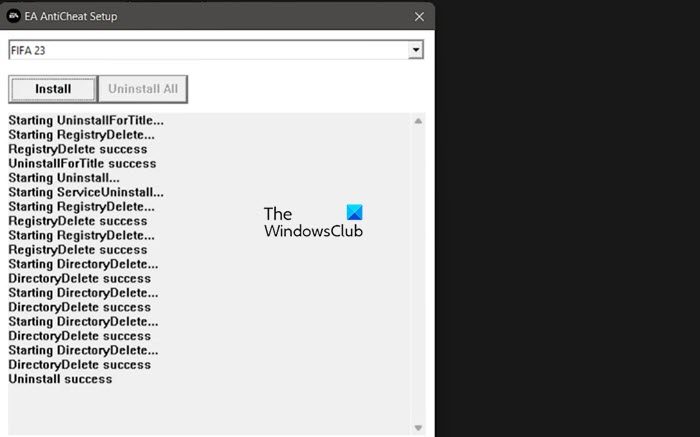
If launching the game with administrative privileges doesn’t work for you, then we need to reinstall AntiCheat because one of the reasons why you are encountering this issue is the corruption of the cheat detector app. Before reinstalling the AntiCheat, you should kill all related tasks. To do the same, open Task Manager, right-click on FIFA 23, and select End Task. Do this to every single app that’s related to FIFA such as your launcher. Once you have killed all related tasks, open File Explorer and navigate to the following location.
C:\Program Files\EA\AC
Note: If you have installed the game in a custom location, go there.
Now, open EAAntiCheat.Installer.exe. Select FIFA 23 from the drop-down menu and select Uninstall. Once you have uninstalled the AntiCheat, click on the Install button and it will be installed. Hopefully, this will resolve the issue for you.
3] Repair Game Files

You may also see the error code in question if there is a part of FIFA 23 that’s corrupted and is unable to communicate with AntiCheat in order to deploy it when needed. Now, the good news is, you can actually scan your game files and repair the corrupted fragment. In order to do the same, you just need the launcher that you are using and follow the prescribed steps.
Origin
- Open the Origin Client app.
- Go to your game library.
- Click on FIFA 23 title and then select Repair.
Steam
- Launch Steam.
- Go to your Library.
- Right-click on FIFA 23 and select Properties.
- Go to the Local Files tab and select Verify the integrity of game files.
Hopefully, this will do the job for you.
4] Allow your launcher and game through the firewall
Next up, we need to allow the game or the launcher through the firewall because the security program on your computer can stop the game from accessing some files including AntiCheat. That is why, we need to allow the game folder, the executable file, as well as the launcher used to run the title. To do the same, follow the prescribed steps.
- Search out “Windows Security” from the Start Menu.
- Go to Firewall & network protection > Allow an app through Firewall.
- Click on the Change Settings button.
- Allow FIFA 23 and the launcher (Steam or Origin) through both Public and Private networks.
- In case you can’t find them, click on Add another app, go to the location where you have installed these programs, add them to the list, and then allow them through both networks.
Then, go ahead and add the FIFA 23 folder to the exception list. After making these changes, launch the game and see if the issue is resolved.
5] Troubleshoot in Clean Boot
We need to find out if there is a third-party application interfering with your game and is causing trouble for you. The best way to find that out is by disabling all the services except the ones related to the game and then turn on other services one by one, in short, you need to perform Clean Boot. So do that and find out the cause. Once you know what caused the issue in question, go ahead and delete it. Hopefully, this will do the job for you.
6] Reinstall the game
If nothing worked, your last resort is to reinstall the game completely and resolve the issue. This is something we do when the game is corrupted beyond the point of repair. Also, when reinstalling the game, you also reinstall the AntiCheat application, which will do the trick.
Hopefully, you will be able to resolve the issue by executing the solutions mentioned in this post.
Also read: FIFA 22 Stuttering, Freezing, Lagging, Crashing issues on PC
How do I fix anti cheat error on FIFA 23?
FIFA 23 AntiCheat error can be resolved by executing the solutions mentioned in this post. We recommend you start with the first solution and then move your way down. Hopefully, you will be able to resolve the issue using the solutions mentioned in this post.
Also Read: Fix FIFA 22 High Ping issues on PC
How do I fix Easy Anti-Cheat not working?
There are various kinds of Easy Anti-Cheat errors such as Security Violations or just straight-up absence of a cheat detector. You can check our guide to fix Easy Anti-Cheat if you are facing any issues related to it. You will be able to resolve the error without any issues. We hope that Easy AntiCheat is not demeaning your gaming experience.
Leave a Reply