Are you experiencing error code 0xc0000142 when launching the GTA 5 game? GTA 5/GTA V or Grand Theft Auto V is an action-adventure game by Rockstar Games and several players have reported encountering the error code 0xc0000142 when trying to open the game.
GTAV.exe Application error. The application was unable to start correctly (0xc0000142). Click OK to close the application.
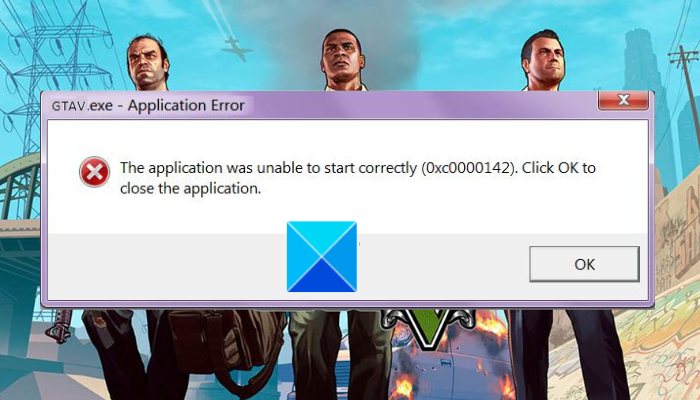
What is 0xc0000142 problem?
The game just won’t launch and you will see this error that can be a result of a number of factors. Here are the potential causes:
- This error is caused due to corrupted or missing game files necessary to launch the game.
- Missing essential administrator permissions to access required system files to run the game can trigger this error code.
- If your graphics driver is outdated, it will cause such errors especially while launching games.
How to fix GTA 5 Application Error 0xc0000142
To fix the error code 0xc0000142 on GTA 5 on your Windows PC, you can use the below steps:
- Update GTA 5 to its latest version.
- Run GTA 5 as an administrator.
- Verify and repair game files.
- Make sure your graphics driver is updated.
- Troubleshoot in Clean Boot State.
1] Update GTA 5 to its latest version
Make sure you are using the latest version of the game to avoid such errors. So, install all the latest game patches and update GTA 5 to its most recent version. Steam users can follow the below steps to make sure their game is updated:
- First, open Steam, go to Library, right-click on GTA 5, and select Properties.
- Now, go to the UPDATES tab, and under the Automatic updates option, choose the Always keep the game up to date option.
- Next, restart the Steam app and then try launching GTA 5.
Similarly, you can install all the available game updates for GTA 5 on other game launchers and see if the error is fixed.
2] Run GTA 5 as an administrator

The first thing you should do to fix the error at hand is to run GTA 5 with administrator privilege. It might not be starting due to a lack of necessary permissions. Elevated permissions are required for accessing system files that are responsible for the overall working of the game. Hence, you can run GTA 5 as an administrator and then see if the error code 0xc0000142 is fixed or not.
If you are running the game via Steam, use the below steps to launch GTA 5 with administrator rights:
- Firstly, open the Steam app, go to LIBRARY, right-click on GTA 5, and select the Properties option.
- Now, go to the Local Files tab and press the Browse Local Files button to open the installation location of the game.
- Next, right-click on the GTA 5 executable, and from the context menu, click on the Properties option.
- After that, go to the Compatibility tab and checkmark the Run this program as administrator option.
- Finally, press Apply > OK and see if the game launches without the error code 0xc0000142.
In case you are using Rockstar Games Launcher to play GTA 5, you will most likely find its main executable at the following location: C:\Program Files\Rockstar Games\. You can then repeat the above steps and run the game with admin rights. If running the game as an administrator is not sufficient, you can also make Steam or Rockstar Games Launcher run with administrator rights.
If this works for you, great. However, if GTA still keeps crashing with error code 0xc0000142, move on to the next potential fix.
Read: Grand Theft Auto 5 crashing on Windows PC.
3] Verify and repair game files
The game launch errors are usually triggered when the game files are corrupted. Hence, if the scenario is applicable, you can verify the integrity of the game files of GTA 5 to fix the error. In this post, we will mention steps to verify and repair game files on game launchers including Steam, Rockstar Games Launcher, and Epic Games Launcher.
Steam:

- First, open Steam and click on LIBRARY to access all your installed and purchased games.
- Now, right-click on GTA 5 and click on the Properties option from the context menu.
- Next, navigate to the Local Files tab and tap on the Verify integrity of game files button to scan and repair damaged game files.
- After that, relaunch Steam and try launching GTA 5 to check if the error is stopped or not.
Rockstar Games Launcher:
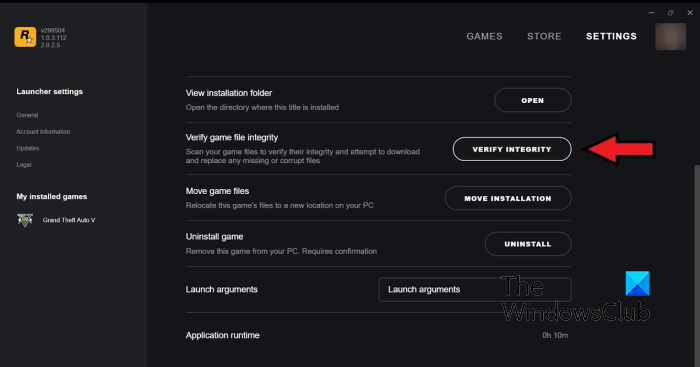
- First, start the Rockstar Games Launcher app and press the Settings option from the home screen.
- Now, navigate to the My installed games section from the left side panel and select the Grand Theft Auto V (GTA 5) game.
- After that, from the right-side pane, under the Verify game file integrity option, press the Verify Integrity button.
- When the process is complete, try launching the game and see if the error is fixed.
Epic Games Launcher:
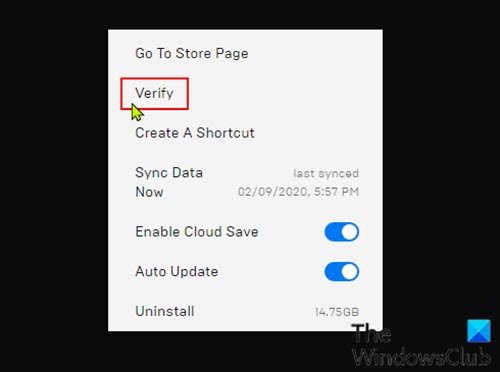
- First, open Epic Games Launcher and go to its Library tab.
- Now, select the GTA 5 game and press the three-dot menu button present on the game title.
- Next, click on the Verify option and let it verify and fix your game files.
- Finally, open the game and see if the error is fixed or not.
Read: Rockstar Games Launcher Error Code 7002.1 with GTA 5 and RDR 2.
4] Make sure your graphics driver is updated
It is also possible that this launch error is caused because of faulty and out-of-date graphics drivers. Hence, if you keep receiving the same error code when launching GTA 5, make sure your graphics driver is up-to-date. If not, you can update your graphics driver via Settings and fix the error. Press Win+I to open the Settings app and go to the Windows Update tab. Now, go to the Advanced options > Optional updates option and download & install all device drivers and other optional updates.
You can also use tools like AMD Driver Autodetect, Intel Driver Update Utility, or Dell Update utility to update your device drivers.
Read: Fix GTA V Error Code 1000.50 on Steam.
6] Troubleshoot in Clean Boot State
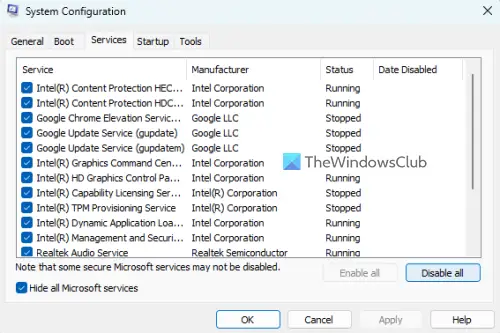
If none of the above solutions worked for you, reboot your PC in a clean boot state to fix the error. There might be a third-party software conflict that is causing the error at hand. Hence, perform a clean boot and see if you have stopped receiving this error when launching GTA 5. If you are able to launch GTA 5 smoothly after restarting your system in a clean boot state, you can manually start turning on one process after the other and analyze which one is causing the error. When you find out the conflict that is causing the error, you can disable that program or consider uninstalling the application to fix the error 0xc0000142 on GTA 5.
Hopefully, you won’t get the same error anymore.
Read:
- Fix Error Code 134 in GTA V on Windows PC.
- Fix GTA V Social Club failed to initialize, Error Code 17.
How do I fix GTA V application error?
In order to fix GTA V Application Error, you can reinstall the Microsoft Visual C++ Runtime package as it might be the case your Visual C++ package is corrupted which is causing the error. Besides that, update your graphics driver, launch the game in the compatibility tab, or install DirectX. If these solutions didn’t work, the error might be caused due to corrupted installation of the game. So, uninstall and then reinstall a clean version of GTA V.
Related read: GTA 5 not launching or working on Windows PC.
Leave a Reply