If you are a gamer, then you know how annoying high Pings are. This issue is not exclusive to a game, but according to many users, all the games on their device are experiencing high Ping for the most part. In this article, we are going to explain what is a Ping, what causes high Pings in games, and how you can reduce or lower Pings in online games.
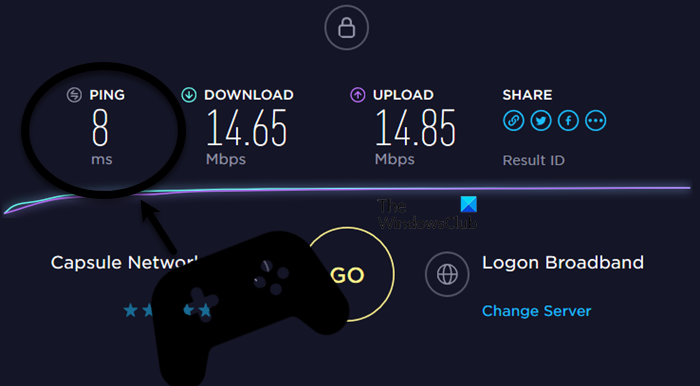
What is a Ping?
In short, a Ping (Packet Internet or Inter-Network Groper) is an Internet program that allows a user to test and verify if a particular destination IP address exists and can accept requests in computer network administration. Ping is a measurement of how long it takes for your computer to communicate with a server. Computers, routers, and other devices communicate over the Internet using different protocols. The longer the ping time, the more likely they are to have problems communicating.
What can cause high Ping in games?
The very obvious reason why your game is showing high Ping is poor Internet. Now, poor Internet doesn’t just mean no Internet, but also, slow Internet, fluctuating Internet, etc. You may not notice these things while browsing or doing any task other than gaming, but your game does notice. Also, using a VPN that’s not made for gaming can also cause trouble and give you slow Internet, which as a result will give you high Ping
Apart from rectifying these reasons, there are some workarounds that should be done to reduce Ping. You need to make sure that your computer is optimized enough to play games on. There are some settings in Windows that you need to configure to play games. So, without wasting any time, let us hop into it.
How can I lower my Ping in online games?
If you want to lower the Ping in games, you should, first of all, make sure that you have good Internet. Also, select the best server for your game. A lot of you do check the ping before selecting a server, but some gamers don’t. But some users tend to go with the default server. There are a lot of variables that decide the ping such as network congestion, but we are not going into the details of it, we would just recommend you check the ping of a server before picking one. But if the selection of the best server didn’t work, then you try the solutions that we have mentioned hereinafter to resolve the issue.
How to fix high Ping in Games
If you are seeing high Ping in Games then check out the following solutions to resolve the issue.
- Check your Internet Speed
- Restart your Network Devices
- Use an Ethernet Cable
- Close Bandwidth eating app
- Enable Game Mode
- Use a Gaming VPN
Let us talk about them in detail.
1] Check your Internet Speed
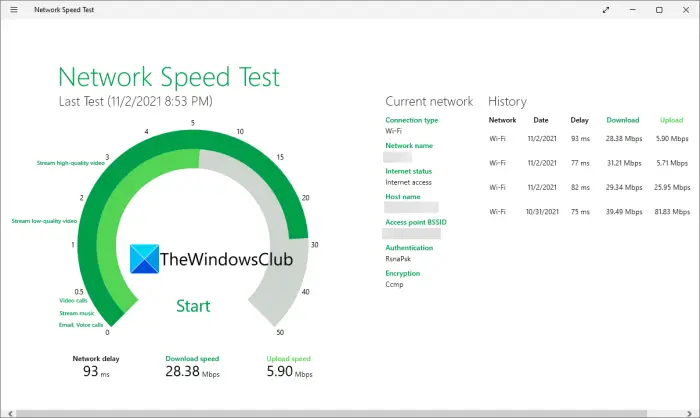
Of course, the first thing you need to do is check your Internet Speed. You can use any of the mentioned Internet Speed testers to know your bandwidth. If your bandwidth is slow, then check if it’s similar on devices connected to the same network. If they are having somewhat similar bandwidth, then first check the next solution.
Related: Why is my Ping Time so high in Windows 11/10?
2] Restart your Network Devices
Restarting Network Devices will not only help you if you have slow Internet but will also resolve the issue if it is because of some network glitch. What you need to do is restart the network devices. Follow the given steps to do the same.
- Turn off your router and modem.
- Unplug your router and modem from the power supply and wait for a minute or two.
- Plug the network device.
- Turn it on.
Now, open your game and see if the issue persists.
Read: Best Free Ping Monitor Tools for Windows.
3] Use an Ethernet Cable
Next up, what you can do to have a reliable connection is use Ethernet instead of WiFi. The reason why we are suggesting you use a wired connection is simple, it is reliable. So, if you can, then use an Ethernet and not WiFi.
4] Close Bandwidth eating app

You may have apps that are chugging the Internet in the background. And that is not what we want, we want the game that you are playing to have as much bandwidth as possible so that we have to reduce its Ping. What you can do is check the Task Manager and close apps that are eating the Bandwidth. Follow the given steps to do the same.
- Open Task Manager by Ctrl + Shift + Esc.
- Right-click on the processes that are using the Internet.
- And select End Task.
Hopefully, this will resolve the issue for you.
5] Enable Game Mode
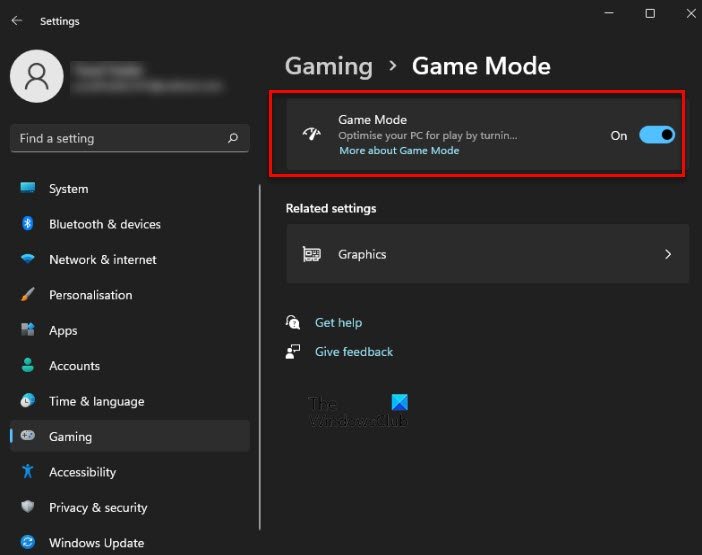
Remember we talked about optimizing your computer for the game. What you need to do is enable Game Mode that can optimize your CPU, GPU and Network. Follow the given steps to enable Game Mode for Windows 11/10.
- Open Settings.
- Click Gaming.
- Now, go to Game Mode.
- Enable the toggle to turn on Game Mode.
Hopefully, this will resolve the issue.
Related: Game Mode missing in Windows
6] Use Gaming VPN
There are a lot of VPNs out there, but not all of them are optimized for games. So, we would recommend you try a gaming VPN or GPN and see if that helps. We have a list of free GPNs, so, download and install anyone and hopefully, it will be much better than a generic VPN service.
You may want to also read the following posts:
That’s it!
Leave a Reply