HTTP Error code 304 technically means redirection. When you get HTTP Error 304 Not modified in a browser like Chrome, Firefox or Edge, there can be multiple reasons for it. Either the DNS has an issue or the cache is reusing already existing information to find a website or your browser is infected. In this guide, we will help you resolve HTTP Error 304 Not modified when you cannot visit the web page you’re trying to. The exact detail of HTTP Error (304) Not Modified error is:
This status code is returned if the client has already downloaded resources since the last visit and is displayed to notify the client browser that the requested resources is already stored in the browser cache which hasn’t been modified.
HTTP Error 304 Not modified
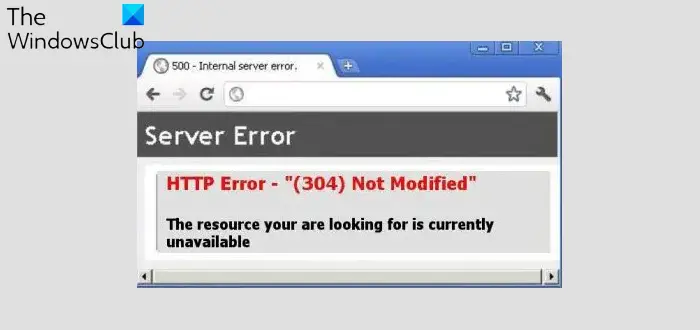
I will divide the troubleshooting steps into two. The first relates to browsers, and the second relates to PC.
1] Clear Browsing Data & disable browser plugins
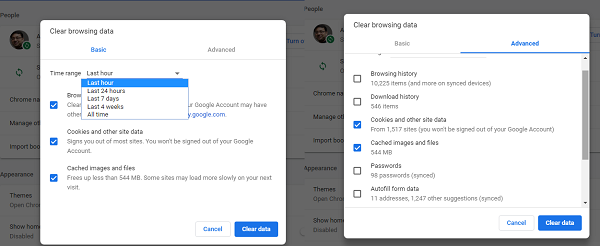
Depending on which browser you use, follow the links to clear your browsing data, cookies, and cache.
To remove unwanted ads, pop-ups & malware, unusual Startup pages, toolbar, and anything else that might be intercepting the request and returning back the wrong header, run your antivirus software as well as AdwCleaner.You can also remove or diable all extensions manually.
2] PC Network Troubleshooting
Many a time your Windows PC is responsible for causing these types of problems. It can happen with any browser, but since most of us use one browser, we will not know.
Flush DNS and reset TCP/IP
Sometimes the websites don’t resolve because the DNS in your PC still remembers old IP. So make sure to Flush the DNS, and Reset TCP/IP.
Use Google Public DNS
If it does not help, use Google Public DNS and see if that works for you. You need to explicitly change the DNS settings in your operating system use the DNS IP addresses. This will make sure that the Website name to IP address resolution is done correctly.
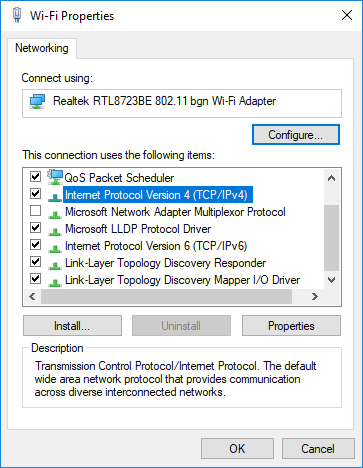
- First of all, right-click on the taskbar Network icon and select Network and Sharing Center.
- Select “Change Adapter Settings”.
- Search for the network connection that is used to connect to the internet, the option might be either “Local Area Connection” or “Wireless Connection”.
- Right-click on it and click Properties.
- Choose the new window to select “Internet Protocol 4 (TCP/IPv4)” and then click the Properties button.
- Click the checkbox for “Use the following DNS server addresses” in the new window.
- Enter in 8.8.8.8 and 8.8.4.4
- Finally, click OK and exit.
Let us know if these or any of these solutions helped you to resolve the HTTP Error 304 Not modified error when visiting any website.