This post features solutions to fix NVIDIA GPU Error Code 45. NVIDIA is a global leader known for designing high-quality GPUs. These can be used for various purposes, including gaming, cryptocurrency mining, and professional applications. Recently some users have been complaining about seeing the NVIDIA GPU Error Code 45 in the Device Manager. The complete error message reads:
Currently, this hardware device is not connected to the computer (Code 45)
To fix this problem, reconnect this hardware device to the computer.
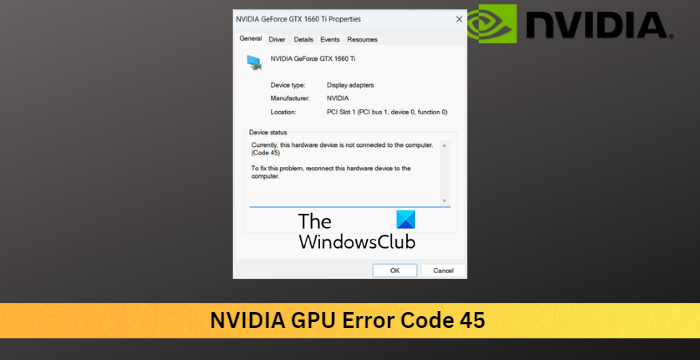
What does error code 45 mean?
The error code 45 occurs if the device that was previously connected to the computer somehow gets disconnected. However, it can also occur due to corrupted system files are due to some hardware error. Microsoft recommends reconnecting the hardware causing the error to resolve the error.
Fix NVIDIA GPU Error Code 45
To fix the NVIDIA GPU error code 45 you need to follow these steps:
- Run Hardware and Devices Troubleshooter
- Update Graphics Drivers
- Restart NVIDIA Services
- System Restore to a point before the problem started
- Check your GPU for Physical Damages
Now let us see these in detail.
1] Run Hardware and Devices Troubleshooter
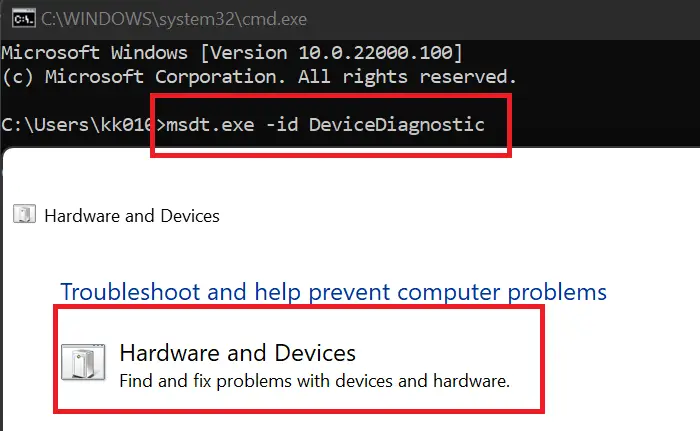
Running the Hardware and Devices Troubleshooter can diagnose and solve the problem quickly. It is an inbuilt function by Microsoft that automatically scans and fixes minor hardware-related bugs and errors. Here’s how:
- Click on the Start button, search for Command Prompt and click on open.
- Type the following command and hit Enter.
msdt.exe -id DeviceDiagnostic
- The Hardware and Devices Troubleshooter will now open. Click on Next.
- Once done, it will automatically scan for errors and ask you to apply the fix.
2] Update Graphics Drivers

Outdated or corrupted graphics drivers can also be responsible for NVIDIA GPU error code 45. Update your device’s Graphics drivers and check if the issue gets fixed. Here’s how you can do it:
- Open Settings and navigate to Settings > Update & Security > Windows Update.
- Right under it, look for a clickable link—View optional updates.
- Under Driver Updates, a list of updates will be available, which you can choose to install if you are facing an issue manually.
Some of you may want to use free Driver Update software or tools. If that’s the case, NV Updater will update NVIDIA Graphic Card Driver.
3] Restart NVIDIA Services
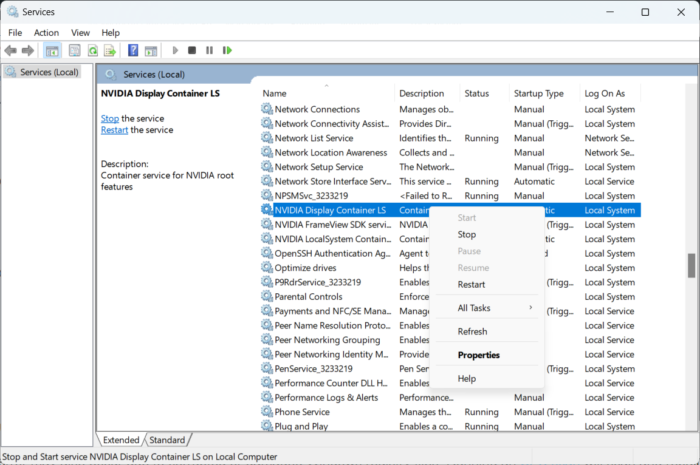
This step requires you to restart all NVIDIA-related services. These services perform various tasks on installed services, including the services installed by third-party apps. Here’s how you can do it:
- Click on Start, search for Services and click open.
- Scroll down and search for services related to NVIDIA.
- Right-click on each service one by one and select Restart.
- Close the tab once done and check if the error code 45 gets fixed.
4] System Restore to a point before the problem started
If the error still isn’t fixed, perform a system restore. System Restore can make your device to working condition without reinstalling the operating system. Doing so will repair the Windows environment by installing the files and settings saved in the restore point. Here’s how you can perform a System Restore. Note that this can be done only if you’ve created a System Restore Point earlier.
5] Check your GPU for Physical Damages
If none of these methods for able to help you, there may be some hardware damage. In this case, visit the nearest service center of your OEM manufacturer.
Fix: NVIDIA Control Panel missing on Windows
Why is my GPU not detected?
Outdated or corrupted graphics drivers can also be responsible for the Graphics Card not being detected. Update your device’s Graphics drivers and check if the issue gets fixed. Some of you may want to use free Driver Update software or tools. If that’s the case, NV Updater will keep NVIDIA Graphic Card Driver updated.
How do I fix Error Code 45 in Device Manager?
Running the Hardware and Devices Troubleshooter can diagnose and resolve the Device Manager Error Code 45. It is an inbuilt function by Microsoft that automatically scans and fixes minor hardware-related bugs and errors. However, if the error still isn’t fixed, perform a system restore. System Restore can make your device to working condition without reinstalling the operating system.