Are you playing Phantasy Star Online 2 (PSO2)? This is a great game, though not without its problems. Additionally, the title is also available on the Xbox One/Series line of video game consoles from Microsoft. So, if you’re not a PC guy, you can certainly have some fun on a console with a lot of like-minded people such as yourself.
A network connection error has occured, No [249]
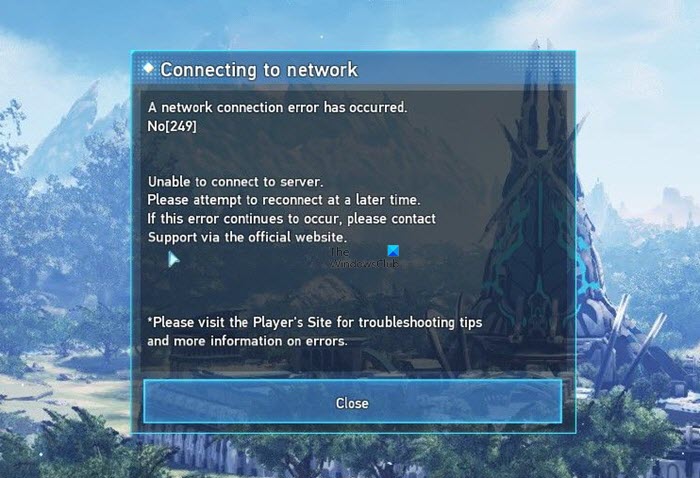
In recent times, many Phantasy Online 2 players have been complaining about seeing error code 249 whenever they make attempts to sign into their account. So far, we can say for certain the problem is exclusive to Windows PCs.
What are the options to take if you want to get things under control and back to normal? Well, we have a few ideas.
What causes PSO2 Error 249?
The cause is likely due to server issues with the game where maintenance is concerned. Another factor could be your third-party anti-virus program installed on your Windows 11/10 computer.
Fix Phantasy Star Online Error 249
Below are the methods we believe are best for fixing error code 249 Phantasy Star Online 2 players are facing:
- Check if the servers are running smoothly
- Turn off the third-party anti-virus program
- Delete the folder called GameGuard
1] Check if the servers are running smoothly
As Phantasy Star Online 2 is an MMO, it relies on servers from multiple locations worldwide to deliver enjoyment. However, there are times when these servers go down for maintenance or other reasons. Downtime such as these could be behind Error Code 249.
To find out if the servers are down, we suggest visiting the official Server Info page on the official website. All the information you need will be located there.
2] Turn off the third-party anti-virus program
Several Phantasy Star Online 2 players have stated that Error Code 249 can appear if a third-party anti-virus tool obstructs online gameplay.
To fix this, please disable real-time protection via your particular AV program or the entire tool.
3] Delete the folder called GameGuard
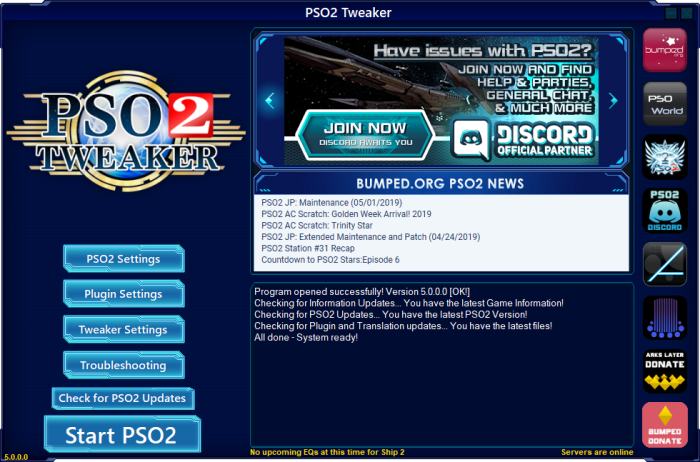
Phantasy Star Online 2 will install an anti-cheat program called GameGuard during installation. This tool hides all processes linked to the game. It can also observe running processes and ensure that no running process will interfere with those it watches.
In some situations, GameGuard can be the problem behind Error Code 249. How can we solve it?
First, you must fire up the Phantasy Star Online 2 Tweaker utility. Once that is done, please find the Troubleshooting button and select it. After the appearance of the Troubleshooting area, you will want to look for the Fix GameGuard button and click on it without hesitation.
A message stating that you must disable any third-party anti-virus software running on your computer should appear. If this is the case, then press the OK button to move on.
After the troubleshooting process, restart the game to check if the error is still appearing.
What is the system requirement for Phantasy Star Online 2?
The system requirements for Phantasy Star Online 2 are:
- OS: Windows 10 (64-bit) or Windows 11 (64-bit)
- CPU: Intel Core i9-10900
- RAM: 16 GB
- DirectX: Version 11
- Storage: 123 GB available space (for both PSO2 and NGS)
- Sound Card: DirectX-compatible sound card (DirectX 9.0c or above)
- Graphics: NVIDIA GeForce RTX 2070 SUPER or AMD Radeon RX 5700 XT
- Internet: Broadband connection.
READ: We explain Gaming Lag, Low FPS in video games, and how to fix them.
Leave a Reply