You may encounter Runtime Error 217 on Windows PC while opening an application. There can be multiple reasons for this issue such as incomplete download package, corrupted files, etc. The error will also mention the address where the Runtime error has occurred. Eg it could say Runtime Error 217 at 00580d29, 004bb10d, 5009763B, 0047276a, 0041fae1, etc.
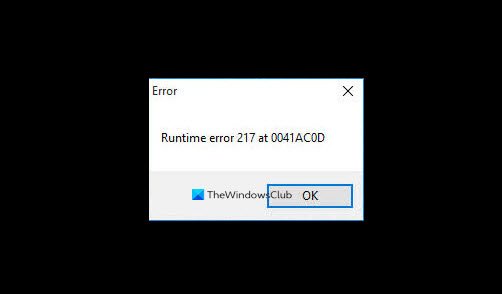
Fix Runtime Error 217 on Windows 11/10
These are the things you can do to fix Runtime Error 217 on Windows 11/10:
- Run SFC and DISM
- Reinstall the application
- Repair Microsoft Visual C++ installation
- Troubleshoot in Clean Boot State.
Let us talk about them in detail.
1] Run SFC and DISM
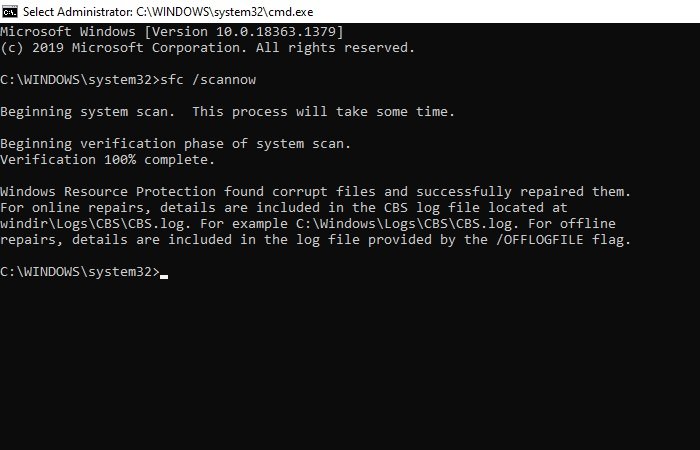
One of the most common reasons for this error is corrupted system files and with these two commands, we are going to rectify them. To do that, launch Command Prompt as an administrator, type the following commands and hit Enter simultaneously.
sfc /scannow
Dism /Online /Cleanup-Image /ScanHealth
Now, try running the application, hopefully, you won’t face the error.
2] Reinstall the application
Another reason for this problem is incomplete download, so, to solve this error we need to reinstall the application that is causing this error. To do that, hit Win + S, type “Add or remove programs”, and click Open. Now, search out the application that’s giving you the Runtime error, select, and click Uninstall.
Now, reinstall the application and hopefully, Runtime Error 217 will be fixed.
Related: Fix Runtime Error R6034 in Windows.
3] Repair Microsoft Visual C++ installation
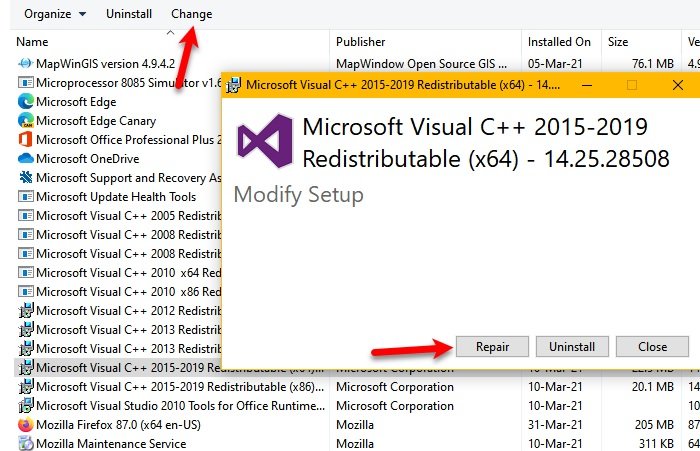
Another thing you can do to fix this is to repair Microsoft Visual C++. To do that, follow these steps:
- Launch Control Panel from the Start Menu and click Programs and Features
- Select Microsoft Visual C++ 2015-2019 Redistributable (x64) and click Change > Repair.
After this follow the on-screen instructions to repair Microsoft Visual C++. Hopefully, this will fix the Runtime error.
4] Troubleshoot in Clean Boot State
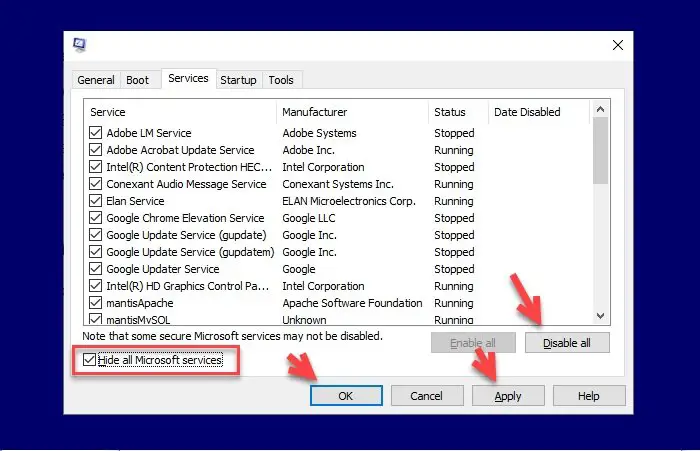
In most cases, you will able to resolve the issue with the first two methods, but if you fail to do so, try troubleshooting in the Clean Boot State. This way we will see if the problem is because of a third-party application.
To do that, follow these steps:
- Hit Win + R, type “msconfig” and hit Enter.
- Select Normal startup, go to Services tab, tick “Hide all Microsoft services”, and click Disable all > Apply > Ok.
- Restart your computer, and check if the issue persists.
If you are not experiencing Runtime Error in Clean Boot state, try doing the same again but this time, untick some services. Repeat this step till you find the exact culprit of the issue.
Hopefully, these solutions have helped you in fixing Runtime Error 217.
Read Next:
Leave a Reply