If your Windows computer does not boot normally but instead displays a red warning box saying Secure Boot Violation, Invalid signature detected, Check Secure Boot Policy in Setup then this post will help you.
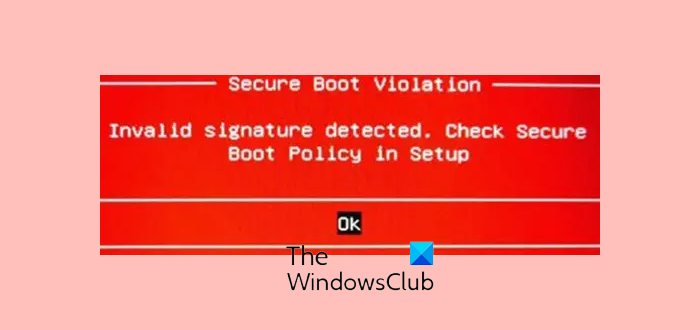
The SECURE_BOOT_VIOLATION error has a value of 0x00000145. This indicates that the secure Boot policy enforcement could not be started due to an invalid policy or a required operation not being completed.
What does Invalid Signature mean?
This problem occurs when you install non-OEM signed boot software, which starts at boot time. Many people have faced this issue on various laptops made by MSI, Dell, HP, Lenovo, ASUS, Samsung, etc.
Secure Boot Violation, Invalid signature detected in Windows 11/10
To resolve this Secure Boot Violation, Invalid signature detected, Check Secure Boot Policy in Setup error you need to Disable Secure Boot or Disable Driver Signature enforcement. These suggestions have been explained in detail.
1] Disable Secure Boot
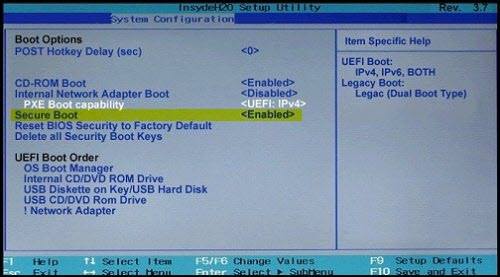
Secure Boot is an essential security layer that blocks non-OEM signed boot software from running at the startup. However, if you know what you are doing with the non-signed software, you can disable Secure Boot. You can find an option in the BIOS.
Do note that when you disable Secure Boot, it makes the computer that much ‘less secure’ – so use it only as a temporary measure.
Read: The system found unauthorized changes on the firmware, operating system or UEFI drivers.
2] Disable Driver Signature enforcement

If you have installed a non-digitally-verified driver, there is a chance of getting this warning message on your Windows 11/10 computer. The solution is to disable Driver Signature enforcement and check if the issue remains or not. You can disable it from Advanced Boot Menu or use a Command Prompt.
If the problem remains, you should contact the motherboard’s manufacturer for further assistance.