If you are experiencing the SIMS DELIVERY ERROR when trying to install deliveries on Windows, this post will interest you.
The SIMS delivery is a handy feature in The Sims 4 that allows gamers to install new content in the game through Sims Delivery Express (SDX). To do that, navigate to the Game Options > Sims Delivery option and use the Check for New Content option. However, many users have reported getting the SIMS DELIVERY ERROR when adding Sims delivery.
This error is followed by a long error code. Here is the error message you might get:
SIMS DELIVERY ERROR
An unknown error has occurred.
Code: 00000008:00000000000000c8
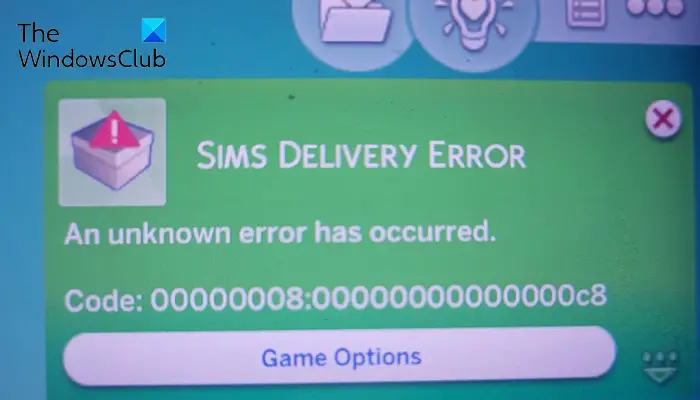
Now, this error can occur in different scenarios. You might get it when the game files are infected or broken. It could also be corrupted mods, game cache, configurations, or installation files causing the error.
How to fix SIMS DELIVERY ERROR?
If you get the SIMS DELIVERY ERROR in The Sims 4 game on your PC, follow the below solutions to fix the error:
- Repair the game files.
- Delete the corrupted mods.
- Clear the game cache.
- Whitelist The Sims 4 and Origin in your antivirus.
- Reset The Sims 4.
- Reinstall the game.
1] Repair the game files
The first thing you can do to fix this error is to verify and repair the game files. It could be a corrupted or outdated game file of The Sims 4 causing this error when installing The Sims deliveries. Hence, verify the integrity of the game files and fix the broken ones to get rid of the error. Here’s how you can do that:
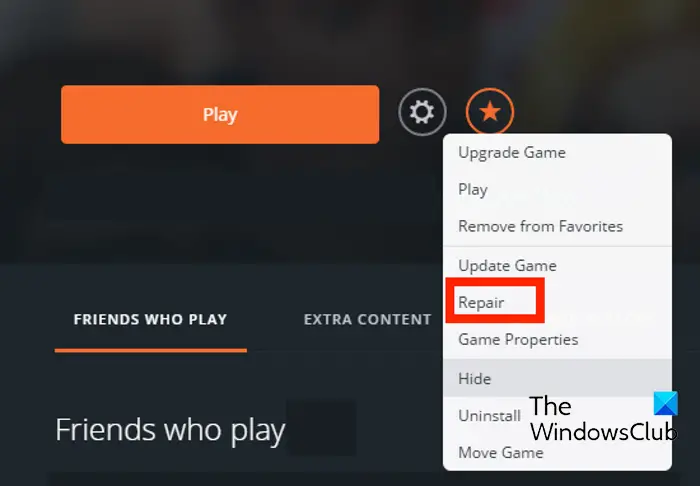
Origin:
- First, launch the Origin client and move to your Game Library.
- Now, locate The Sims 4 game and right-click on it.
- Next, select the Repair option from the appeared context menu.
- Let the repair process be complete.
- Finally, relaunch The Sims 4 game and check if the SIMS DELIVERY ERROR is resolved.

Steam:
- First, open the Steam client and go to LIBRARY.
- Next, right-click on The Sims 4 and select the Properties option.
- Now, go to the Installed Files tab and press the Verify the integrity of game files button.
- After that, relaunch the game and check if the error is resolved.
See: Error 16: The Sims has encountered a problem.
2] Delete the corrupted mods
You might face this error when downloading new deliveries due to a corrupted mod used in the game. Hence, if the scenario is applicable, you can try deleting your mods and see if the error is fixed. Here’s how to do that:
- First, open the File Explorer using the Win+E hotkey.
- Now, go to the Documents > Electronic Arts > The Sims 4 folder.
- Next, open the Mods folder and select all the files using CTRL+A.
- After that, cut all the files using CTRL+X and then paste it elsewhere using CTRL+V.
- Once done, relaunch the game and see if the error is fixed.
3] Clear the game cache
Another potential cause of this error could be because of a corrupted cache file. So, if the scenario applies, clear the game cache and see if the error is resolved. Here are the steps to do that:
- First, open File Explorer using Win+E and go to Documents > Electronic Arts > The Sims 4.
- Now, select the localthumbcache.package file and press the Delete button.
- Next, reopen the game and check if the error is resolved.
Related: How to fix the black screen in Sims 4 on Windows?
4] Whitelist The Sims 4 and Origin in your antivirus
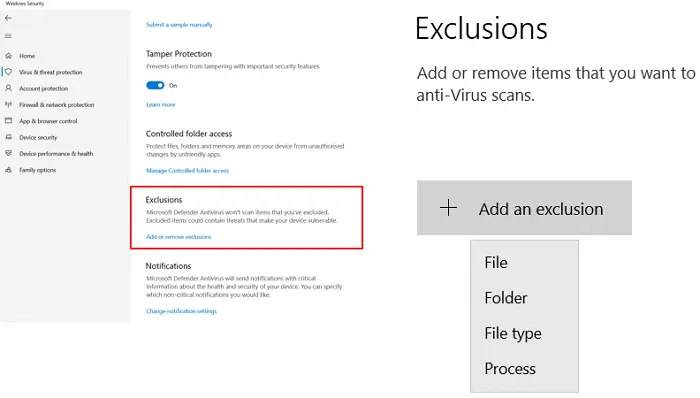
Your overprotective antivirus could block certain Sims delivery files from being downloaded and installed. Hence, if you trust the game, you can add The Sims 4 and the game launcher to your antivirus whitelist. Here are the steps to do that:
- First, open the Windows Security app using Windows Search.
- Now, choose Virus & threat protection and click on the Manage settings option.
- Next, click on the Add or remove exclusions option under Exclusions.
- After that, press the Add an exclusion button and click on File.
- Then, add executables of The Sims 4 and the game launcher (Steam, Origin), one by one.
- Once done, relaunch the game and check if the error is gone.
Read: Fix The Sims 4 Lagging on Windows PC.
5] Reset The Sims 4
The next thing you can do to fix this error is to reset The Sims 4 game. It could be certain corrupted configuration files of the game causing the error. So, clear the game’s configuration files to reset the game and see if the error is fixed.
Here are the steps to do that:
- First, open File Explorer and move to the Documents > Electronic Arts folder.
- Next, locate The Sims 4 folder, select it, and press the Shift + Delete hotkey to permanently delete it.
- Finally, restart your PC and open Sims 4 to check if the SIMS DELIVERY ERROR is fixed or not.
Read: The Sims 4 not responding or working on Windows PC.
6] Reinstall the game
If none of the above solutions don’t work, the last resort to fix the error is to uninstall and reinstall The Sims 4 game.
You can uninstall the game via Origin, here’s what to do:
- First, open Origin and open your Game Library.
- Now, right-click on The Sims 4 and click on the Manage > Uninstall option.
- Once the game is uninstalled, reboot your PC and open Origin to reinstall The Sims 4. See if the error is fixed.
If you use Steam, uninstall The Sims 4 using the below steps:
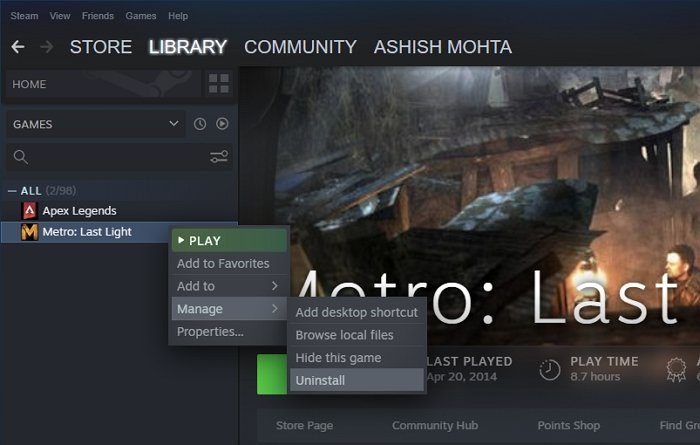
- First, open Steam and go to the Library.
- Next, right-click on The Sims 4 and select the Manage > Uninstall option.
- After that, press the Uninstall button to confirm the uninstallation process.
- When done, restart your computer and reinstall the game via Steam to check if the error is fixed.
How do I fix Sims 4 error code 22?
To fix the error code 22 on The Sims 4, ensure that your game is up-to-date. Apart from that, clear the game cache, repair the game files, or perform a clean boot state to fix the error. If you experience error 22 on The Sims 4 on your Xbox console, make some free space, install pending system updates, or delete Reserver Space to resolve the error.
How do I fix Sims 4 startup error?
If you are unable to open or launch The Sims 4 game, update your graphics and network controller drivers to fix the issue. Besides that, you can verify the integrity of the game files, remove corrupted mods, disable your antivirus temporarily, clear the game’s configurations, or reinstall the game to fix the problem.
Now read: Can’t run The Sims 4 with the video card in this system.