Steam is a top-rated platform for video games and is a platform that is trusted by video gamers around the world. Sometimes users will see error code E502 L3 pop up on the screen and do not know how to fix the issue. This Steam error will appear whenever you are trying to log in or use the store.
Something went wrong, We were unable to service your request, Please try again later, E502 L3.
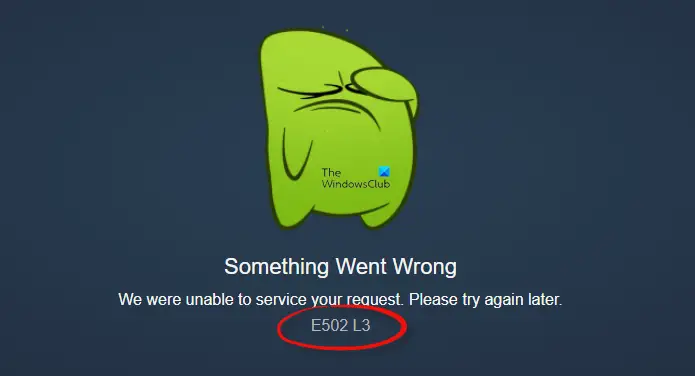
What is Steam Error Code E502 L3?
Steam Error code E502 L3 is an error that usually pops up during a purchase from the store; it happens whenever users try to make a payment or transaction, and due to this issue, they cannot purchase anything.
What causes the Steam Error Code E502?
Steam Error code E502 is an error code that will sometimes pop up while making a purchase. The reason for this error is a connection or network problem. In this tutorial, we will discuss some solutions to solve the Error code E502 issue.
How to fix Steam Error E502 L3
To fix Steam Error E502 L3 on your Windows PC, follow the solution below.
- Check the status of Stream
- Check the Firewall setting
- Uninstall and reinstall Stream
- Do not apply a third-party anti-cheat software
1] Check the status of Steam
Sometimes the steam server is not available in your region, and because of this, you will receive an error, so it is best to check the server status of the Steam and then check if the stream is working in your region. The URL to check the server status of the Steam is Steamstat.us.
When playing games on Steam, you must have a good and stable connection; if you do not have a fast and stable connection, switch the router off for around 10 seconds and restart it to play the game.
If this method does not fix the issue, follow the other solution below.
2] Check the Firewall setting
A third-party firewall solution can cause an impediment when playing a game because most firewall solutions block Steam. Unblock Steam from your firewall software to play the game through Steam.
If this method does not fix the issue, follow the other solution below.
3] Uninstall and reinstall Steam
If you happen to install Steam client is buggy; this may cause the Steam error E502 L3. In this condition, you have to uninstall the buggy stream client and then reinstall it because the corrupted file in the application can cause an error to occur.
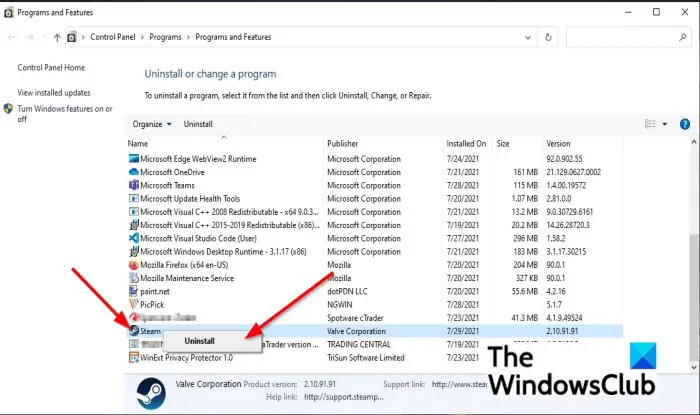
To uninstall the Steam client, follow the steps below.
- Press the WIN +R together to open the Run dialog box
- Type appwiz.cpl into the dialog box and press Enter.
- Then right-click on Steam and select the Uninstall option.
- A pop up will open for confirmation; click Yes.
- Restart the computer and then type store.steampowered.com within your browser.
- Install Steam from this location.
If this method does not fix the issue, follow the other solution below.
4] Do not apply a third-party anti-cheat software
The Steam error E502 L3 may be caused due to an anti-cheat software installed on your computer. Steam does not support anti-cheat software.
If you have installed anti-cheat software on your computer, uninstall it.
We hope this tutorial helps you understand how to fix Steam error E502 L3 in Windows 11/10.
Leave a Reply