Folks who want to stream their favorite video games do have several options to choose from, though not a large one. The best of the bunch right now regarding the number of users and interactions is definitely Twitch. Amazon has done a great job after it acquired the streaming giant. Unfortunately, it did so at the expense of Microsoft since the company, at the time, was also attempting to purchase Twitch.
Now, as great as Twitch is, the platform is not without its problems. Recently we have come to understand that some users have been dealing with error code 788078D4 when streaming. The exact error is as follows:
Error code: 788078D4 Two-factor authentication is required to stream. Visit your settings Creator’s Dashboard.
What is Two-Factor Authentication?
We believe the error is related to Twitch’s security settings. You see, the company has recently decided to enforce Two-Factor Authentication (2FA) in a bid to protect user privacy. We also come to find that Xbox One users are more likely to see this error than anyone else, which is quite strange if you ask us.
Why does my Twitch say I don’t have permission to stream?
If your Twitch account does not have permission to stream or broadcast, this could be because you need to enable Two-factor authentication or you have not enabled Broadcast in your privacy settings.
Twitch Error code 788078D4, Two-factor authentication is required to stream
Fixing this error only requires a few minutes out of your time. The steps below will make things a lot easier:
- Check if your Twitch account is verified
- Ensure 2FA is enabled on your Twitch account
1] Check if your Twitch account is verified
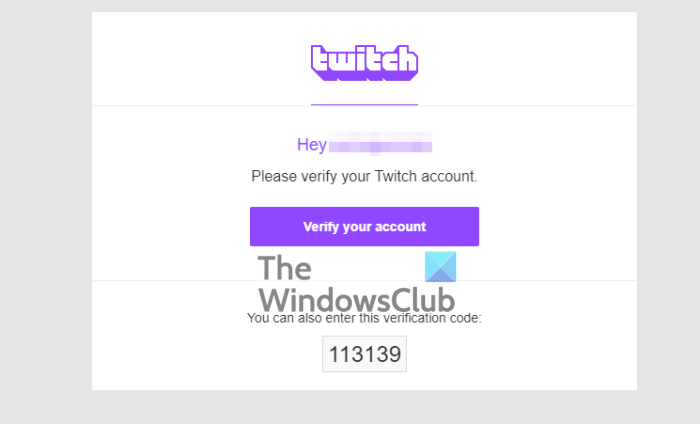
It is not possible to enable the 2FA feature unless your Twitch account is verified. You should see a message at the top of the browser after logging in. The message states as follows: Keep your account secure and verify <add email address here.>
Click on the button, and right away, the platform will send a message to your email address with a link to verify your account. Please click on the link after receiving the email and watch as Twitch promptly verifies your account without issues.
2] Ensure 2FA is enabled on your Twitch account
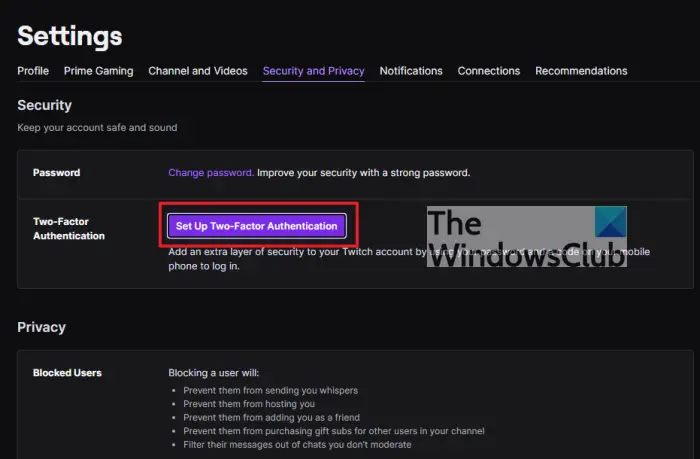
The first thing you will need to do here is to enable Two-Factor authentication on your Twitch account. Doing this will protect your account from unauthorized users who may want to gain access for whatever reasons.
So, how do we enable Two-Factor Authentication? Well, that is super easy. First, you must ensure your email address is verified in order to fully secure your account with 2FA.
After verifying, open the settings area by clicking on the profile photo, and from the dropdown menu, please select Settings.
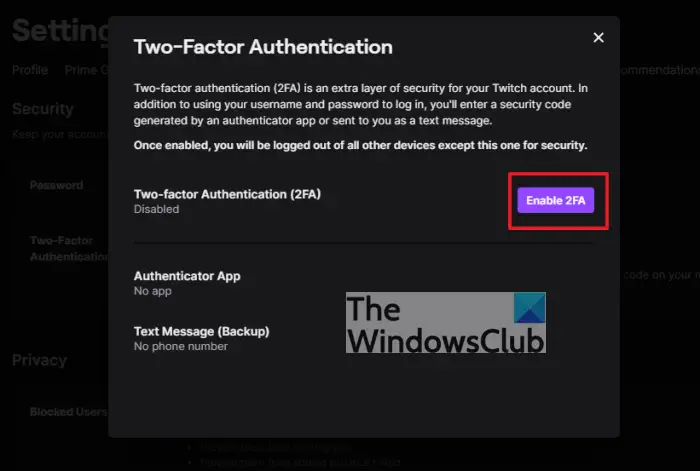
From there, click on the Security and Privacy tab, then be sure to hit the purple button that reads, Set Up Two-Factor Authentication. Once you’ve done that, a small window will appear. Click on Enable 2FA, and that’s it.
Twitch will, from here on, send a code to your mobile phone the next time you attempt to log into your account.
Leave a Reply