In this post, we will discuss what you can do if you see the Unsupported 16-bit Application error on Windows 11/10 PC. Some users get this error when trying to install an application or run a setup.exe file on their computers. It also happens when running a command in the CMD to install an app. This happens even when the same programs or executable files have run on the same or other 64-bit Windows 11/10 PCs.
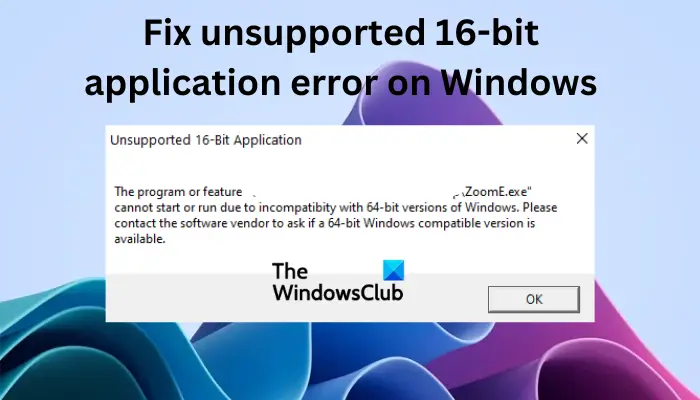
The program or feature cannot start or run due to incompatibility with 64-bit versions of Windows. Please contact the software vendor to ask if a 64-bit Windows compatible version is available.
Why do I get an Unsupported 16-bit Application error on Windows 11/10?
Windows 11 comes with only 64-bit and cannot support 16-bit. The only versions that support 16-bit are some Windows 32-bit versions. You are trying to install a program that is incompatible with your Windows 11 version. You might also be running an older version of an application; ensure that you have the latest setup.exe file or ask for the source of your program. There have also been cases where users have tried to install a 32-bit program that worked on some Windows 10 machines but failed to install on other Windows 10 machines, or on all Windows 11, and received this Unsupported 16-bit Application error.
How to fix unsupported 16-bit application error on Windows 11/10
If you get the unsupported 16-bit error while trying to run an executable file on Command Prompt, or install a program on a Windows 11 or Windows 10 computer, try the following solutions to fix the issue:
- Get the latest setup file for the program
- Run the program in Compatibility Mode
- Enable NT Virtual DOS Machine
Let us now look into these solutions one by one in detail.
1] Get the latest setup file for the program
You should visit the developer’s home page and ensure that you have the latest version of the setup file for your version of Windows. If it is available, download and use it.
2] Run the program in Compatibility Mode
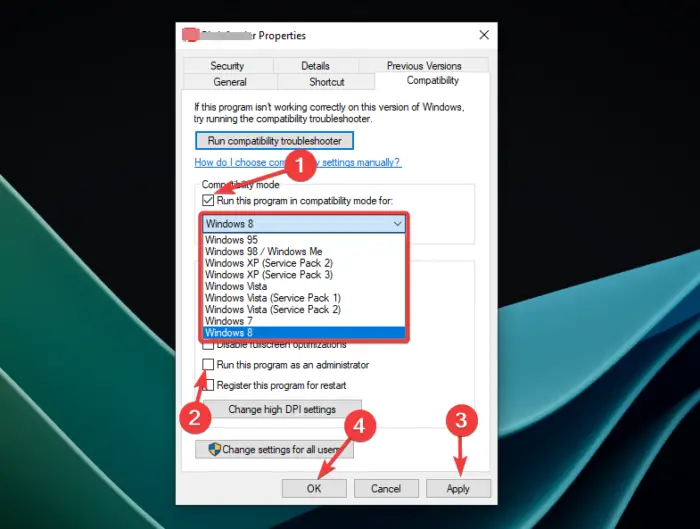
If you are sure that the application is not a 16-bit and has no malware attack, you can run the application for compatibility mode or run the app as an administrator. However, you can only run a program compatibility mode for up to Windows 8 only. The option is not available for Windows 11 and Windows 10. To do this, follow the steps below:
- Locate the program icon, right-click it, and select Properties from the list of options displayed.
- Locate the Compatibility option, and then under Compatibility mode, tick the box next to Run this program in Compatibility mode.
- Click on the drop-down menu and select an operating system like Windows 8.
- Next, tick the box next to Run this program as an administrator which is an option under the Settings section.
- Finally, select Apply and then OK to complete the process.
Read: How to determine an application is 64-Bit or 32-Bit on Windows
3] Enable NT Virtual DOS Machine in Windows 10
NTVDM or NT Virtual DOS Machine Optional feature enables 6-bit application support. But you can try this step only if you use Windows 10. It is not supported in Windows 11.
NTVDM is provided as a Feature on Demand, which first must be installed using a DISM command or via the Windows Optional features box.
Run Windows PowerShell ISE as an administrator and use the following commands:
- To enable NTVDM:
DISM /online /enable-feature /all /featurename:NTVDM - To disable NTVDM:
DISM /online /disable-feature /featurename:NTVDM
Having done this, restart your PC and try.
We hope you find the post useful.
Read: Uninstall this app now because it isn’t compatible with Windows 11
What is NTVDM in Windows 10?
NTVDM (NT Virtual DOS Machine) is a Feature-on-demand and needs to be activated in Windows 10. It was introduced as a compatibility component for older programs. It you are installing or running older programs, Windows 10 will identify the need for NTVDM and ask you to install it.
Read: Can you share 32-bit and 64-bit Roaming User Profiles in Windows
Is NTVDM available for Windows 11?
Windows 11 is 64-bit only and will not run DOS programs well. Microsoft is no longer encouraging people to use NTVDM. This feature allows users to run 16-bit applications on 32-bit computers. However, the feature is not available on Windows 11 and other 64-bit versions like Windows RT and Windows 10 IoT Core. Microsoft considers NTVDM as an old technology that was launched in 1993 and can no longer be supported in the new technology. In fact, Microsoft discourages people to use the NTVDM feature as they will offer only limited support for clients who still use 16-bit versions.
TIP: On Windows 11, you can use this free tool called OTVDM to run 16-bit apps. It is available on github.com.
Why can’t 64-bit run 16-bit?
64-bit cannot run 16-bit because it can only handle 32-bit and above. So a 64-bit Windows version cannot run or support a 16-bit application or program. If you try to run the 16-bit app in a 64-bit Windows operating system, you will get the unsupported 16-bit application error on your 64-bit Windows 11 or on some Windows 10 versions.
Read: