If you can’t sign into VALOTANT on Windows PC, this guide is for you. As reported by some VALOFRANT players, the Riot client doesn’t let them log into their accounts to play the game. Either they fail to sign in or get an error while logging into VALORANT. Now, why does this problem occur? Let us find out below.
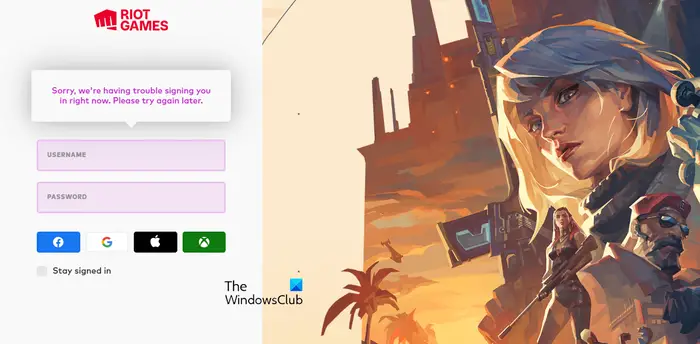
Why won’t Riot let me log in?
If you are unable to log into the Riot client to play VALORANT, it might be the case that you have entered the wrong Riot ID or password. Besides that, if Riot game servers are down at the moment, you won’t be able to sign into Riot. There can be some other reasons for the same issue, including a bad internet connection, corrupted cache, firewall interferences, and corrupted game installation.
How to fix VALORANT login errors and issues
If you are facing login errors and issues in VALORANT, here are the solutions you can use:
- Make sure your login credentials are correct.
- Check the current server status of VALORANT.
- Launch VALORANT as an administrator.
- Try using a different login method.
- Test your internet connection.
- Delete the webcache folder.
- Allow VALORANT through your firewall.
- Reinstall the game.
1] Make sure your login credentials are correct
The first thing you can do to fix the issue is to check your login credentials and make sure they are correct. It could be a basic mistake on your end which is causing login issues and errors. So, ensure that your Riot ID and password that you are using to log into the game are right.
2] Check the current server status of VALORANT
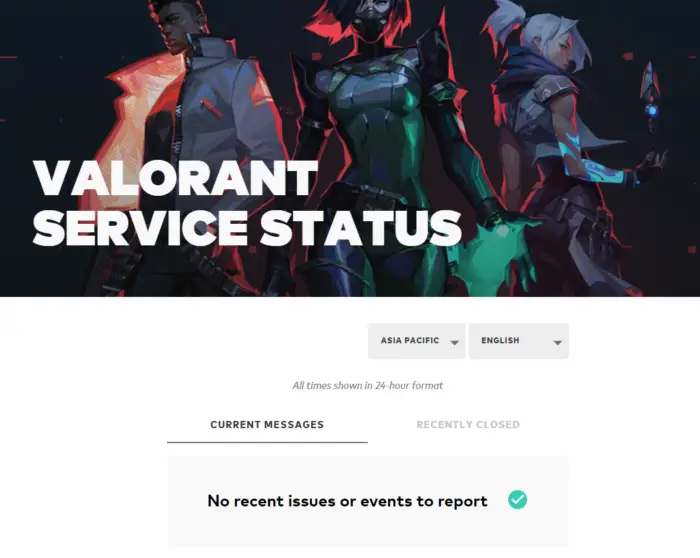
Another thing you need to make sure of is that the VALORANT servers are active and running. You won’t be able to sign into the game if the Riot game servers are down. So, before trying advanced fixes, you must ensure that the Riot game servers are available now. To do that, you can use a free game server status checker tool. In case you find out that the servers are down, wait for some time and then try logging into VALORANT to check if the login failure is resolved.
Read: Fix VALORANT game client error codes 43 or 7.
3] Launch VALORANT as an administrator
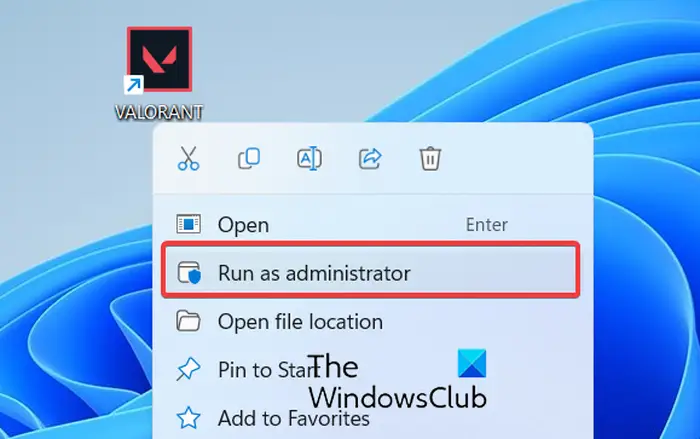
You can also try launching the VALORANT game with administrator privilege and see if the problem is fixed. It could be a lack of admin rights causing the login problems. So, run the game as an administrator and see if the issue is fixed.
To do that, first, close Riot and all related processes using Task Manager. Once done, go to VALORANT’s desktop shortcut and right-click on its icon. Now, choose the Run as administrator option from the appeared context menu. Finally, try logging into the game and see if the problem is resolved.
4] Try using a different login method
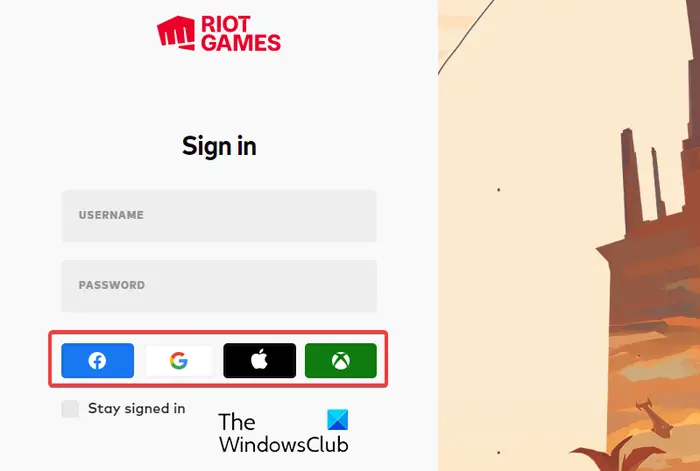
VALORANT lets you login into the game by manually entering the login credentials and using other different methods. So, if you can’t log in using your credentials, you can also sign in using your Facebook ID, Google account, Apple ID, or Microsoft/Xbox account. So, use any of these methods and check if you can log in to VALORANT or not.
See: Fix VALORANT connection error codes VAN 135, 68, 81.
5] Test your internet connection
You can’t rule out the possibility of network connectivity issues causing login errors and problems in VALORANT. Hence, do check your network connection and ensure that it is stable. You can also perform a power cycle on your router by unplugging it, waiting for a minute, re-plugging it, and then reconnecting your PC to the internet to see if the error is fixed.
6] Delete the webcache folder
The login issue might be triggered by a corrupted cache associated with the VALOARNT game. Hence, if the scenario is applicable, you can fix the problem by clearing the VALORANT cache from your PC. Here are the steps to do that:
- First, press the Win+R hotkey to open the Run command box and enter %LocalAppData% in its Open field.
- In the appeared location, locate the Valorant folder and open it.
- After that, move to the Saved folder and delete the folder named webcache.
- Once done, restart VALORANT and see if you can log in without any issues or errors.
Related read: Fix VALORANT Error Code 31 and 84.
7] Allow VALORANT through your firewall
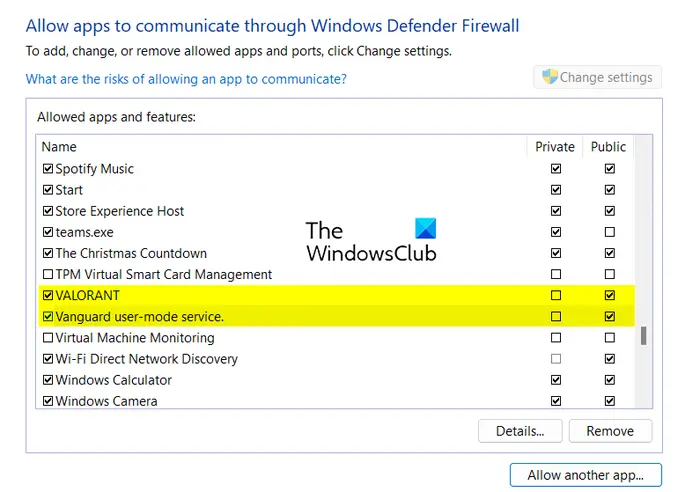
Your overprotective firewall might be preventing you from signing into VALORANT. While you try to log in and connect to Riot servers, your firewall might block the Riot client from establishing a successful connection with Riot servers. As a result, you get a login failure or error. Now, to check if that is the case, you can temporarily disable your firewall and see if the issue is fixed. If yes, you ca fix the issue permanently by allowing the VALORANT game through your firewall. Let us check out how.
Firstly, using the taskbar search option, open the Windows Defender Firewall app and tap on the Allow an app or feature through Windows Defender Firewall option from the left panel.
After that, press the Change settings button and click on the Allow another app button. Then, you need to add the VALORANT, Vanguard, and Riot Client apps to the list, one by one. You can browse and select the main executable of these apps from the following location:
- C:\Riot Games\VALORANT\live\ShooterGame\Binaries\Win64\VALORANT-Win64-Shipping.exe
- C:\Riot Games\Riot Client\RiotClientServices.exe
- C:\Program Files\Riot Vanguard\vgc.exe
Note: The above locations are the default locations where these apps are installed and saved. But, these locations may differ as per your preferences during the installation. So, change them accordingly.
Once the above executables are added, tick the checkboxes associated with the app and enable them on Private and Public networks and press the OK button.
Finally, relaunch the VALORANT game and check if you can log in or not.
TIP: Fix VALORANT Voice Chat Not Working.
8] Reinstall the game
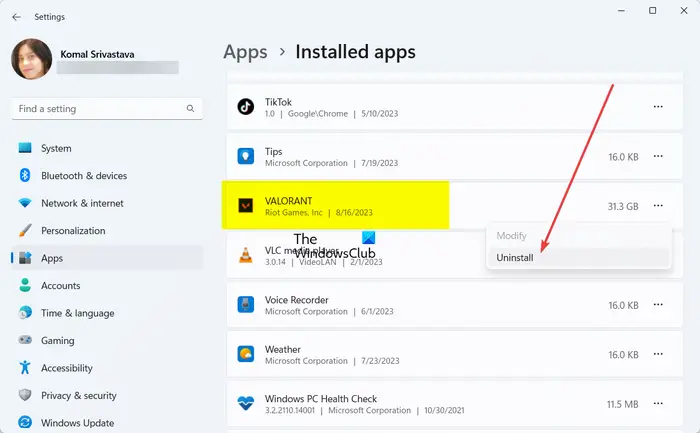
It might be the case that the installation of the VALORANT game or an essential module is corrupted, which is why you keep getting login errors and issues. Hence, if the scenario is applicable, you can reinstall the game on your computer and see if the problem is resolved.
To reinstall VALORANT, you need to uninstall VALORANT from your PC completely. Open Settings using Win+I, move to the Apps > Installed apps section, and click on the three-dot menu button present next to VALORANT. Now, select the Uninstall option and follow the promoted instruction to remove the game. Once done, delete any residual files associated with the game and restart your PC. Finally, download the game from the official website and install it. Launch the game, and you should now be able to sign in without any problems.
Read: How to fix VALORANT Error 29 and 59?
Why can’t I open my Valo?
There can be multiple reasons why VALORANT is not opening or launching on your PC. One of the common reasons is the fact that your computer doesn’t meet the minimum system requirements to run VALORANT. Hence, make sure your computer fulfills the minimum system specifications of VALORANT. Besides that, missing administrator rights, compatibility issues, outdated graphics drivers, and corrupted installation of Valorant and Riot Vanguard are other factors responsible for the same issue.
Leave a Reply