Are you facing error code 0x80a40401 on your Xbox console? Some Xbox users have reported experiencing this error code while using an app or service on their consoles. When triggered, you are likely to get the following error message:
Service unavailable
You appear to be in a region where this service is not available. (0x80a40401)
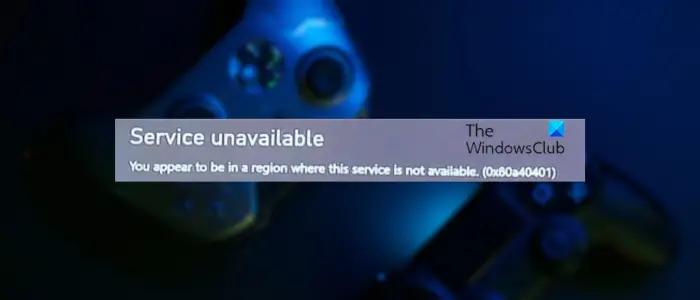
The error message clearly indicates that the error occurs when you are trying to access a service that is unavailable in your region. Now, if you want to avoid this error, follow the below fixes.
How to fix Xbox error 0x80a40401?
If you are getting error code 0x80a40401 on your Xbox console, here are the methods you can use to fix this error:
- Reset your router/modem.
- Change your DNS settings.
You appear to be in a region where this service is not available (0x80a40401)
1] Reset your router/modem
First, you can try resetting your router or modem and check if this error is fixed. Press the reset button present on your router to reset your router to its default. The steps for resetting a router may differ depending on the model of router you are using. So, don as needed and when done, check if error code 0x80a40401 is resolved.
2] Change your DNS settings
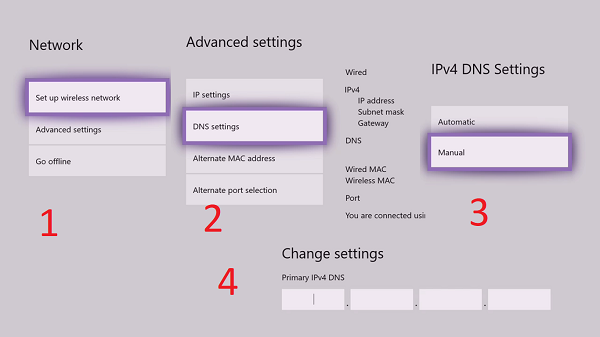
Some affected users have reported fixing this error by modifying the DNS server on their consoles. You can also try doing the same and check if it helps. Here’s how you can modify the DNS server on your Xbox console:
- First, press the Xbox button on your controller to bring up the guide menu.
- Next, go to the Settings > General > Network settings section.
- Now, click on the Advanced Settings option and select the DNS Settings option.
- After that, choose the Manual option to set up the DNS server manually.
- Next, in the Primary IPv4 DNS box, enter the following address and press the forward arrow button:
178.22.122.100
- After that, enter the following address in the Additional/Secondary IPv4 DNS address and press the forward arrow button:
172.22.122.100
- Once done, reboot your Xbox console and check if the error is fixed.
Note: The above procedure sets up a third-party DNS on your console. Apply it only if it is very important.
Read: Can’t connect to your DHCP server error on Xbox.
How do I fix error code 0x80a4001a on Xbox?
The error code 0x80a4001a on Xbox can be fixed by deleting the account from your console and then re-adding it. To do that, move to the System > Settings > Account > Remove accounts option, select the account you want to delete, and choose the Remove option. After that, you can click on the Sign in button and then enter your credentials to login back.
What is error code 0x80A40011 on Xbox?
0x80A40011 is another sign-in error code on Xbox that occurs when logging in to the Xbox network on your console. It is likely to be caused due to a network issue and your console is not connected to the internet. So, you can try testing your network connection and troubleshooting the issues. For that, press the Xbox button on your controller and select the Profile & system > Settings option. Next, move to General > Network settings and press the Test network connection button to test your network. If that doesn’t help, remove your profile, perform a hard reset on your console, and re-add your profile to fix the error.
Now read: Xbox Error 0x80070570, Item you’re using appears to be corrupt.