In Microsoft Excel, individuals can make adjustments to their images by using features offered in the Adjust group on the Picture Format tab. The Picture Format tab controls the formatting of pictures on your Excel sheet, including the removal of your picture background, adding color, artistic effects, transparency, picture styles, cropping, rotating, etc.
How to format or edit an Image in Excel
In Microsoft WExcek, you can make adjustments to your images. You can add artistic effects, make corrections, add color, make images transparent, compress pictures, change pictures, and reset pictures in Excel.
- How to make corrections to an image in Excel
- How to color an image in Excel
- How to make an image artistic in Excel
- How to make an image transparent in Excel
- How to compress pictures in Excel
- How to change the picture in Excel
- How to reset picture in Excel
Let us see how.
1] How to make corrections to an image in Excel
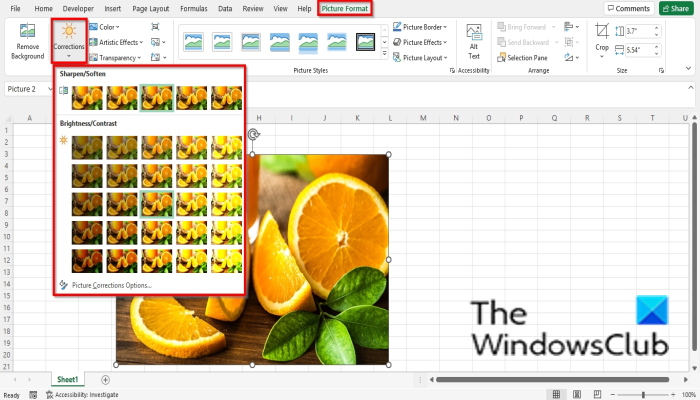
In Microsoft Excel, the corrections gallery offers sharpness, brightness, and contrast adjustments.
- Insert the Picture into the spreadsheet.
- Ensure the picture is selected.
- Click the Picture format Tab, click Corrections in the Adjust group, then select a Sharpen/ Soften option or a Brightness/Contrast from the menu.
- If you select Picture Correction Options at the bottom of the Corrections menu.
- A Format Picture pane will open on the Picture tab.
- In the Picture Corrections section, you will see more options to control the brightness, contrast, and sharpening of the image; It also includes presets.
2] How to color an image in Excel
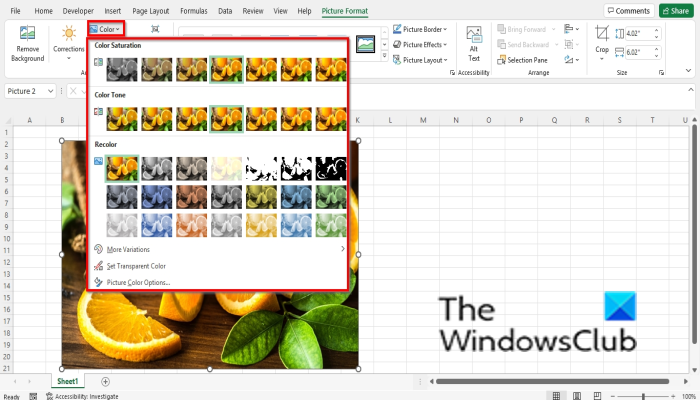
The color menu offers control over saturation and color temperature and contains a variety of presets.
- Insert the Picture into the spreadsheet.
- Ensure the picture is selected.
- Click the Picture Format tab, click the Color button in the Adjust group, then select an option from the menu.
- The Color Saturation section on the menu offers the range available between no color at all and color 400% saturation.
- The Color Tone section shows you a range of options of color temperature from cool to warm.
- The Recolor section offers options to remove the color from your photo.
- At the bottom of the menu, you can select other options offered, such as:
- More Variation: Offers a color palette where you can choose a color as an overlay of your image.
- Set Transparent Color: make the color in the current picture transparent. When you select the Set transparent color option, a small icon with an arrow on the end will appear; click inside the picture, and it will make some areas of your photo transparent.
3] How to make an image artistic in Excel
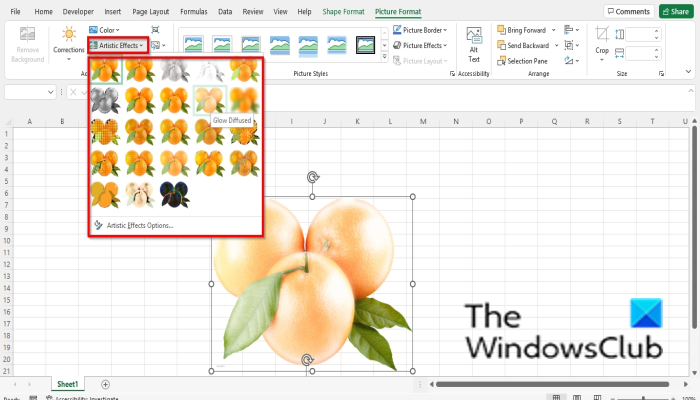
Artistic Effects make the picture look like a sketch or painting.
- Insert the Picture into the spreadsheet.
- Ensure the picture is selected.
- Click the Picture format Tab, click Artistic in the Adjust group, and choose an effect from the menu.
- If you click Artistic Effects Options at the bottom of the menu.
- A Format Picture tab will open on the Effects tab and in the Artistic Effect section, click the preset button and choose an effect.
4] How to make an image transparent in Excel
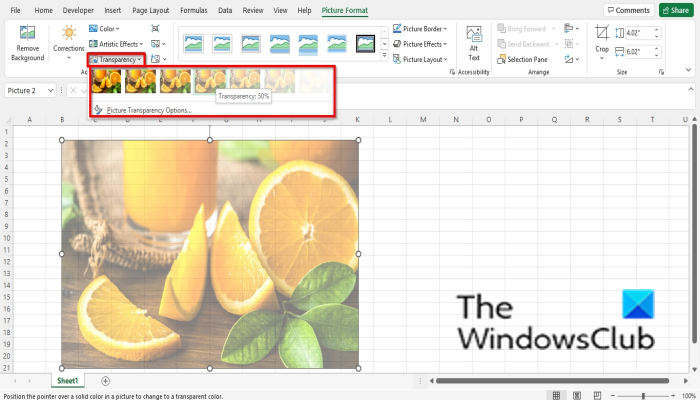
Transparency adjusts the transparency of the picture to allow what is behind it to be seen.
- Insert the Picture into the spreadsheet.
- Ensure the picture is selected.
- Click the Picture format Tab, click Transparency in the Adjust group, and choose a transparency range.
- If you want your picture to be more transparent, click Picture Transparency Options at the bottom of the menu.
- A Format Picture tab will open.
- Scroll down to Picture Transparency and draw the slide to the transparency percentage you want for the picture.
5] How to compress pictures in Excel
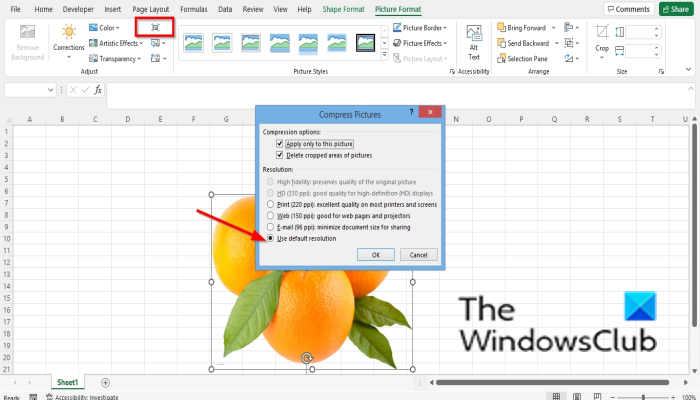
The Compress Picture feature compress picture in the document to reduce their size.
- Click the Compress Picture button.
- A Compress Picture dialog box will open.
- You can select any options in the dialog box according to your choices.
- Allow it to be on the option Use default resolution.
- Then click OK.
6] How to change the picture in Excel
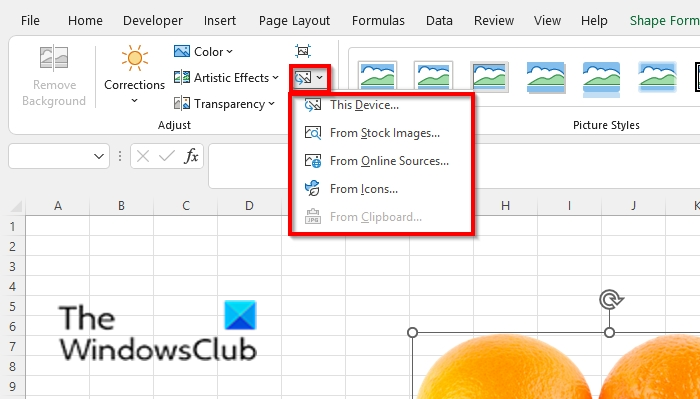
The Change Picture feature allows users to change pictures while maintaining the size and position of the picture.
- Ensure you are on the picture and on the Picture Format tab.
- Click the Change Picture button in the Adjust group.
- You can choose to select the picture from any of the options offered in the menu.
7] How to reset picture in Excel
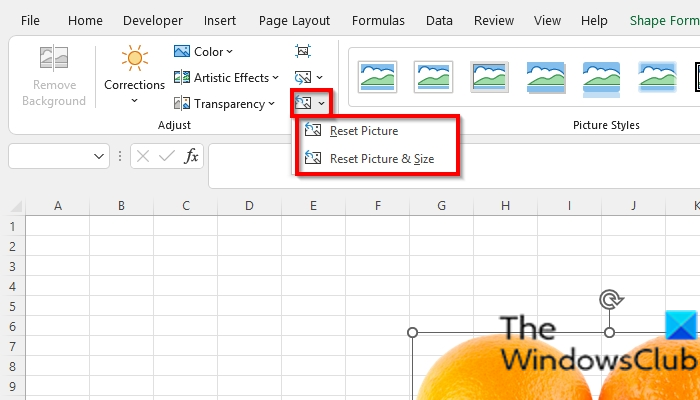
The Reset Picture feature allows users to reset all changes in the picture.
- Ensure that the photo is selected.
- Click the Reset Picture button on the Picture Format tab and select the Reset Picture button.
- There are two options you can choose from:
- Reset Picture: discard all changes you made to the picture.
- Reset Picture and Sizes: Reset the picture and its size.
How do you manipulate an image in Excel?
If you want to manipulate an image in Excel, you must select the picture, then click the Format tab. The Format tab contains tools to enhance your images, such as Cropping your images [i]and using the Adjust tools mentioned in this article to make your images look artistic.
How can I edit the text in a picture?
In Microsoft Excel, to edit a text in a picture, do the following:
- On the Insert tab, click the Text button and choose Textbox.
- Draw the textbox onto the picture.
- Type a text into the textbox.
READ: How to insert a picture into a comment in Excel
How do I search for an image in Excel?
- Click the Insert tab.
- Click Pictures in the Illustration group
- Click Online Pictures.
- Type in the search box for what you want.
- Choose the image you want and then click OK.
READ: Preserve image quality when saving in Word, Excel, PowerPoint
We hope this tutorial helps you understand how to make an adjustment to your images in Excel; if you have questions about the tutorial, let us know in the comments.
Leave a Reply