An interesting thing about Facebook Messenger is that it supports formatting on a PC, which allows users to change how text appears. For example, if you want to bold or underline text, you can do this, among other things. Such features have long been available on mobile apps for iOS and Android, but things have certainly changed for those who prefer to use Facebook on their laptop or desktop computer.
So, if you have ever felt the need to emphasize text, bold, and more, keep reading because we will discuss it all for your education. After you’ve done reading, you should be able to impress your friends with some cool formatting.
Format text in Facebook Messenger & WhatsApp
Bear in mind that some of these formatting tips can also be done on WhatsApp Web, so do not be afraid to try them out there.
- How to add Bold text
- How to turn a text Italic
- Use Strikethrough in text
- How to create a Monospace text
- How to send code in Facebook Messenger.
Let us discuss this in a more detailed manner.
1] How to add Bold text in Facebook Messenger
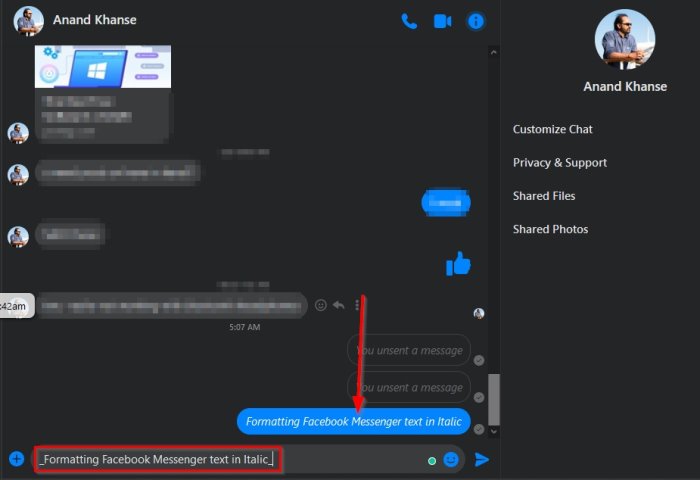
OK, so when it comes down to transforming a regular line of text to the bold format, this is pretty simple to get done.
Simply type an asterisk (*) before and after the text, and once the Enter key is pressed, the final product should be in bold and visible to both you and the other party.
2] How to turn a text Italic in Facebook Messenger
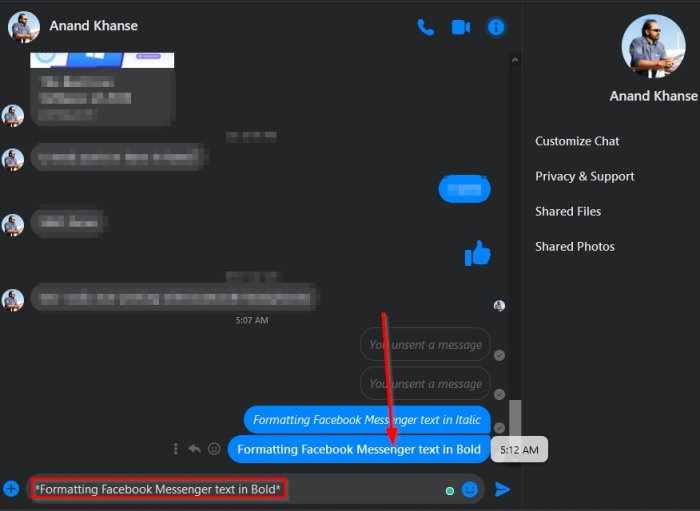
Making your text Italic is just as easy as transforming it to Bold.
Just type the words or an entire paragraph, then add an underscore (_) before and after the text.
Hit the enter key to send the message, after which you should see the new formatting.
3] Use strikethrough in text in Facebook Messenger
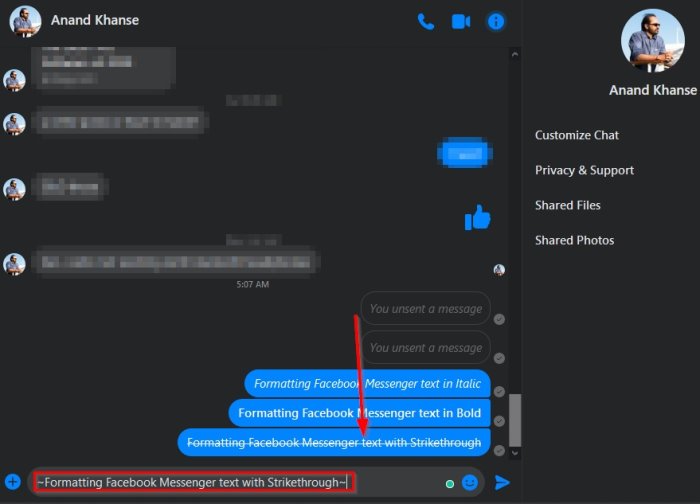
If you want to draw a line through your text, then this is possible as well.
To get the job done, please type a tilde (~) before and after the line of text you’ve typed, then hit Enter to see what it looks like.
4] How to create a Monospace text in Facebook Messenger
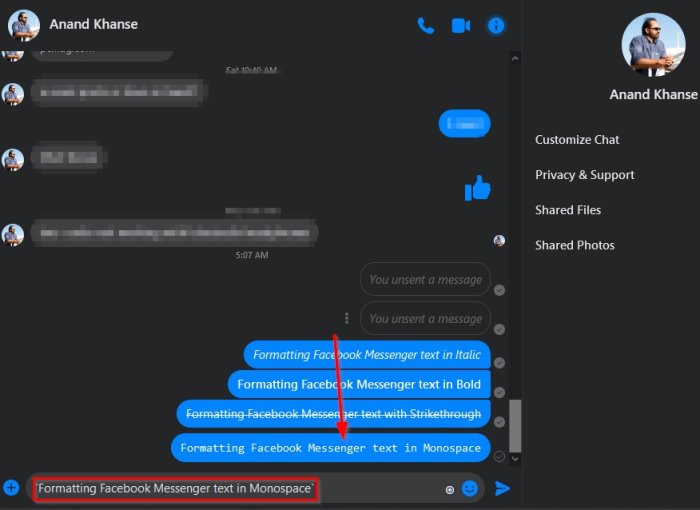
Have you ever felt the need to create a Monospace text in Facebook Messenger but have no idea how to get it done? Well, worry not, for you are in the right place.
In order to do it, please type a backtick (`) after the relevant text, then press enter to send the text to the other party.
5] How to send code in Facebook Messenger
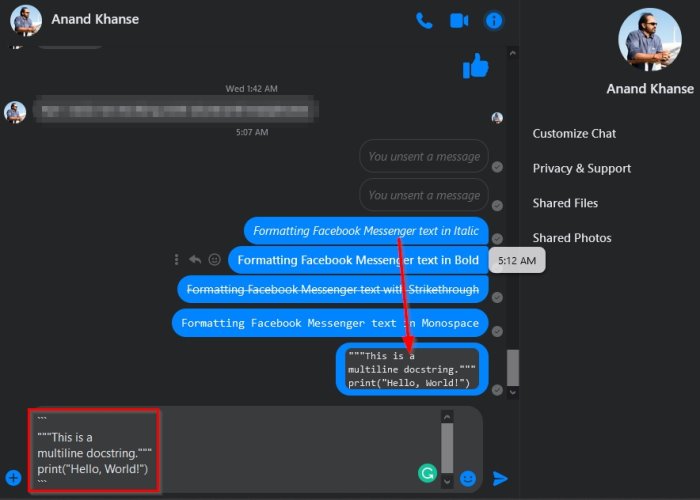
Imagine a situation where you are discussing a block of code you’ve just written with a colleague. You want to find out if everything is up to the required standard, and the only way to do this is to share the code.
For the code to look presentable in Messenger, you must perform the following actions.
First, go ahead and type three back ticks (“`), then press Shift+Enter to create a single line break.
After that, copy and paste your code, add another line break, and complete the task with an additional three line breaks.
Read next: Best WhatsApp tips and tricks you want to know.
Leave a Reply