In this post, we will show you how to format USB to FAT32 on a Windows 11/10 PC. FAT32 (File Allocation Table 32) is a file system format for storage devices such as USB flash drives, memory cards, and external hard drives. It is widely supported across various operating systems, making it a suitable option to format drives that need to be accessed on different platforms.
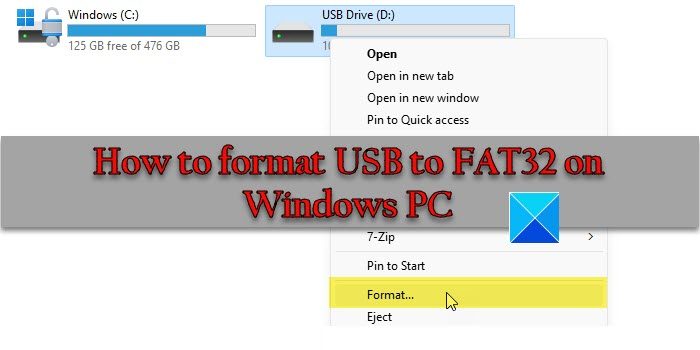
Many systems, including BIOS-based systems and some UEFI systems, can boot from a FAT32-formatted USB drive. So FAT32 is often used to create bootable USB drives.
How do I Format a USB drive to FAT32 on Windows?
You can format a USB drive to FAT32 using the built-in Disk Management tool or File Explorer in Windows. Both of these methods are simple, GUI-based methods to format external drives. Keep in mind that formatting the USB will remove all of its data, so make sure to back up the drive content before proceeding further.
How to format USB to FAT32 on Windows PC
Here’s how you may format a USB drive to the FAT32 file system on a Windows 11/10 PC:
1] Use File Explorer to format USB to FAT32
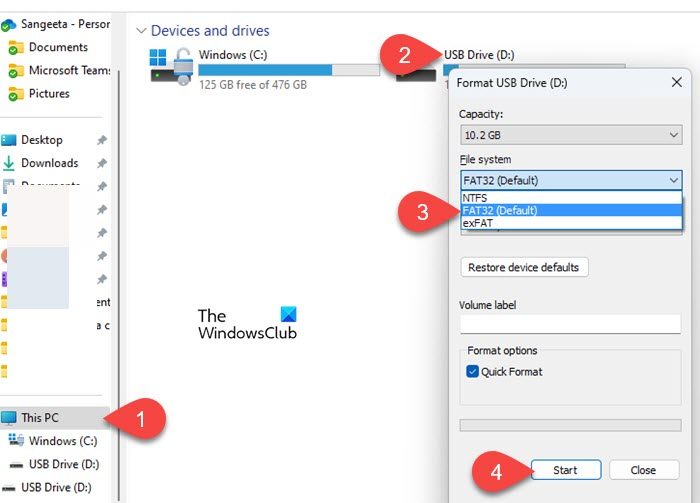
Insert the USB drive into your Windows 11/10 PC and click the Folder icon in the taskbar area. File Explorer will open up. Click on This PC in the left panel. The USB will show up in the right panel. Right-click on the USB drive and select ‘Format…‘. (or Show more options > Format…).
In the Format USB Drive popup, select FAT32 from the File system drop-down menu. Click on the Start button to start formatting the drive.
Read: USB won’t format to FAT32 on Windows
2] Use Disk Management to format USB to FAT32
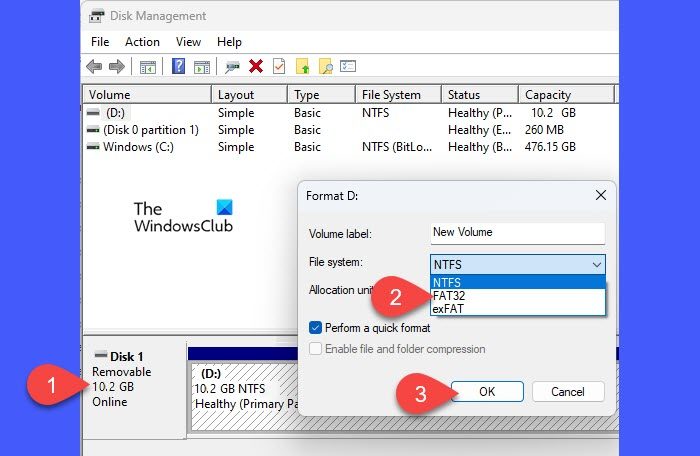
Press Win+X and select Disk Management from the Power User menu. In the bottom half section, locate your USB drive. Right-click on the drive and select Format...
Select FAT32 as the File system in the Format dialogue and click OK to start formatting.
I hope you find this useful.
Do read: How to format a USB drive in NTFS File System in Windows.
Why can’t I Format to FAT32 on Windows?
You may be unable to format a USB drive to FAT32 on Windows due to size limitations. The maximum file size FAT32 file system can support is 4 GB, and the maximum partition size is 32 GB. If you need to store more data or require a greater partition capacity, consider formatting the USB to exFAT or NTFS. Other reasons could be disk write protection, disk errors, conflicting third-party software, or administrative permission issues.
UPDATE: Microsoft is removing the 32GB size limit for FAT32 partitions from the format command line in Windows 11. Although FAT supports volumes up to 2TB, Windows has a 32GB limit in place.
Also read: Best FAT32 Format Tools for Windows.