If you want to forward multiple emails at once from Outlook, then you can use the Outlook desktop client. At times, you might have to forward emails to someone for some work. If it is only one email, there is no issue. What if you will have to forward multiple emails? Instead of sending one email at a time, you can forward them at once!
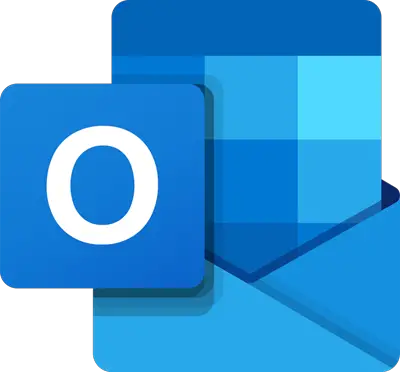
Is there a way to forward multiple emails at once in Outlook?
Yes, you can forward multiple emails at once in Outlook by selecting the emails, right-clicking, and choosing “Forward” from the context menu. This will create a new email with your selected messages as attachments.
If you know the process of forwarding an email as an attachment from Outlook, it is very easy for you to get it done. If you are using Outlook.com, you can use the same method to mass-forward multiple emails in bulk at once. However, if you are using the Outlook desktop client, there is a small change in the process that you will have to keep in mind.
How to forward multiple emails in Outlook
To forward multiple emails at once from Outlook, follow these steps-
- Open the Outlook client on your PC.
- Press Ctrl to select all the emails you want to forward.
- Click the Forward button.
- Enter the recipient’s email ID and subject line.
- Type anything in the body and click the Send button.
Open the Outlook app on your computer and select all the emails you want to forward to someone. You can press and hold the Ctrl button to select multiple emails. It can be two or more than two emails according to your desire. Once chosen, click the Forward button in the Respond tab. Alternatively, you can press Ctrl+F.
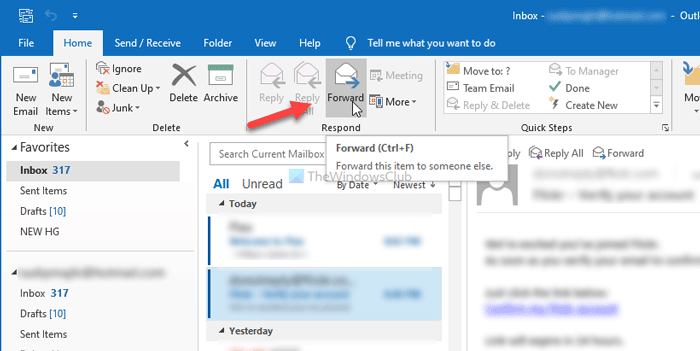
Now write down the recipient’s email address in the To section, enter a subject line, type something in the body, and click the Send button.
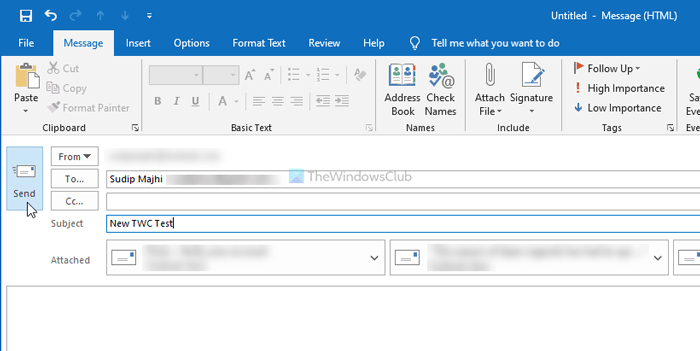
As mentioned earlier, all the selected emails will be forwarded as an attachment.
Outlook doesn’t include the text of email selected email in the body as it may impair the appearance. It will be a very long email body if you select five or ten emails to be forwarded.
However, if you want to change how Outlook handles the single email forwarding process, you can go to File > Options > Mail and change the setting in When forwarding a message drop-down list.
That’s all! I hope this guide helps.
How can I send multiple emails at once in Outlook?
To send multiple emails at once in Outlook, use the “Mail Merge” feature. Go to the ‘Mailings’ tab, click ‘Start Mail Merge,’ and choose ‘E-Mail Messages.’ Connect your email list by selecting ‘Select Recipients’. Then, compose your message and click ‘Finish & Merge’ to send it to your list.
Leave a Reply