As a Windows user, OneDrive is your default cloud storage option. It is synced with your desktop; most of us have configured it for daily backups. However, as cloud storage services have storage limitations, you may need to clean up your OneDrive storage from time to time. If you are unsure how to do so, this guide is here to help.
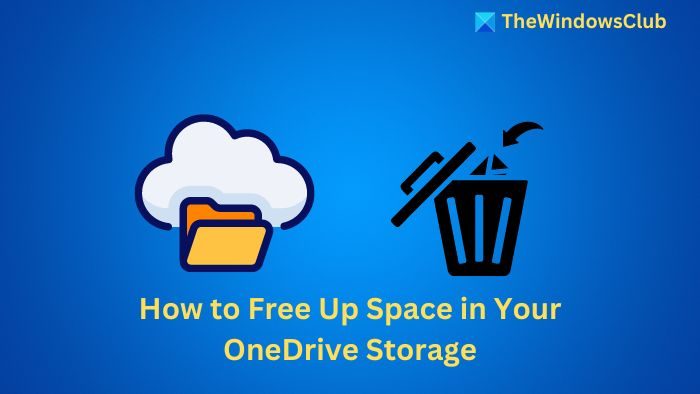
How to free up space in your OneDrive storage
First, open the OneDrive app on your Desktop, or go to OneDrive.com and sign in using your Microsoft account. (We prefer the web version.)
Next, select My Files from the sidebar, which will list all the files.
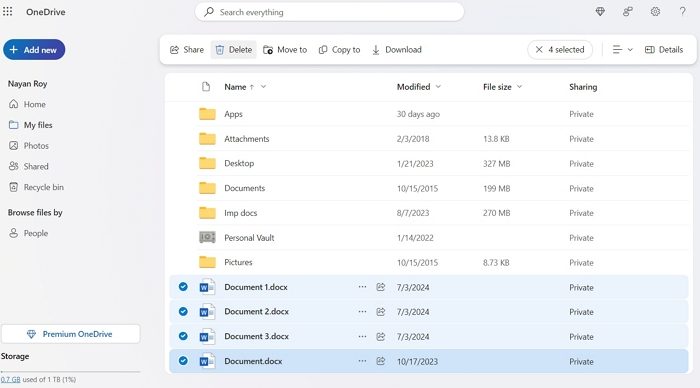
Then, select the files you want to remove and click the Delete button. The files will be moved to the Recycle bin.
Finally, click Settings > Options to access the Manage Storage section and then click on Empty recycle bin to delete all the files in your trash. However, you can leave the files as they are in the Recycle Bin, as they will automatically be deleted after 30 days.
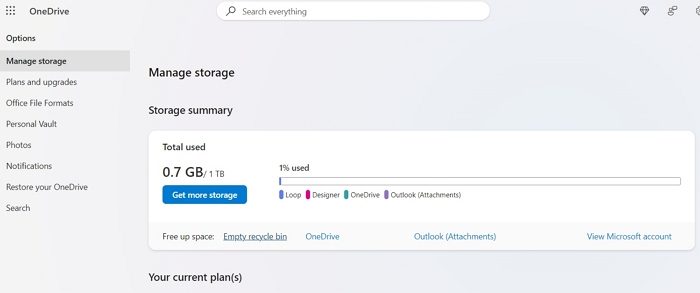
Next, you can click on the Outlook(Attachments) link, and it will show you a list of emails sorted by attachment size from largest to smallest.
Select the files, and delete the ones you don’t need.
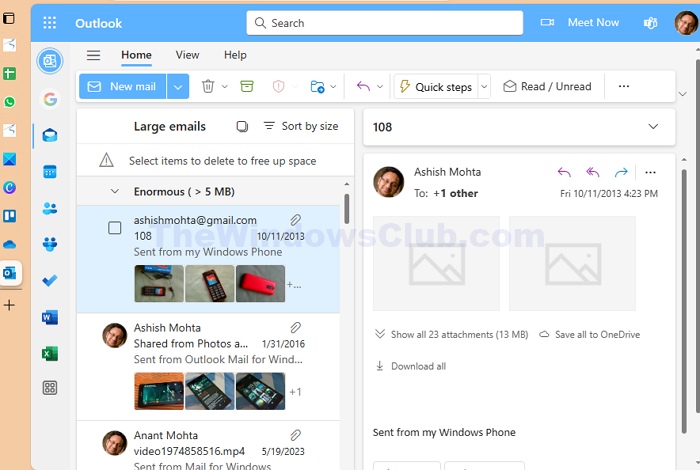
Lastly, make sure to delete only necessary emails. If you have been sending videos and a large number of images, Outlook should show this upfront.
Related: How to check OneDrive Storage on a PC or Mobile
How to find large files on OneDrive?
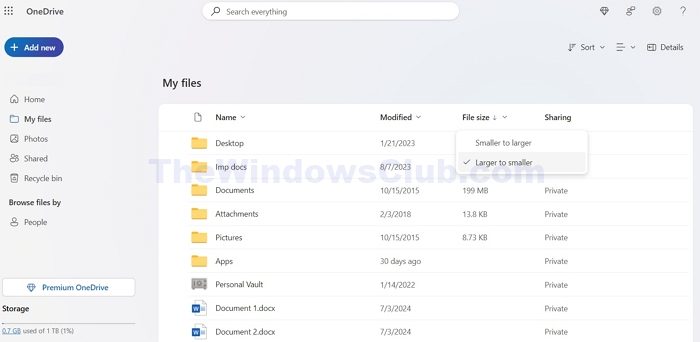
If you have too many files on your OneDrive, deleting the large files would help free up space. But how do you find large files available on OneDrive? Well, here is what you need to do:
- Go to OneDrive > My Files.
- Click on File Size and select Larger to Smaller to find files that occupy the most space.
- Finally, select the files that you don’t need and delete them.
Related: How to free up Disk Space with OneDrive on Windows 11
How do I increase free space on OneDrive?
Delete unnecessary files to increase OneDrive’s storage space. If deleting files isn’t an option, consider upgrading to Microsoft 365 for additional storage. Alternatively, you can use other cloud storage services to store your files if you don’t want to delete or pay for Microsoft 365.
Why is OneDrive taking so much space?
There can be multiple reasons why OneDrive may take up space, such as large files, duplicate files, or synced files stored locally on your device.
Leave a Reply