This post will show you how to get a Bitlocker Recovery Key from CMD or without a Microsoft Account. Bitlocker is a security feature in Windows devices that encrypts your hard drive from unauthorized access. However, if BitLocker has locked you out of your data, you can use the 48-digit Bitlocker recovery key to access your data.

How to get Bitlocker Recovery Key from CMD without Microsoft Account?
Follow these suggestions to get the Bitlocker Recovery Key:
Using Command Prompt
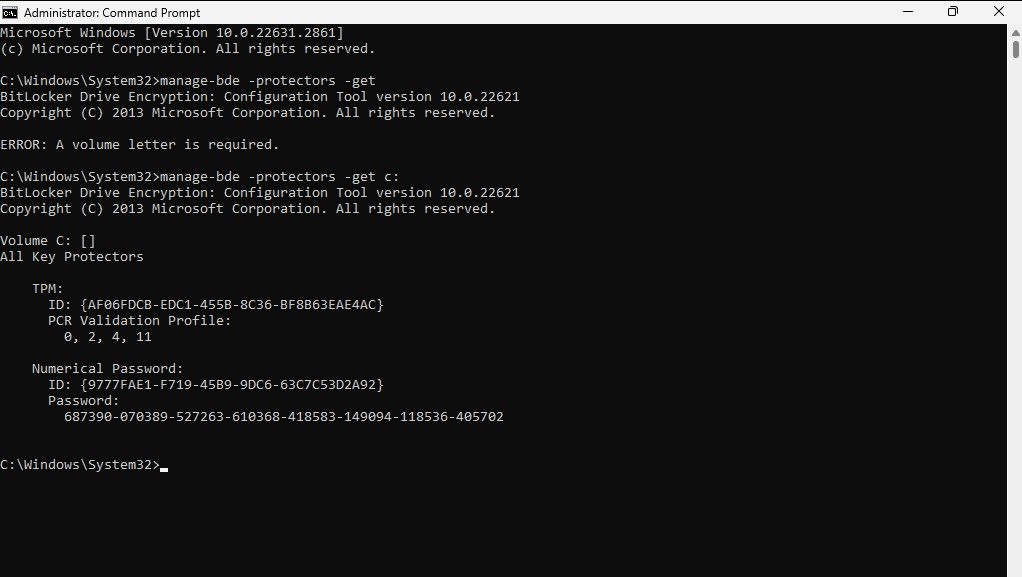
Click on Start, search cmd, and click on Run as Administrator.
This will open an elevated Command Prompt, here; run this command:
manage-bde -protectors -get C:
All the Bitlocker recovery keys stored in the directory will now be visible. You can use these keys to unlock the encrypted drive.
Read: Backup BitLocker recovery key and suspend BitLocker encryption before updating BIOS
Using Windows PowerShell
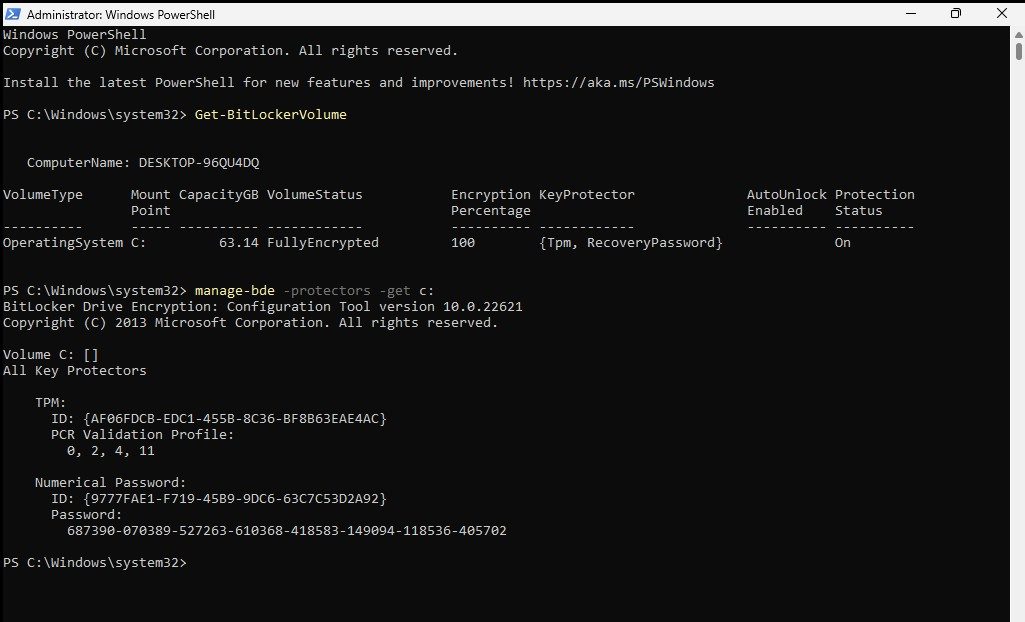
Click Start, search Windows Powershell, and click on Run as Administrator.
Here, run the following command:
Get-BitLockerVolume
This will display a list of all Bitlocker encrypted drives on your PC.
Next, run this command to see the recovery key. Don’t forget to replace VolumeId with the drive letter of the encrypted drive.
manage-bde -protectors -get [VolumeId]
The 48-digit recovery key will now be visible.
Read: How to find BitLocker Recovery Key with Key ID in Windows 11
How to unlock BitLocker using cmd?
To remove Bitlocker drive encryption using cmd, run this command in an elevated Command Prompt – manage-bde -unlock [Drive] -rp [Recovery password]. Here, replace [Drive] with your drive letter and [Recovery password] with your 48-digit recovery password.
Read: Change default location for saving BitLocker Recovery Key in Windows
Can we get out of a BitLocker recovery without the recovery key?
BitLocker is designed to provide a high level of security, and the Recovery Key is a crucial component for unlocking encrypted data. So, bypassing isn’t possible and can lead to data loss. However, some third-party apps claim they may help do so.