Read Aloud feature is a useful function that allows an application or device to speak out text aloud in a synthetic voice. If you want to read aloud text in the Google Chrome browser, this tutorial will show you how to do that.
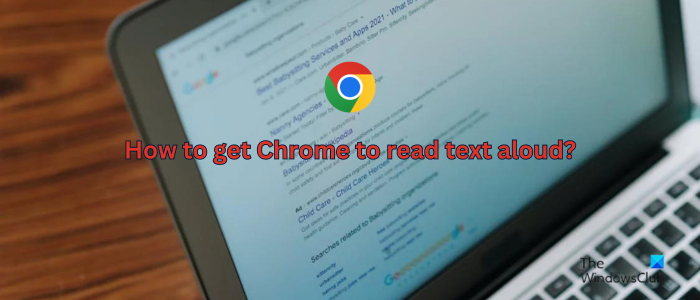
Can Google Chrome read out loud?
The answer is Yes and No, both. Google Chrome mobile app lets you read aloud text on a smartphone. However, Chrome for Windows doesn’t provide a native feature to convert text to speech on a computer. But, if you want to read aloud text in Chrome on a PC, there is a way out. In this post, we are going to show you the steps to speak text aloud on web pages in Chrome on Windows as well as phones. Check out below.
How to get Chrome to Read Text Aloud in Windows?
To read aloud text on a web page, PDF, or any other opened text file in Google Chrome on Windows, here are the steps you can use:
- Open the Chrome web store.
- Search for the Read Aloud extension.
- Add the extension to Chrome.
- Enable the extension.
- Click on the Read Aloud extension from the extension badge.
First, open your Chrome web browser and go to the Chrome web store.
Now, type Read Aloud in the search box and press the Enter button. You will see multiple extensions that can speak out text.
From the search results, click on the Read Aloud: A Text to Speech Voice Reader extension shown at the top.
Next, on the extension page, click on the Add to Chrome button, review extension permissions, and then press the Add extension button to install the extension in your Chrome browser.
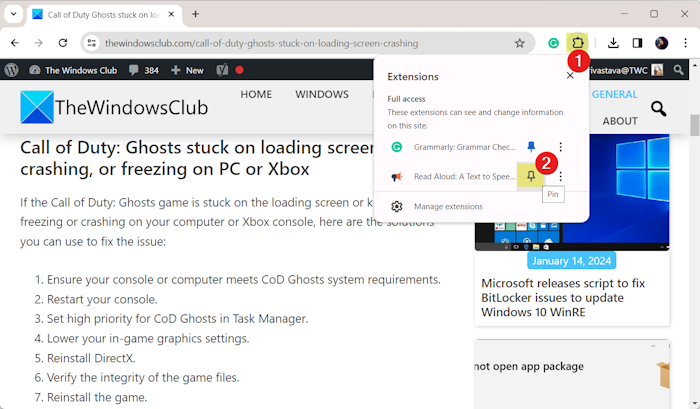
Once the Read Aloud extension is added to Chrome, go to the Extensions option present in the top-right section of the browser window. Then, go to the Read Aloud extension and click on the Pin option to pin the extension to the badge to quickly access it.
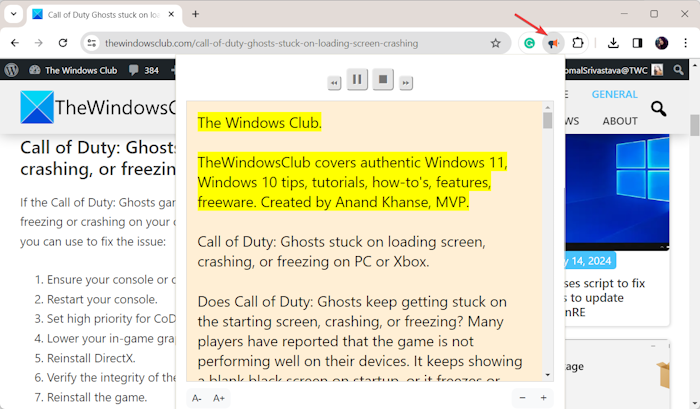
After that, you can open the desired web page or PDF in Chrome and click on the Read Aloud extension from the extension badge.
It will now start converting the text on the opened web page to speech and read it aloud. It shows a prompt where the text being read out is highlighted in Yellow.
See: How to make Edge browser Read Aloud eBook, PDF, or Web pages?
This extension also provides some speech playback control options including Stop, Pause, Next, and Previous. You can also increase or decrease the font size in the opened text-to-speech prompt.
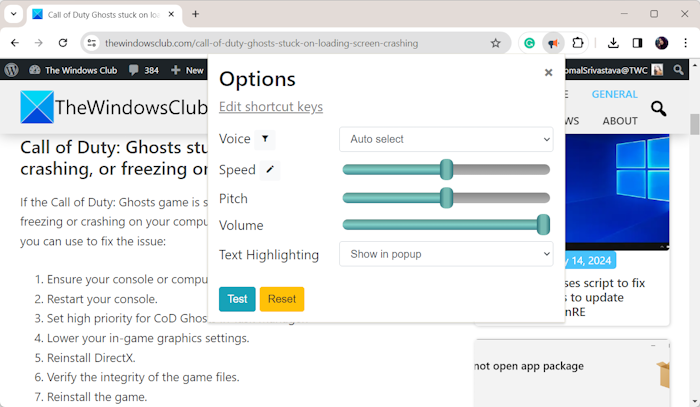
Another advantage of this web extension is that it lets you configure some settings to read aloud text in Chrome. These options include the speed of the speech, audio pitch, and audio volume. It also lets you choose a voice from various standard and premium voices to read aloud text. Apart from that, it supports multiple languages to speak the text on a website.
Similar to Read Aloud, some other free web extensions enable you to read aloud text in Chrome. A few extensions that you can use include Text to Speech: Voice Reader TTS, Read text out loud, and TextSpeecher. These are free to use.
RELATED: How to enable Voice Typing Everywhere in Chrome?
How to get Chrome to read text aloud on Mobile Phone?
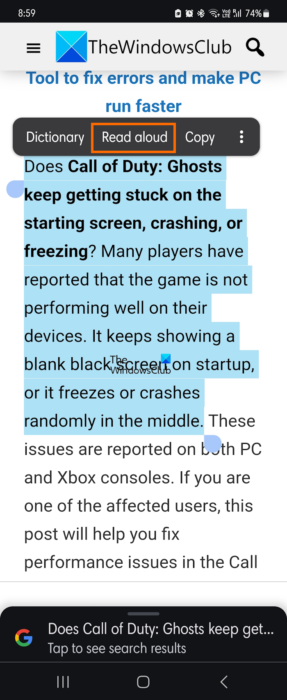
Fortunately, Chrome provides a dedicated Read aloud feature in its mobile app to convert text to speech and hear it out. So, you don’t have to look for a workaround. You just have to open the desired web page and select the text that you want to read aloud. After that, from the menu options, select the Read aloud option and let Chrome read the text.
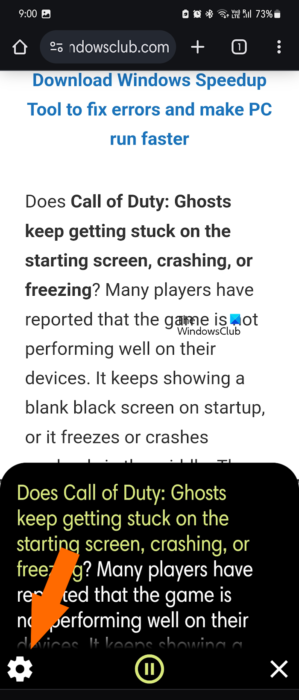
If you want to customize the speed of the audio, click on the gear-shaped button present in the playback control menu options. After that, you can increase or decrease the speed as per your preference. You can also customize the text size if you want.
Read: Convert Text to Speech Offline with TTFox Firefox browser extension.
How do I get Google to read my text aloud?
If you want to read aloud text on web pages in a Chromebook, you can enable the built-in screen reader. To do that, press the Alt + Shift + S hotkey and then click on the Settings > Accessibility option. After that, turn on ChromeVox under the Text-to-Speech option. Besides that, you can turn on the Select-to-speak option to read aloud specific text.
Now read: Fix Read Aloud not working in Edge.
Leave a Reply