Do you ever miss the older version of Windows, its look and feel? Well, I do. When I first started using a computer, it had Windows 95, and it’s really nostalgic to see the old themes, screensavers, dial-up modems, etc. Obviously, we all want to use the updated operating systems and devices, but sometimes the old things give you that nostalgic charm if you know what I mean.
Today in this post, we will talk about a small free utility that will give you your old classic user interface and the taskbar in your latest Windows 10 device. We are talking about RetroBar.
RetroBar gives you your old classic Taskbar back
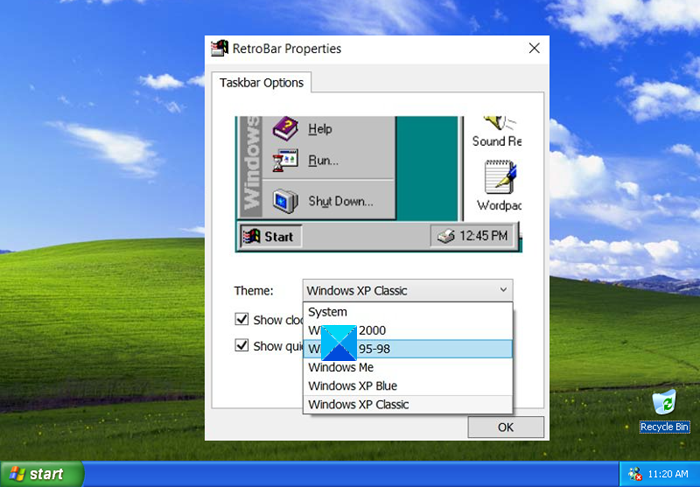
RetroBar is a free portable tool that takes less than a minute to download on your PC and needs no installation. With this tool, you can get an old, classic, and retro graphic user interface on your latest devices.
Download and run the program. The Windows SmartScreen filter may throw up a warning – but it’s safe and you can. As soon as you extract the files and run the program, your current taskbar will change into the old classing taskbar.
RetroBar Features
![]()
- RetroBar replaces your current Windows taskbar with the retro and classic taskbar.
- The default settings change it to the Windows 95-98 UI but you can choose if you want your taskbar to be for Windows 2000, Windows Me, Windows XP Blue, or Windows XP Classic.
- Right-click on the taskbar and open RetroBar properties. Go to the Theme tab and from the dropdown, you can select the version you want.
- You get the same old Windows logo with the classic Start button. The tool just changes the layout and not the functionality. Clicking on the Start button will open the modern Start Menu only.
- It adds the native notification area and the task list.
Overall, yes it is a simple and nice tool that indeed gives that nostalgic retro feel to your PC but as we are now habitual to the latest UI, it gets a little inconvenient to use after a while. It hides the entire context menu from the taskbar which is something we are not used to.
Read: How to add Sidebar and Desktop Gadgets in Windows.
Also, the full screen is not full screen anymore, be it the browser window or my file explorer which is again a little inconvenient. Also, the taskbar becomes pretty thin and icons in the system tray become very faint which was again very inconvenient.
If you are uncomfortable like me after launching the RetroBar and the classic layout of Windows, you can anytime exit. Right-click on your taskbar and click on Exit RetroBar and your PC will be back to normal.
You can download the RetroBar tool from github.com.
PS: You can also get back the old classic Start menu on Windows with Open Shell.
Leave a Reply