Do you want to use the macOS Dock on Windows 11/10? In this article, we will show you how you can get the macOS-style Dock on Windows operating system. For this, you have to download and install Winstep Nexus on your system. This software is free for personal use.
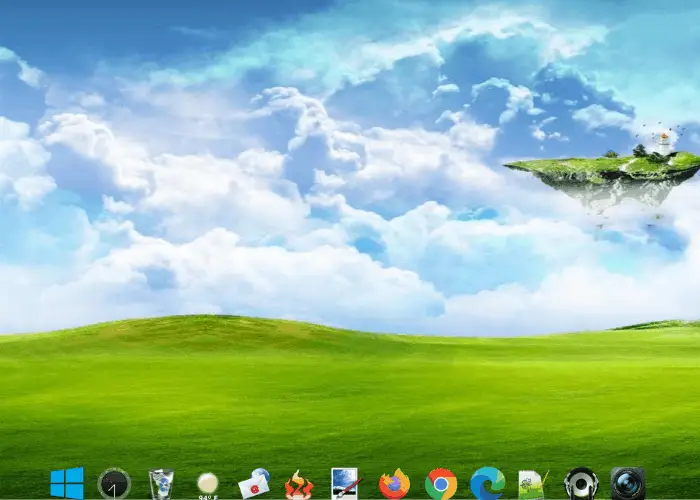
How to get macOS Dock on Windows 11/10
Winstep Nexus lets you add macOS Dock on the Windows operating system. After installing the software, run it to get the macOS Dock on your desktop. If you hide your desktop icons and Taskbar, you will make your PC screen look like an Apple desktop.
This freeware offers a lot of features. We will describe some of these features here. Let’s have a look:
- How to change the position of macOS Dock.
- How to remove and add programs to the Dock.
- How to change the theme of the Dock.
- How to change the appearance of the macOS Dock.
1] How to change the position of macOS Dock
When you launch Nexus for the first time, it will appear on the top of the screen. To change its position, right-click on the Dock and click Screen Position. Now, select the position on the desktop where you want the Dock to appear. The Rotate option will align the Dock vertically. You can use this feature if you want to place the Dock either on the left side or on the right side of the desktop.
You can also change its location by dragging it.
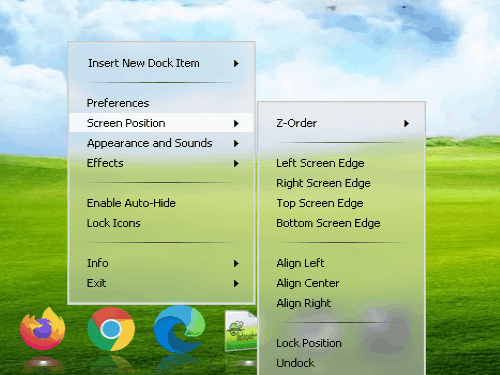
The Lock Position option is similar to the Lock the Taskbar in Windows 10. If you want the Dock to always appear on the top of all the apps, click on the Z-Order and select Always on Top.
2] How to remove and add programs to the Dock
By default, you will not get your favorite programs pinned on the Dock. Let’s see how you can add a program to the Dock.
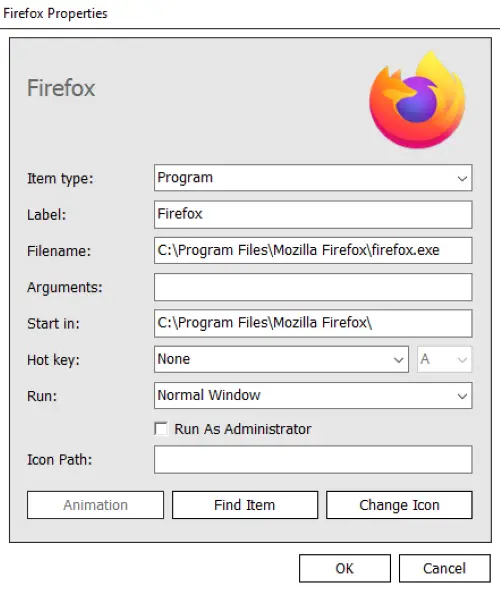
Follow the below-listed steps:
- Right-click on the Dock and go to “Insert New Dock Item > Item.” This will open a new window.
- Select Program from the Item type drop-down menu.
- Copy the path where the program is installed on your computer. For this, right-click on the desktop icon of the program in Windows 10 and select Open file location. Click on the address bar of the File Explorer window and copy the entire path.
- Paste this path into the box adjacent to the Filename. After that, you have to write “application name.exe” followed by a backward slash. You will get the application file name at the location where it is installed. For example, if you want to add Firefox to the Dock, you have to paste its installation path and type
\firefox.exeat the end of it. Similarly, if you want to add Edge, you have to type\msedge.exe. - When you are done, click OK.
To remove a particular program from the Dock, right-click on it and select Remove from Dock.
3] How to change the theme of the Dock
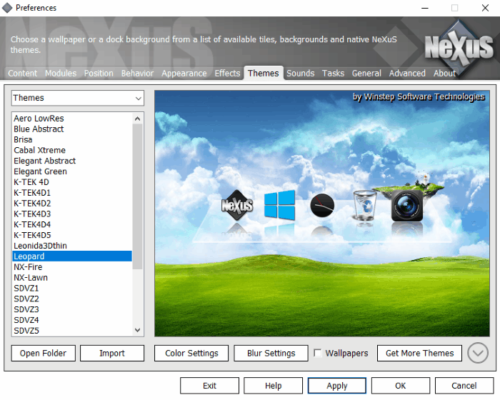
To change the theme of the Dock, right-click on it and select Preferences. Now, in the Preferences window, click on the Themes tab and select your favorite theme from the list. If you want to change the wallpaper, select Wallpaper from the drop-down menu under the Themes tab. The software also shows you the preview of the selected theme or wallpaper.
TIP: You can also make Windows 11 Taskbar look like Mac Dock.
4] How to change the appearance of the macOS Dock
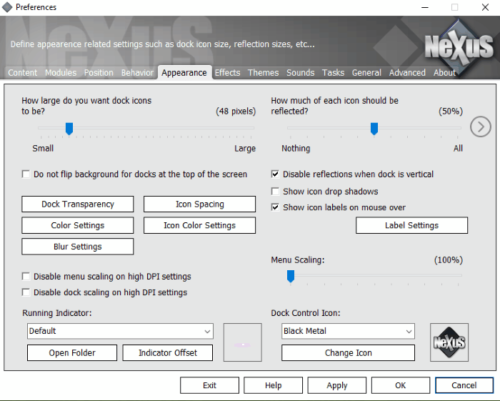
Launch the Preferences window by right-clicking on the Dock. Click on the Appearance tab. Here, you can:
- Make the Dock transparent by clicking on the Dock Transparency button.
- Vary the space among the icons by clicking on the Icon Spacing button.
- Change the color of the icons and the Dock base.
Apart from the above options, several more customization options are available in the Appearance section of the Dock.
To disable the Nexus, right-click on the Nexus in the system tray and select Exit. Alternatively, you can also right-click on the Dock and select “Exit > Exit Nexus.” If you do not want Nexus to run on Windows startup, disable it from the Startup tab of the Task Manager.
That’s it. We have explained commonly used features of the Dock. You can explore more features in the Dock Preferences. We hope you liked the article.
You can download the software from Winstep.net.
Read next: Best Gaming Browsers for Windows PC.
Leave a Reply