You might have noticed when you search something on Google, the Search page returns with some results. By default, the Search page is configured to display a maximum of the top 10 results. If you would like to raise this default limit, see the instructions below to change the number of results displayed per Google Search page.
Get more than 10 results on a single Google Search Page
Want to know how to get 100 search results in Google? Follow these tricks to get more than the default 10 results on a single Google Search Page. There are two easy ways to accomplish this:
- Add a search parameter to the URL
- Change the value under the Global Preferences Page
With a huge search market share, Google is undoubtedly the most popular search engine. You can customize it to your liking furthermore by making it display more search results on a single page.
1] Add a search parameter to the URL
You can choose to use this method when you aren’t signed in to Google or when you would like to only change the results for a query, not all searches.
So, go to the www.google.com and enter the keyword you are searching in the empty search field.
Conduct the search by pressing the ‘Enter’ key.
Instantly, the Search Engine Results Page will return with results.
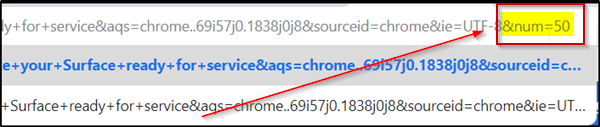
On the Search Results Page, at the end of the URL add the following parameter
&num=x
where x is the number of results you want to display (For example &num=50)
Press Enter to initiate the search process again with your results per page request.
You will find that the page will be reloaded and display 50 results per page, as desired by you.
2] Change the value under the Global Preferences Page
When you are logged in to your Google account, you can change the ‘number of Results’ that are returned per page. Here’s a way to go about!
Go to www.google.com.
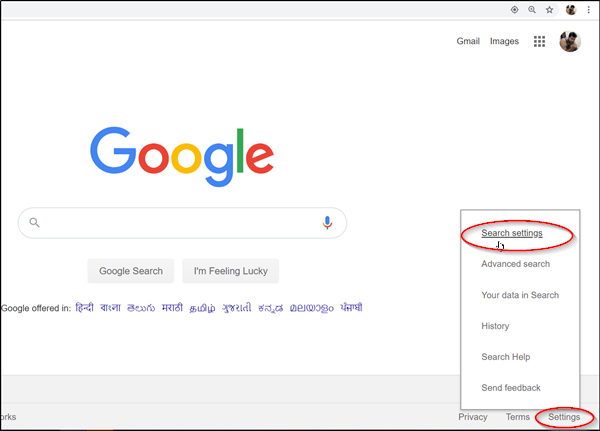
While logged in, look for the ‘Settings’ option located in the lower-right corner of your computer screen.
When found, click ‘Settings’ and from the list of options displayed, select ‘Search Settings’.
The action when confirmed will take you to ‘Search Settings’ page.
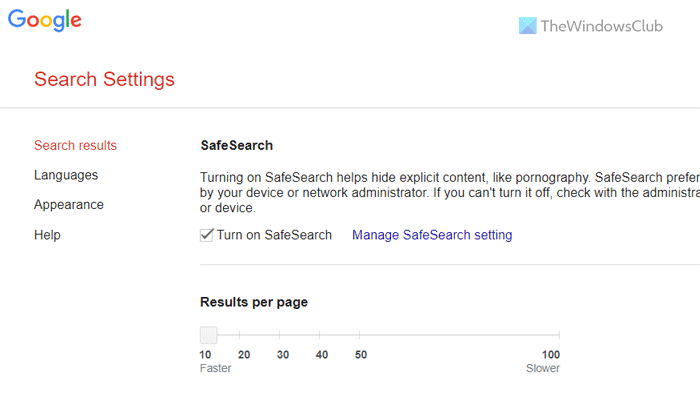
Once there, under ‘Results per page’ section’, you’ll find a slider to change the results displayed per page. Move the slider to the desired value. 10 is the default value. Other options include,
- 10
- 20
- 30
- 40
- 50
- 100
When done, hit the ‘Save Preferences’ button in the bottom right of the page.
Return to Google Search and search with your new value set.
This way, you can change the number of results displayed on a single Google Search Page.
How do I see more than 10 searches on Google?
To see more than 10 results or searches on Google, you need to search for something first. Then, click on the settings gear icon visible in the top-right corner and select the See all Search settings option. Next, find the Results per page section and increase the number by sliding the button to the right side. Finally, click the Save button.
How do I get 100 results per page on Google?
To get 100 results per page on Google, you need to follow the aforementioned guides. First, search for something and click on the settings gear icon on the result page. Next, click the See all Search settings button and get to the Results per page menu. Following that, move the slide to 100 and click on the Save button.
That’s all! I hope it helped.
Leave a Reply