This article explains how to get out of Safe Mode in Windows 11 and Windows 10 computers. There are mainly two methods, and the steps depend on how you opted for the Safe Mode. You can easily boot Windows in Safe Mode, which helps you fix various issues related to software, drivers, settings, etc. There are multiple methods to start your Windows 11/10 PC in Safe Mode.
There are mainly two ways (although there are more) to boot your PC in Safe Mode – using Advanced startup options and using the System Configuration Utility. If you opt for Safe Mode using Advanced startup, you cannot use the other method and vice versa. Therefore, you must follow the first guide if you started your PC in Safe mode using Advanced startup only. The second guide is for those who booted their PC in Safe using System Configuration. You can also use the Command prompt method.
How to get out of Safe Mode in Windows 11/10
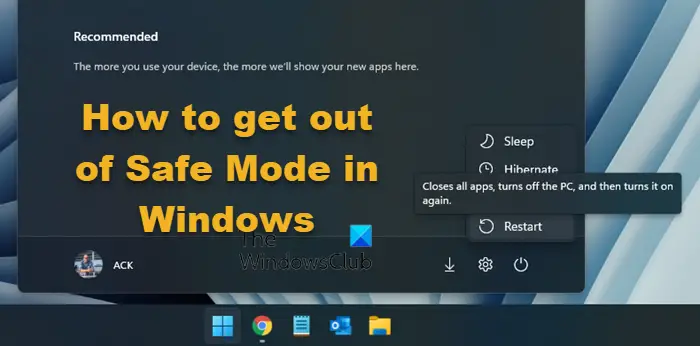
To get out of Safe Mode in Windows 11/10, follow these steps:
- Click on the Start Menu to open it.
- Click the Power icon.
- Select the Restart option.
To learn more about these steps, continue reading.
If you start your PC in Safe Mode using Advanced startup, it is easy to get out of Safe Mode. All you need to do is restart your computer as you normally do.
For that, click on the Start Menu or press the Windows key to open it. Then, click on the power icon and select the Restart option.
Your computer may take some time to restart and start in normal mode.
How to exit Safe Mode using System Configuration on Windows 11/10
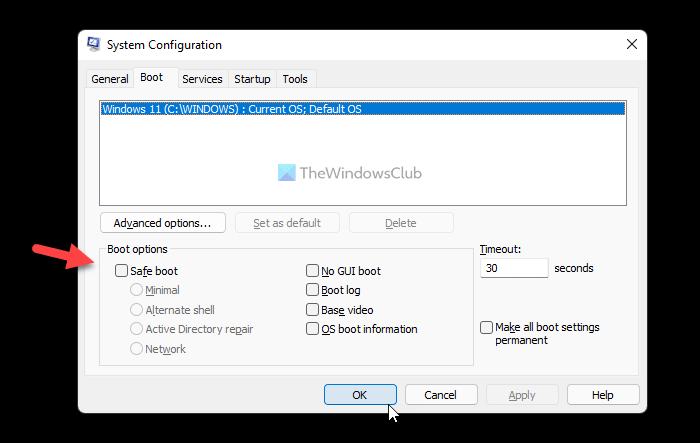
To exit Safe Mode on Windows 11/10 using System Configuration Utility, follow these steps:
- Press Win+R to open the Run prompt.
- Type msconfig and hit the Enter button.
- Switch to the Boot tab.
- Remove the tick from the Safe boot checkbox.
- Click the OK button.
- Restart your computer.
Let’s check out these steps in detail.
To get started, you need to open the System Configuration panel first. For that, press Win+R to open the Run prompt, type msconfig and hit the Enter button.
Once it is opened on your screen, switch to the Boot tab and remove the tick from the Safe boot checkbox.
Click the OK button and restart your computer. Your computer will start in normal mode.
However, there is another method you can use to get rid of Safe Mode. In this case, you need to use the Command Prompt.
Related: Windows Safe Mode stuck; Booting hangs or goes in a loop.
How to exit Safe Mode using Command Prompt in Windows 11/10
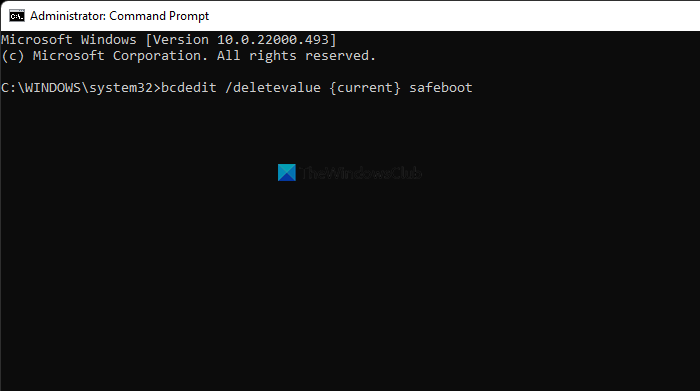
To get out of Safe Mode in Windows 11/10 using Command Prompt, follow these steps:
- Search for cmd in the Taskbar search box.
- Click on the Run as administrator option.
- Click the Yes button.
- Enter this command:
bcdedit /deletevalue {current} safeboot - Restart your computer.
Let’s delve into these steps in detail.
First, you need to open the Command Prompt with administrator privilege. For that, search for cmd in the Taskbar search box, click on the Run as administrator option and click on the Yes button.
Once done, enter this command:
bcdedit /deletevalue {current} safeboot
Then, you need to restart your computer. You can close the Command Prompt window and restart your PC like you normally do.
You can also enter this command:
shutdown /r
Cannot log in and access desktop while in Safe Mode

If you are unable to log in and access your desktop in Safe Mode, then you may need to restart your PC in Safe Mode with Networking. This issue can occur if you are using a Microsoft account password to login.
While on the Lock Screen, press and hold the Shift key, click on the Power icon, and select Enable Safe Mode with Network by pressing ‘5’ key and restart.
Once the computer restarts, navigate to Troubleshoot > Advance Options > Startup Settings > Restart.
This will restart the PC again in Safe Mode with Networking. Now enter your password and see.
Why is my computer stuck in Safe Mode?
There could be multiple reasons why your computer is stuck in Safe Mode. However, if your PC is stuck in Safe Mode, you can follow this guide to get rid of it. One of the aforementioned methods is sure to help you exit Safe Mode.
How do I exit Safe Mode on Windows 11?
To exit Safe Mode on Windows 11, you can restart your PC via the Start Menu. However, if you didn’t use the Advanced startup to get into Safe Mode, you need to use other methods. You can open the System Configuration panel and uncheck the Safe boot box.
That’s all! Hope this guide helped.
Related: Safe Mode not working; Cannot boot in Safe Mode.
Leave a Reply