Microsoft introduced the new Office UI quite a few weeks back. However, if you haven’t received the new Office UI on Windows 11/10, this article will guide you through the process. After following this tutorial, you can find the redesigned Word, Excel, PowerPoint, and other Office apps. However, you must have a Microsoft 365 or Office 2021 subscription.
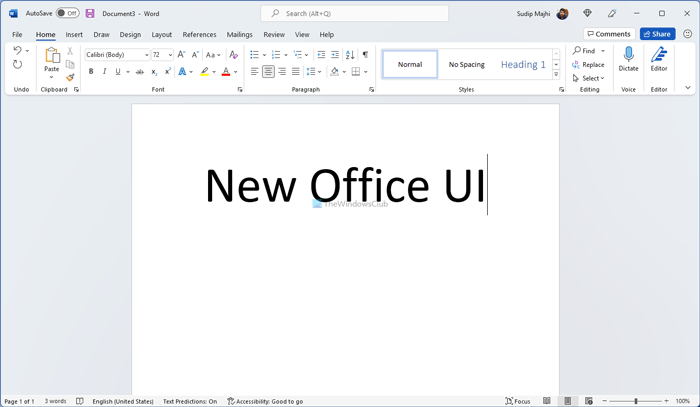
The new user interface of Office apps (Word, Excel, PowerPoint, Outlook, etc.) is much more user-friendly and convenient for regular users. Although options are placed in the same position as they used to, you can find spacing arrangements everywhere.
Some people have a knack for trying new things on their computer – be it Windows or Office. If you are one of those, who wants to try the new Office UI, this article is specially for you. However, the only important thing you should know about is that you must opt for the Office Insider program. As the new UI is not launched for the standard build, you have to be an Insider to get your hand on the new UI.
For your information, you can opt for Office Insider Program from any Office app, including Word, Excel, PowerPoint, etc. In this guide, we have shown the steps via Word. However, you can do the same with other apps as well.
How to get the new Office UI on Windows 11
To get the new Office UI on Windows 11/10, follow these steps:
- Open the Word on your computer.
- Click on the File menu.
- Select the Account option.
- Click on the Office Insider button.
- Select the Join Office Insider option.
- Expand the Choose your Office Insider channel drop-down list.
- Select the Beta Channel.
- Tick other checkboxes as per requirements.
- Click the OK button.
- Wait for Office to receive and install the update.
- Restart Word to get the new UI.
To learn more about these aforementioned steps, continue reading.
At first, you need to open Word on your computer. After that, click on the File option on the top menu bar and select the Account option.
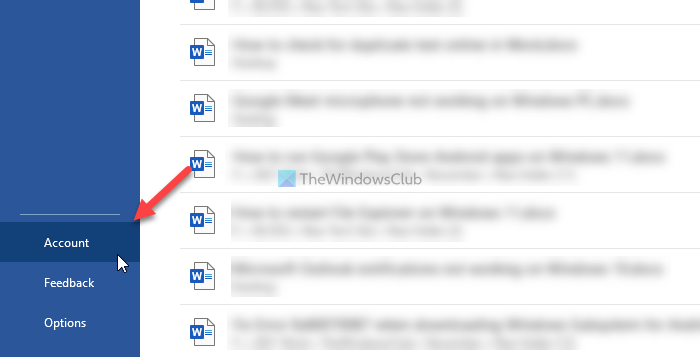
Then, click on the Office Insider button and select the Join Office Insider option.
After that, expand the Choose your Office Insider channel drop-down menu and select the Beta Channel option.
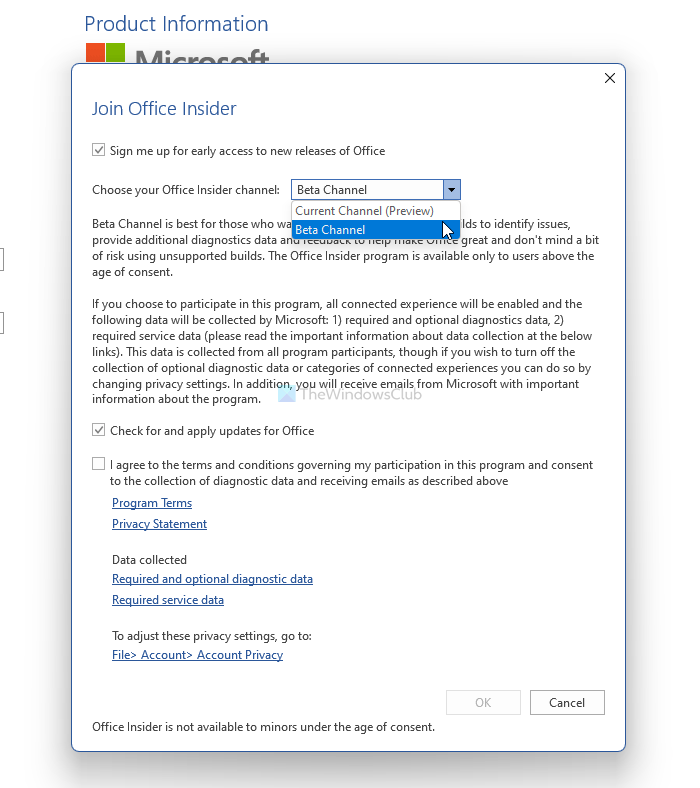
Following that, tick all the checkboxes as per your requirements, and click the OK button.
Once you do that, Office will automatically start downloading and installing updates on your computer. In the meantime, you can continue your work in Word or any other program.
Once done, you can find the new user interface after restarting Word.
How do I get the new look in Outlook?
To get the new look in Outlook, you need to opt for Office Insider Program. The detailed steps are mentioned in this article, and you need to follow them to get started with the Insider Program. Once you do that, you will start getting updates. Following the installation, you can find the new look in Outlook.
How do I update Microsoft Office in Windows 11?
To update Microsoft Office in Windows 11, you need to open any Office app first and click on the Account option. Then, find the Update Options menu on your screen and click on it. From here, you can select the Update Now option to start updating your app. No matter whether you want to update Word, Excel, PowerPoint, Outlook, or any other app, the process is the same for all of them.
That’s all!
Leave a Reply