How to go to Desktop could mean a lot of things. You might want to minimize everything and go to the Desktop or could be the Desktop, which is missing the icons, or maybe the Desktop has entirely disappeared. In this post, we answer these types of questions so you can get to Desktop on Windows as it was earlier.
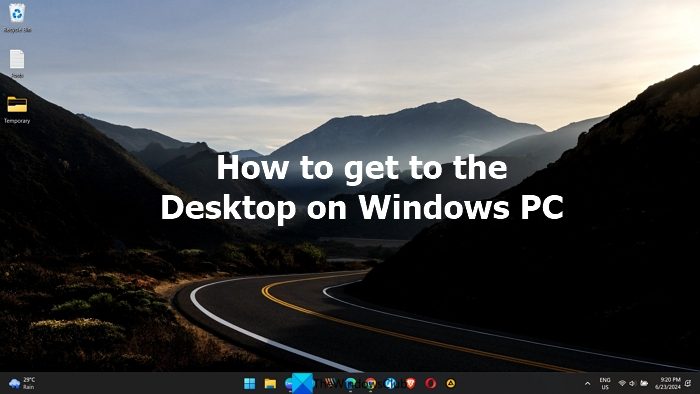
How to get to the Desktop on Windows 11/10 PC
You can get to the desktop on Windows 11/10 PC in the following ways.
- Use Keyboard Shortcut
- Use the Mouse to reveal the Desktop and windows
- Windows Desktop is missing
- Windows Desktop icon is missing
- Get back the classic Desktop in Windows
- Add Show Desktop icon
- How to get to the Desktop in tablet mode
I am sure if you have been using Windows for some time, most of them are known, but if you are new, I am sure you will find something new.
1] Use Keyboard Shortcut
To minimize everything, and look at the files and icons on the Desktop, press Win+D. The only drawback of this method is you will have to open all windows one by one.
2] Use the Mouse to Show the desktop and windows
Move your mouse cursor to the extreme right of the Taskbar, and click. There is a small vertical bar called “Show desktop,” which, when clicked, minimizes all windows to get to the Desktop. When you click on it, it will restore the windows. You can also call this Aero Peek, which lets you peek into the Desktop.
3] Windows Desktop is missing
If you cannot see the Desktop and even the Taskbar, you need to restart File Explorer.
- Use CTRL+SHIFT+ESC to open Task Manager
- Click on File > Run
- Type explorer and press the Enter key.
- It will restart File Explorer and restore both, the Desktop and Taskbar.
After this, you can get the Desktop back to normal on Windows 11/10.
4] Windows Desktop icon is missing
If you can access your Desktop and see the wallpaper, but cannot see the icons, then here is what you should do to bring them back.
- Right-click on the Desktop
- In the context menu, select Show desktop icons
If you had a desktop icon(s), it would reveal itself. If not, then everything is normal.
5] How to get back the classic Desktop in Windows
![]()
If you liked how Windows 7 Desktop was arranged, i.e., Recycle bin, My Computer, Network place icons, then here is what you can do to bring back the classic style desktop.
- Open Windows 11/10 Settings
- Navigate to Personalization > Themes
- Under Related Settings, click on Desktop icon settings
- Select the icons which you want to bring back and click on the Apply button.
6] Add Show Desktop icon
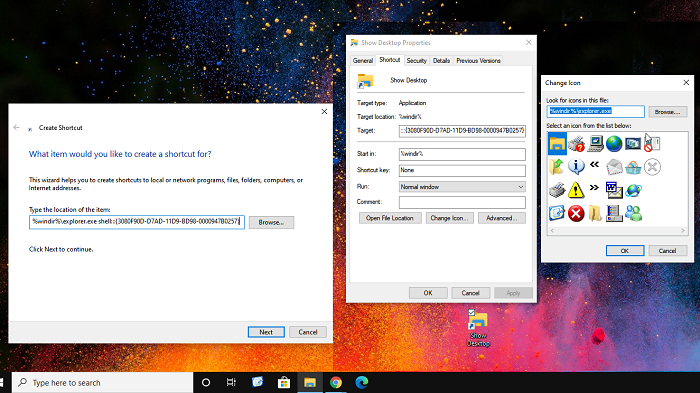
Windows XP used to have a show desktop icon that performed the same action, which the Win + D keyboard shortcut does.
Create a new shortcut, and when it asks for the path, add the following
%windir%\explorer.exe shell:::{3080F90D-D7AD-11D9-BD98-0000947B0257}Name it as Show Desktop
Then change the icon of the shortcut using the Properties of the shortcut
Done that, drag it to the Taskbar, and pin it.
The next time you click on it, it will show Desktop. If you click it again, it will open all the minimized windows.
It works exactly as the Taskbar method, but it is easy to use.
7] How to get to the Desktop in tablet mode
When using Tablet mode, the Start menu expands and hides the Desktop in the rear. In this case, if you want to access the Desktop, here is what you need to do.
Disabling the Start Menu is impossible if you are in tablet mode. So, to access the Desktop, you can either create a Show Desktop icon in the Taskbar or open File Explorer and then access the Desktop folder. It’s not going to be like the Desktop, but it’s going to be decent enough to access the files open on the Desktop.
Also read: How to create a Desktop Shortcut in Windows
How do I switch to the desktop in Windows 11?
Pressing the Win+D on the keyboard is the fastest way to switch to the desktop on Windows 11. You can also use the mouse and minimize or close all the programs you are running to switch to the desktop. Or you might just click at the end of the taskbar beside the Time and Date section to reveal the desktop.
How do you go straight to desktop on Windows 11?
To go straight to the desktop on Windows 11, you need to press the Win+D keyboard shortcut. It minimizes all the opened programs and reveals the desktop. You can also click on the end of the taskbar beside the Time and Date section to go straight to the desktop on Windows 11.
Related read: Desktop icons not showing in Windows.
Leave a Reply