Windows 11 is available for all. Windows 10 will reach the end of support shortly, and thus, you may want to upgrade your Windows 10 OS to Windows 11. This post will show you how to upgrade Windows 10 to Windows 11 without losing data.
How to get Windows 11 now
If your PC is running on Windows 10 currently and want to get Windows 11, your PC must meet the configuration requirements determined by Microsoft. You should check the eligibility and then proceed to get Windows 11, if eligible. You can also use PC Health Check Tool to get detailed Windows 11 eligibility results and know why your PC is not eligible also using a few tools. The tool runs a test to check if your PC meets the system requirements to run Windows 11.
Related Read: Which Edition of Windows 11 will you be upgraded to?
How to upgrade Windows 10 to Windows 11 free without losing data
If your PC is eligible to upgrade to Windows 11, you have to check if the upgrades are ready for your PC. To do so,
- Open Settings
- Click on Update & Security
- Select Windows Update tab
- Then, click on Check for Updates
- Click on Download and install, if updates are available
Before you begin, you might want to know a bit about Windows 11 before upgrading.
After knowing that your PC is eligible to upgrade to Windows 11, open the Settings app on your Windows 10 PC using the Win+I keyboard shortcut or from the Start Menu.
Then, click on the Updates & Security tab in the Settings app. On the Updates & Security page, the Windows Update tab is selected by default. If not, click on the Windows Update tab. Now, click on Check for updates button.
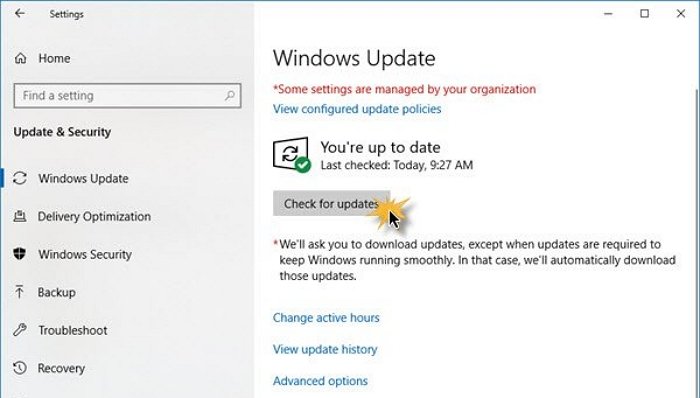
It will find the updates available for your PC. If the Windows 11 updates are ready, it will show you. Then, click on the Download and install button to install Windows 11.
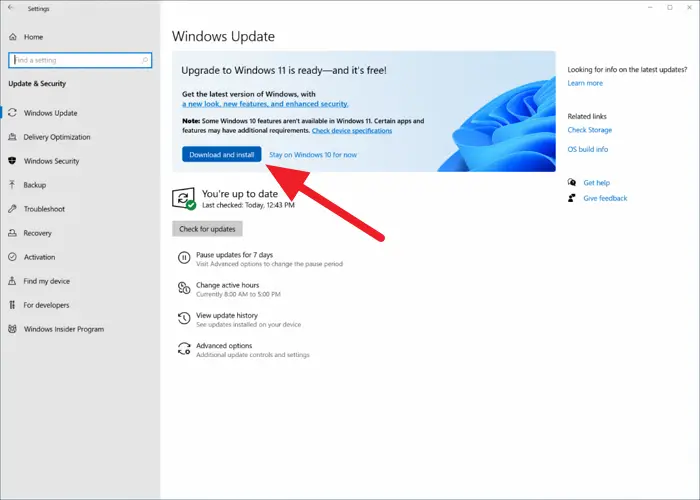
It will take a few minutes to download and install Windows 11 on your Windows 10 PC. Your PC may restart one or two times in the middle of the process.
Related reads that may help you:
- Download Windows 11 Disk Image (ISO) file from Microsoft.
- How to Upgrade to Windows 11 with ISO
- Create Windows 11 bootable installation media using Media Creation Tool.
- How to use Windows 11 Installation Assistant to install Windows 11.
- Windows 11 free download full version.
- How to install Windows 11 on unsupported hardware.
- Windows 11 won’t install
- Can’t upgrade to Windows 11
Can I download Windows 11 right now?
Yes, you can download Windows 11 right now if your Windows 10 PC can upgrade to Windows 11. You cannot download and install Windows 11 through updates if the requirements are unmet.
Read: How to Rollback or Go back from Windows 11 to Windows 10.
How can I download Windows 11 for free?
Windows 11 is available for free for existing Windows 10 PCs. The only requirement is that your PC meets Microsoft’s requirements to install Windows 11. If your PC does not meet the requirements currently, Microsoft says you may get Windows 11 updates in the future.