Telegram is considered a safe messaging app. It has a Desktop version for Windows PCs, which you can use to send and receive messages secretly. In this post, we’ll see how to hide chat in the Telegram app for Windows.
Hide Chat in Telegram app for PC
Although there’s no direct method to hide chat in the Telegram app for Windows, a simple workaround helps you do it by deleting the messages individually. So, if there’s a message you accidentally sent in a group that you should have avoided at all cost, here’s how to undo it.
- Launch the Telegram app.
- Select the chat account or a group from which you would like to hide the chat.
- Switch to the right-pane (chat screen).
- Right-click the chat message.
- Choose Select Message option.
- Hit the Delete button visible at the top.
- Close the chat window.
- Exit the app.
What makes the Telegram app different from WhatsApp is that it is a cloud-based messenger with seamless sync. As a result, you can access your messages from several devices at once. Before beginning with the steps to hide the chat, have a registered account on Telegram. Thereafter, proceed as follows!
Launch the Telegram app for Windows Desktop.
Select the account or group from the left navigation pane.
Find the chat message you would like to remove.
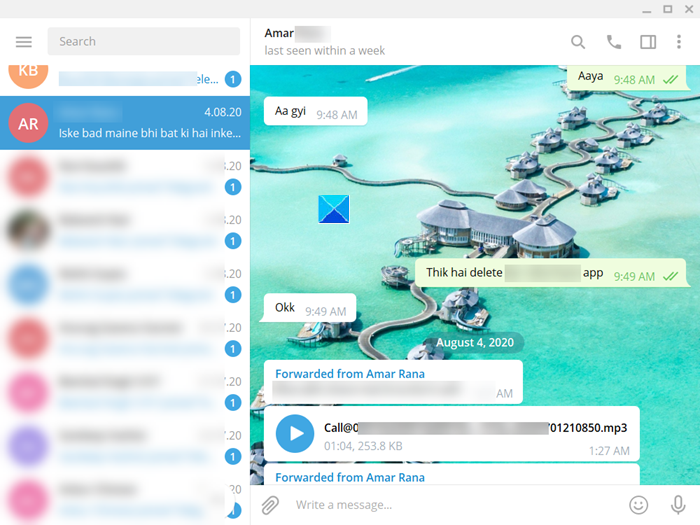
When found, switch to the chat window on the right and right-click it.
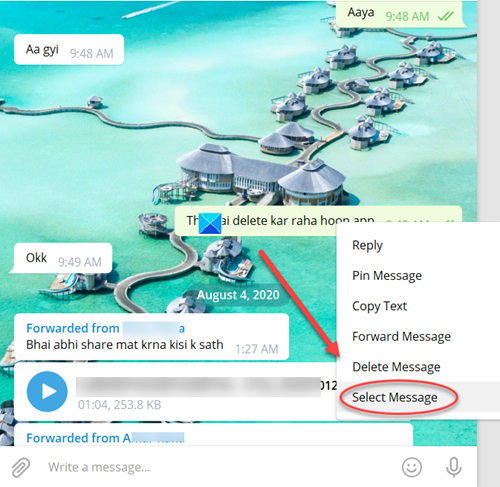
Choose the Select Message option.
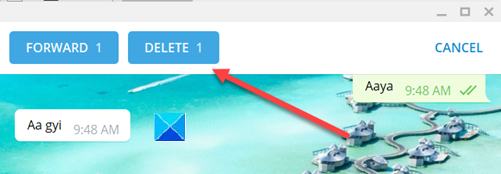
Instantly, the Delete button and Forward button will replace the Group/Account name bar.
Hit the Delete button to hide the chat from the group or individual recipient of the message. You can select multiple messages to hide or remove from the chat session.
When done, close the window and exit. Thus, in a few simple steps, you can hide chat in the Telegram app for Windows PC.
Read next: How to improve Privacy and Security on Telegram Messenger app.