All your recently opened files and folders, including pinned folders, appear under the Quick Access location. The same holds true for office online files but if you do not want to show files from Office Online in Explorer Quick Access, you can change this behavior and hide files. Here’s how!
How to disable Show Files from Office.com in Explorer
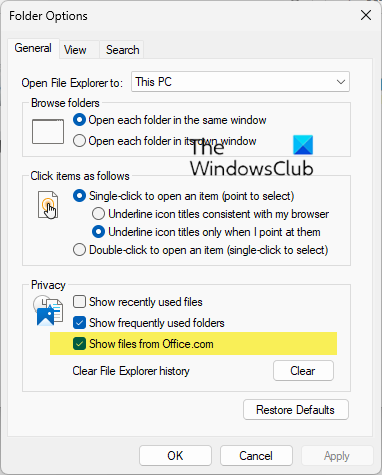
To disable Show Files from Office.com in File Explorer in Windows 11 take the following steps:
- Open File Explorer Options
- Locate Privacy section
- Uncheck the Show files from Office.com option
- Click Apply.
Hide files from Office Online in Explorer Quick Access using GPEDIT
In addition to the files stored on your PC, File Explorer’s Quick Access mode displays even the cloud files you created with Office.com i.e., Office Online. So, disabling files from Office.com will stop File Explorer from showing recent cloud file data in the Quick Access view. You can do this via Group Policy Editor settings.
- Open Group Policy Editor.
- Go to Computer Configuration.
- Select Administrative Templates > Windows Components.
- Double-click the File Explorer folder.
- Choose the Turn off files from Office.com in the Quick Access view rule.
- Click OK to save the changes.
Note – When this feature is disabled File Explorer will no longer make web requests to retrieve recent cloud file data.
Open the Run dialog box by pressing Win+R in combination.
In the empty field of the box, type gpedit.msc and hit the Enter key.
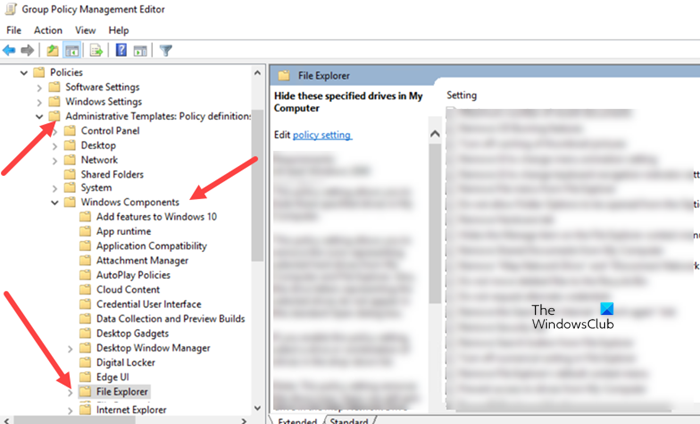
When the Group Policy Editor opens, navigate the following path address –
Computer Configuration > Administrative Templates > Windows Components > File Explorer.
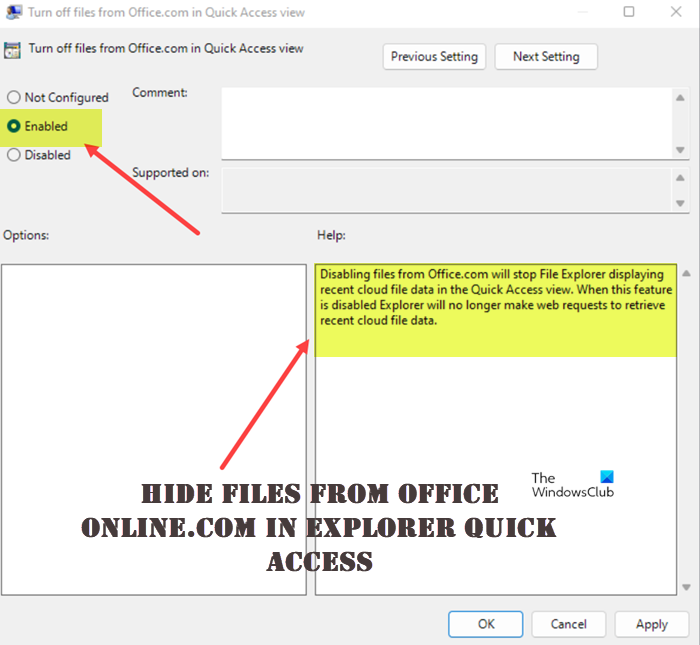
Next, switch to the right pane. There, double-click the Turn off files from Office.com in Quick Access view rule.
Check the Enabled option and hit the Ok button at the bottom of the screen to save the changes configured.
Restart your PC. Hereafter, when you launch the Quick Explorer, you won’t find files from Office Online appearing under it.
Read: How to remove Please Sign In from File Explorer in Windows 11
How do I remove files from Quick Access in File Explorer?
To remove files from Quick Access in File Explorer of Windows 11 or Windows 10:
- Launch Explorer
- Click open Folder Options from the Ribbon
- Locate Privacy under General tab
- Uncheck the two checkboxes that disable this feature.
- Show recently used files in Quick Access
- Show frequently used folders in Quick Access
- Click Apply and restart Explorer.
What is the Office Online?
It is a suite of online applications that lets you create Word documents, Excel spreadsheets, and PowerPoint presentations in an online mode. The suite was initially released as Office Web Apps in 2010 and lets you work with multiple Internet browsers. Any changes you make to the files in this mode sync in real-time and can be accessed from any device that supports a browser and an Internet connection.
Read: How to show or remove Quick access and Favorites from Navigation Pane of Explorer
Do you need a Microsoft account to access Office Online?
Yes, you do need a Microsoft account to access Office files online. Why? Because, once your account is associated with your Office product, and depending on what version of Office you have, your account also connects you to various Microsoft products and services such as Office Online or OneDrive.
Read: How to enable or disable Quick Access in File Explorer
Is Microsoft Office Online really free?
Office Online is a free version of Office 365. It is linked to your Outlook/Microsoft account. If you don’t have it, you can create one by going to Outlook.com and signing up for the service. Because Office Online is a web application that works with your browser, it will run on everything, from PCs and Chromebooks to iPads and Android tablets.
That’s all there is to it!
Leave a Reply