If you do not want to show the entire content of a notification, you can hide it on Windows 11/10. It is possible to turn on or off this setting from the Windows Settings panel on Windows 10/11 computer. After doing this, you will get the app icon, but it won’t display the content of notifications.
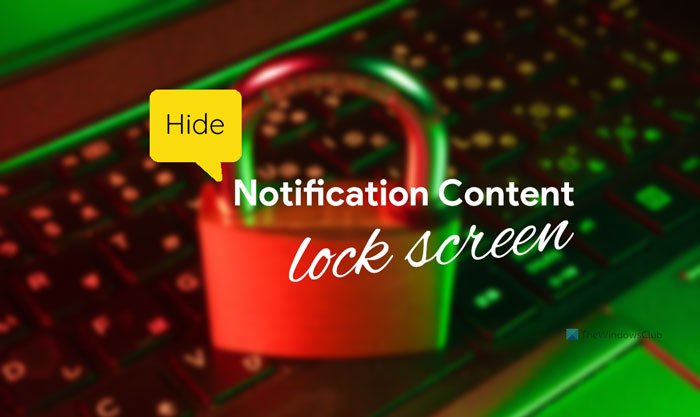
At times, you might not want to show the content of a reminder or email on the lock screen. However, the default setting shows the notification content on the lock screen, which might disclose confidential details to others. If you do not want this to happen, hiding the notification content would be a great choice.
How to hide Notification Content on Lock Screen on Windows 11
To hide notification content on the lock screen on Windows 11/10, follow these steps:
- Press Win+I to open Windows Settings.
- Go to System > Notifications.
- Click on an app to select it.
- Toggle the Hide content when notifications are on lock screen button.
At first, you have to open Windows Settings panel on your computer. For that, press the Win+I buttons together. After that, ensure that you are in the System tab. If so, click on the Notifications menu on the right side.
Here you can find a list of apps with permission to display notifications on the lock screen. You have to choose an app to prevent it from showing the notification content on the lock screen.
For instance, if you want to hide the notification content of the Mail app on the lock screen, click on the Mail app and toggle the Hide content when notifications are on lock screen button.
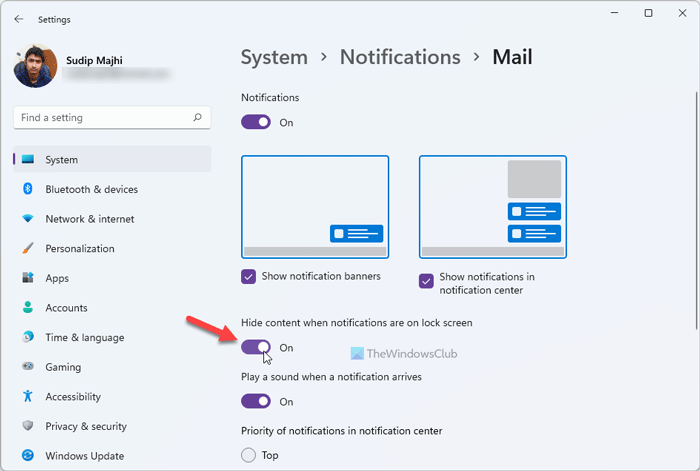
You can repeat the same steps to hide notification content from other apps such as Microsoft Store, Outlook, other anything else.
Note: These aforementioned steps and screenshots are for Windows 11 users. If you use Windows 10, you have to go to System > Notifications & actions and choose the app accordingly. You can see the same Hide content when notifications are on lock screen option irrespective of the Windows version.
How do I hide the content of notifications in Windows 10?
To hide the content of notifications in Windows 10, you have to open Windows Settings, go to System > Notifications & actions, click on an app, and toggle the Hide content when notifications are on lock screen button. It is similar to Windows 11 method.
Read: How to Disable Notification Center in Windows 11
How to disable notifications from an app?
In Windows 11/10, you can disable notifications from an app, whether it is in the notification center or lock screen. You have to go to System > Notifications/Notifications & actions and click on an app that you want to prevent from showing notifications. Then, toggle the Notifications button to turn it off.
Now read:
Leave a Reply